
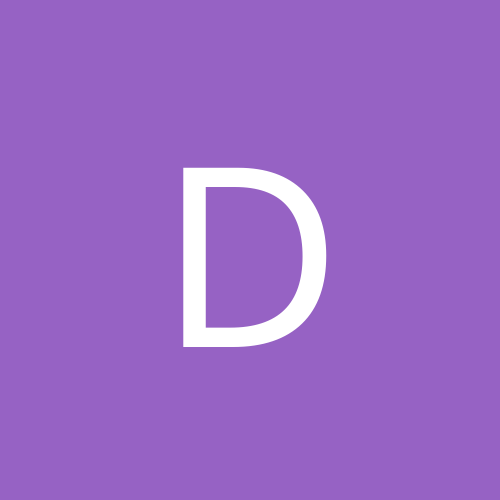
Davros
Members-
Content count
347 -
Joined
-
Last visited
Everything posted by Davros
-
Thanks for the link, Clutch. That article seems to indicate that not only is the "tweak" accomplishing nothing, but it can actually impeded priority network access by programs that utilize QOS.
-
Nope, that's utter bs. Where do all these weird NTFS myths come from? NTFS is extremely stable, secure, and flexible. Do whatever you want with your partitions, it will handle it very nicely.
-
I believe this is what you are looking for, but I haven't verified if it produces any noticeable results. WINXP PRO QOS FIX "This tweak applies only to Windows XP Professional. It seems Microsoft reserves 20% of your bandwidth for use by the QOS (Quality Of Service) Scheduler, which is intended to reserve bandwidth for important applications, a rather wasteful choice. To increase your bandwidth, do the following: Make sure you're logged in as Administrator, NOT just with any account with admin privileges! Click the Start button -> Run -> type: gpedit.msc Hit Enter or click OK. Navigate to Local Computer Policy -> Administrative Templates -> Network -> QOS Packet Scheduler. In the right hand pane double-click on the "Limit reservable bandwidth" setting. On the Setting tab check the Enabled box. Change "Bandwidth limit %" to read 0. Click OK and close Gpedit.msc. Under Start -> My Computer -> My Network Connections -> View Network Connections -> right-click on your connection -> select Properties (where your protocols are listed) -> make sure QOS Packet Scheduler is enabled. You need to reboot for these changes to take effect. NOTE: All this is necessary to counter Windows XP's default behavior, which reserves 20% of your bandwidth even with the QOS Packet Scheduler disabled.
-
Sounds like a typical MS SP!
-
Wouldn't it be easier to get some quieter fans?
-
Either he got your admin password somehow, or he used a hack proggie. There's several little programs that allow you to change the admin password. One is called Locksmith from Winternals and allows you to change the password to anything you want, but you need to mount the system drive from another OS session to do it. Search the workstations to see if Locksmith was installed in any of them. Another is a linux floppy disk, where you boot with your W2K cd, and press F6 to load other drivers, and put the floppy in. It changes the password to 1234. I suggest you change the boot order to hard drive first, lock the case, password the CMOS, and set GPO's to restrict network access as tight as you can. Also set a GPO to prevent access to the CD or floppy by anyone but admins on that machine. And make sure you check to see who is watching when entering your password, and keep the server consoles locked when you are away from it. Another thing you may consider is adding a syskey password. Only problem is that attempts to change the password can corrupt AD, so you will not be able to boot at all, and will have to restore AD from backup. Better would be to add a power on password in CMSO. You can audit account management and filter the audit logs for changes to the admin account. This would catch him if he stole your admin password somehow, but won't work if he's using one of those hacks.
-
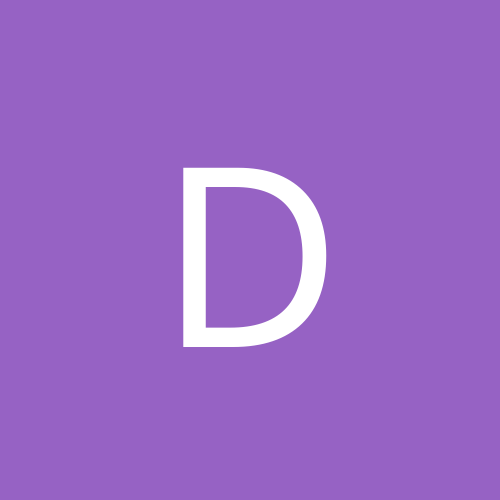
If you could upgrade just 1 thing in your system what would
Davros replied to INFERNO2000's topic in Slack Space
I would like a pair of the WD 120GB 8MB buffer HDDs. My current drives are nearly full since I discovered the joys of SVCD. Also, I could use a Pioneer DVD burner, and an ATI All-in-Wonder card. I've got a huge VHS collection that needs to be preserved! Regular CD's would be fine for this, but I still want the DVD burner for other, larger backups, etc. I'll probably wait to get these items when I build a whole new box dedicated to multimedia. The more computers you get, the more you need! -
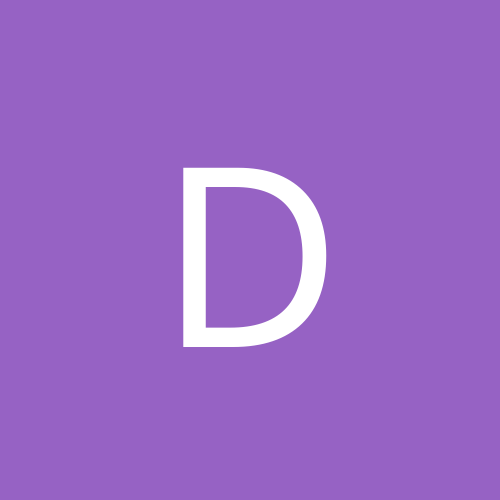
Primary Partition/Logical Partition Multi OS Question
Davros replied to dazz1973's topic in Customization & Tweaking
Ok, here we go... Since you want to have Win98 involved, it will have to be on the primary master in order to boot. Normally, you would install Win 98 first, then Win 2000, then Win XP. But you already have XP on it's own drive. Don't worry, this is going to be easy. First, decide what file system you need. Remember, Win98 can only see FAT partitions, and XP/2K can see NTFS and FAT. If XP is already NTFS, remember Win98 won't see it, but that's ok here. Just decide now if you want the 2K partition to be NTFS or FAT. Remove the current primary master (XP drive) and install the new drive intended for 98/2k. Make one FAT32 partition using fdisk and mark it active and format it. Remember not to use the whole drive, leave plenty of space for your 2K partition and any other partitions you may want. Install Windows 98. After install is completely finished, insert W2K disk and reboot. Start the install, and create your new partition for W2K, choosing FAT32 or NTFS. Remember not to delete the Win98 partition! Install Win2K to the new partition. When you are all done, shut down the comp. Add the XP drive as the primary slave drive. Boot into Win2K. Browse to the root of the Win98 partition (should be C:\)and find the Boot.ini file. You will need to set your folder view options to be able to see it because it is a hidden system file. Rename it to Boot.ini.bak. Make a new Boot.ini and add the following text to it: [size:9] [boot loader] timeout=30 default=multi(0)disk(0)rdisk(1)partition(1)\WINDOWS [operating systems] multi(0)disk(0)rdisk(1)partition(1)\WINDOWS="Microsoft Windows XP Professional" /fastdetect multi(0)disk(0)rdisk(0)partition(2)\WINNT="Microsoft Windows 2000 Professional" /fastdetect C:\ = "Microsoft Windows 98" [/color] Now find the file NTLDR. It has no extension. Rename it to NTLDR.BAK. Browse on over to the XP drive, to the root, and copy the NTLDR from there to where the renamed W2K NTLDR was. That's it, reboot! Check to make sure all selections work properly, and if you have trouble, you can always make your XP drive the primary master and boot to it like you did before, because no files were changed on that drive. -
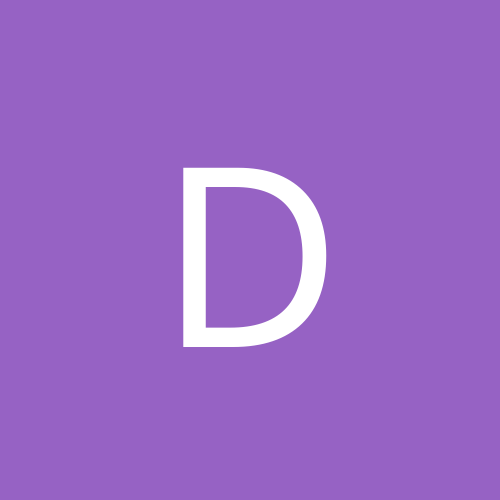
Primary Partition/Logical Partition Multi OS Question
Davros replied to dazz1973's topic in Customization & Tweaking
You don't have to disable the master HD in order to boot from the slave. Just edit your boot.ini file to add choices that point to your W2K/W98 installs. -
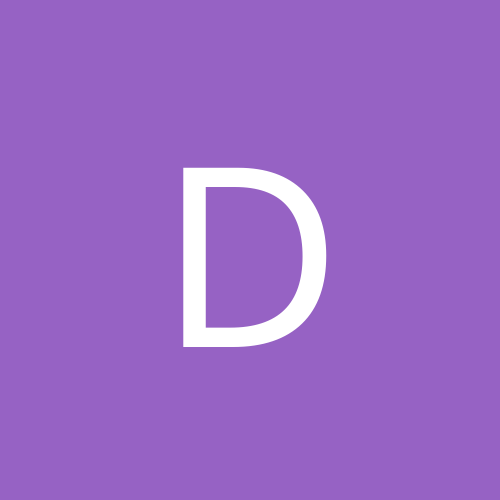
Primary Partition/Logical Partition Multi OS Question
Davros replied to dazz1973's topic in Customization & Tweaking
Quote: Windows can have up to four Primary Partitions or up to three Primary Partitions and an Extended Partition (with the extended partition containing as many Logical Partitions you want).[/b] Yes, except you are limited to 24 total drive letters including the logical drives in the extended partition (drives C: through drive Z: ). Quote: If I am dual booting, must both the OSs be on a Primary Partition, or can I have one or both OSs on a Logical Partition? Basically, must an OS be on a Primary Partition? Yes, you must boot from a primary partition, so you can configure up to 4 OS's to boot per hard disk. (except in the case of installng multiple Win9x installations to the same partition by renaming the Windows folder, but that approach is really crappy). When doing your installs, install the "smartest" OS last. -
Did you run chkdsk on the drive yet? If not, do it by opening a command prompt and typing chkdsk c: /f then answer yes to run it at reboot, then reboot, let chkdsk do its thing, then try deleting the file. If that doesn't work, do a search on google for undeleteable files and see if you can find anything helpful.
-
Format for just one file? Unless it's huge and using too much disk space, I'd just ignore it, and format later when you have other reasons.
-
I'm considering signing up for a dns2go domain name so I can easily access my vpn server that runs at home on my cable modem. I wanted to hear any of your good and especially bad experiences with dns2go or any other providers of that type of service. Is there a catch to the free home account that I am missing? Any opinions from veteran users would be greatly appreciated. Thanks in advance!
-
Here's what you need to do, step by step. You must disable Simple File Sharing first to be able to set security permissions. Here's how to do that. [*]Open any Explorer window in My Computer. [*]At the top, click Tools-->Folder Options. [*]Click the View tab. [*]In the Advanced Settings box, scroll to the bottom and uncheck "Use Simple File Sharing" [*]Click OK. [/list=1] Now you can change the permissions on the file to allow you to delete it. You must be logged on as an Administrator. [*]Browse to the file in question. [*]Right-click the file and select Properties. [*]Click the Security tab. [*]Click the Advanced button. [*]Uncheck "Inherit from Parent the Permission Entries..." [*]Click Copy in the window that pops up, then click OK. [*]Now back on the Security tab, look in the Group or User Names box at the top. Select System and click remove. [*]Select your Administrators group or the Everyone group and make sure Full Control is checked in the Permissions box. [*]Click OK. [*]Now try to delete the file. [*]If you can't delete it, the system is probably accessing it. You need to reboot. You took away permission for the system to access the file, so after the reboot you should be able to delete it. [/list=1] I hope all this was helpful!
-
Thanks for the replies. I've just realized that my current web host www.clanpages.com provides additional subdomains with dns mappings to ip's of my choice at no extra charge. I'm going to find out if they plan on supporting non-static ip mappings in the near future. If not, I will try dns2go first, since it's free.
-
Check the permissions on the file.
-
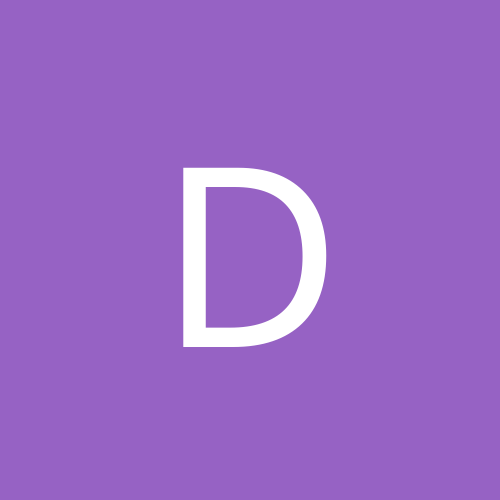
Toolbars show in full-screen mode apps...
Davros replied to Curley_Boy's topic in Customization & Tweaking
Turn off Always on Top for the toolbars or try some different drivers. -
I think this should work for you. Run Regedit and navigate to HKEY_LOCAL_MACHINE\SYSTEM\CurrentControlSet\Control\Session Manager. Now double-click on BootExecute. When the dialog box opens, change the value to autocheck autochk * and click on OK. Close Regedit. When you restart, chkdisk will not run. If you want to make a .reg file to import it instead, just copy the info below and paste it into a text file and rename the extension from .txt to .reg, then double click the file to import into the registry. Windows Registry Editor Version 5.00 [HKEY_LOCAL_MACHINE\SYSTEM\CurrentControlSet\Control\Session Manager] "BootExecute"=hex(7):61,00,75,00,74,00,6f,00,63,00,68,00,65,00,63,00,6b,00,20,\ 00,61,00,75,00,74,00,6f,00,63,00,68,00,6b,00,20,00,2a,00,00,00,00,00
-
One guy I knew complained to me that chkdisk was running at every boot. I asked him to show me, so he booted, chkdisk started, and during the 10 second countdown he pressed a key. Doing so, he skipped chkdisk, leaving it to rerun at the next boot. He thought he was just skipping the wait time to start chkdisk, because he didn't bother to read the message. I brought this up just to rule out something simple that lots of people have done, make sure you let chkdisk finish, don't press any keys during the countdown. Also, try manually setting chkdisk to run either in diskeeper, or in the tools tab of the drives' properties. Maybe setting it and then letting it cycle will fix it.
-
First log on as the default local administrator account. This account is known as the recovery agent. This account can decrypt any encrypted file from any user on that computer. After you log on, make sure you go ahead and encrypt at least one file with this account, to ensure the creation of the EFS certificate. Next, go to the Start Menu Run box, type certmgr.msc and press Enter. In the Certificates console that comes up, browse to Personal-->Certificates and select the Administrator certificate in the right pane. If there is more than one with the same name, select the one with the latest expiration date. Right click the certificate and select All Tasks-->Export. Click Next, select "Yes, export private key", then click Next again. Select "Include all certificates in the path", "Enable strong encryption", and make sure "delete the private key" is NOT selected, then click Next. Enter a password for encrypting the private key. Use a good password (not blank or "password" or too short), and do not lose the password! You will need it if you need to recover the key later. Next type or browse to a location and name for the pfx file, which will be the exported certificate. Put it on a floppy. Click Next, then Finish. Make a copy of the floppy so that you have 2, and keep them in separate safe and secure locations. Remember, if someone gains access to this key, they can decrypt any of your encrypted files! If you need to import (recover) a lost key, just double click the pfx file to start the import wizard, and follow the steps in the wizard. Or you can start the wizard in the Certificates Console by browsing to Personal-->Certificates, right-clicking certificates and selecting All Tasks-->Import. Test your backup to make sure it works when you are done. There's nothing worse than false security!
-
Copy the following text into a text file. Change the extension from .txt to .reg. Double click it to import it into the registry. Windows Registry Editor Version 5.00 [HKEY_CURRENT_USER\Software\Microsoft\Windows\CurrentVersion\Policies\Explorer] "NoLowDiskSpaceChecks"=dword:00000001
-
S.O.L. unless you have a backup of your private key from the previous install.
-
Cool, thanks for the info guys. Good to hear facts rather than rumors.
-
I though all dl managers tracked your downloads in their own companies' databases.
-
I did it myself with no problems except one minor one; if you closed WMP without stopping the music first, the service would hang in the background, preventing you from starting WMP again until you stopped the service in Task Manager. Even the bonus pack worked fine on it. Ran a nice mp3 server on a small workgroup in the lab at my old chemist job.