
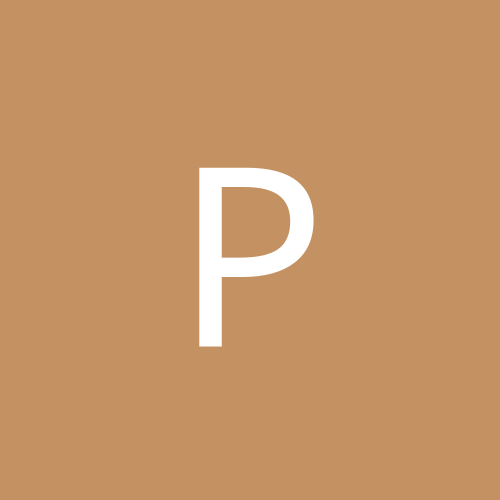
packman
Members-
Content count
418 -
Joined
-
Last visited
Community Reputation
0 NeutralAbout packman
-
Rank
addict
-
Running WinXP 32-bit, I've avoided Internet Explorer 8 for various reasons for quite a long time but I might now give it a try. I see that it's available to download here: http://windows.microsoft.com/en-GB/internet-explorer/products/ie/home Does anyone know if when you click on the Download you're given an option to simply save the IE8 file on download for installation at your leisure, or whether it automatically both downloads and installs in one operation as per downloads from Windows Update? I want to avoid the latter of those two.
-
I've recently spent a week reinstalling my WinXP and my various apps and utilities. A long job and I don't wish to discuss why, as it's a long story. But having reached a few days ago a reasonably 'safe' state, I went to the Windows Update website to fetch a huge batch of updates to WinXP that I needed. By 'going to the WU website', I mean using the Windows Update option in the Start menu in WinXP. My preferences in this always are to have Automatic Windows Updates turned off in WinXP and therefore to always download manually using the Custom install, once at the WU website. This gives sensible control over what's downloaded and what's ultimately installed, something I've found especially useful over the years, as some Windows updates can have incompatibilities with machine hardware, whilst other updates may actually require manual changes to the Windows Registry. You wouldn't know about this with Automatic Updates on all the time. After looking at their various details elsewhere at the Microsoft site, I downloaded a reasonable batch and then left it at that for the moment. Then later, while bringing my antivirus app up to date, I inadvertently set Automatic Updates to on and, by some quirk, WU immediately decided to start downloading to me all the remaining WinXP updates. I managed to sensibly abort from the situation but it's left me with a considerable number of those WinXP updates stored somewhere on my hard drive, ready to install if I were now to select them at the WU website. This apparently is now Microsoft's way of reducing downloading/install times. Unfortunately, those WinXP updates that have now been downloaded are nearly all ones that I definitely don't wish to install and, frankly, it makes me nervous to have them there, unnecessarily, on my hard drive. WU still works as before, of course, with Automatic Updates off - if I go to WU and it scans my PC, it lists those that are now unfortunately on my hard drive ready to install in zero download time, as well as those that remain to be downloaded from WU itself in manual mode. So, the question is, 'Where on my hard drive am I likely to find those unwanted temporary updates?' Where are they cached? And if they can be located, will it be permissible to delete them or otherwise remove them, so as to force WU to, in effect, re-list them at WU as having still to be downloaded, if I want them? I've checked and they're not placed in either Add/Remove Programs or in the root of the Windows folder. Only actually installed ones go there. And I've looked elsewhere on my hard drive but found nothing resembling them. So, does anyone know exactly where they're cached and whether I'll be able to legitimately delete them without fouling up Windows? Addendum, about 20 hrs later: I've found where they're cached! They're at C:\WINDOWS\Software Distribution\Download\<alphanumeric>\update. They all appear to be encrypted or encoded in some way. There are sub-folders to each. I've no idea whether they can be legitimately deleted, though. Anyone know?
-
For years now, I've always used a cut-down version of Nero that I bought and put on my WinXP PC for writing CDs and DVDs. Alongside it, I've used InCD, the packetiser from Nero/Ahead that allows you to format/write/read re-writeable CDs and DVDs. But I realised a few days ago that WinXP itself has a CD/DVD-writer. (Crikey, all these years I never realised it was there!). I've explored it a little but, not unexpectedly, the features look a bit limited. Does anyone know if the WinXP writer is any good, when put to the ultimate test? Anyone ever used it? A number of questions come to mind, such as: 1) Is it multi-session, in that you're able to write some files and then, in a later completely different session, add some more files to the same disk? 2) Which formats does it use when writing music files? .cda? Or just .mp3? 3) Is it possible to insert a silent period of, say, 3 secs, between audio tracks? 4) Can re-writeable disks be used? 5) Does it include a means to erase and re-use re-writeable disks? 6) Does it handle DVDs in addition to CDs? I'm in a situation at the moment where I've just finished building a new PC, still using WinXP. I've installed most of my apps and utilities. My editions of Nero and InCD have yet to be installed, though. The question is: Do I now really need them? Can the built-in WinXP writer do the same job?
-
Thanks for that reassurance, Philipp. You make it sound as though the updates number only one or two but, at microsoft.com, I found a 'Service Pack 3 for Office 2003' and it's over 117MB, so I think SP3 is more than just a handful of bug fixes. I guess a lot of it is security fixes. Yeh, so the plan now is to use 'SP3 for Office 2003', then visit the WU website to get the very latest updates.
-
Does applying periodic updates to Office 2003 Standard, either via the Windows Update website or the Office section of microsoft.com, change the style/appearance of Office 2003's constituent components (Outlook, Excel, Word, etc)? That's to say, other than the up[censored] applying security fixes and the occasional bug fix, does it also effectively migrate the 2003 edition toward the 2007 and later edition and therefore alter its user interface and its compatibility with other products? I'm about to install 2003 on a new machine and, although I intend adding the security updates for it, I'll prefer to keep the 2003 user interface and general appearance of it, together with its compatibility with most aspects of the later editions of Windows.
-
The new board has a PS2 connection for a PS2 keyboard. The other peripheral ports are all USB. The mouse I've been using and which I'll also transfer to the new machine is basically a USB mouse but at present I use it in a PS2 port via a little USB-to-PS2 adaptor. With the new board, I thought it'd be a good opportunity to dispense with the adaptor. I happened to find a motherboard that not only had the major features I wanted but also one PS2 port (for my PS2 keyboard). The only settings that refer to USB in the BIOS of the new board are the following:- USB Controller * Enable/Disable USB Legacy Function * Enable/Disable USB Storage Function * Enable/Disable Against the legacy function, the BIOS notes say "Allows USB keyboard to be used in MS-DOS".
-
That's reassuring, Phillipp. So, I can simply plug it into any USB port on the PC right from the start and can just leave it there. Right? And I don't need to set up anything in the BIOS for USB mouse, then? Presumably, I can then proceed with the Setup of WinXP? I thought that maybe you had to fiddle around with some legacy USB settings in the BIOS and then set them back the other way once the OS was installed. I take your point about the Intellipoint software, but there are one or two pointer speed/acceleration settings in it that I prefer. Trouble is, I've never used this mouse, or its predecessor, with just the standard Windows mouse driver, so I don't know exactly what the differences are between it and Intellipoint. I've looked on the Web to see if anyone's ever written up a comparison but have found nothing.
-
Yup, I'm building a new Windows XP desktop machine, transferring across one or two bits of the hardware from the old (10 yrs vintage) machine. The mouse I use is essentially a USB wired mouse with a PS2 adaptor, so that at present it plugs into the reserved PS2 mouse port on the current (old) machine. The new PC will instead have a USB port on it for a mouse, so obviously I'll dispense with the adaptor and plug the mouse straight into that port. But what should the procedure be with this USB mouse when installing the XP operating system on a bare HDD and initial configuring Windows, on the new machine? Many USB devices I've used require that any associated software should be installed BEFORE then connecting the device. This mouse uses Microrosoft Intellipoint software (which I've found useful for tailoring the functioning of the mouse) and the original instructions for it that I still have indicate that this software should indeed be installed BEFORE connecting the mouse. But how can that be achievable when installing the operating system? Is this sort of requirement automatically suspended during the session of installing the OS? Or is there something in the System BIOS that I should temporarily change? Once I've installed XP and basically got things working, will it be okay to then load the Intellipoint software? Since you can't run the machine without a mouse attached, it'll therefore be a case of installing the Intellipoint software AFTER, rather than before, installing the mouse. That being so, is this likely to give rise to problems? Is there a specific technique for installing a USB mouse? I know some people prefer not to bother with Intellipoint software and instead just use the mouse in plain vanilla mode but, thus far, I've had no problem with Intellipoint and find bits of it useful.
-
Many thanks, Philipp. Am glad to discover that, for once, there's a simple solution.
-
I'm currently planning the build of a new Windows PC, to replace my slow, 10-yr old machine. Pretty much all of the hardware will be different, so I'm going to have to install my WinXP SP2 (32-bit) and other software from scratch and then apply the appropriate updates again. I've hitherto been using Internet Explorer 7 as my browser and, although I know that IE8 is currently the latest version, I actually prefer IE7. Is there any way I can assure my ending up with IE7 when I download all the updates to WinXP from the Windows Update website, rather than IE7, as surely all I'll be offered by WU in the way of Internet Explorer will be IE8? I always do my updates from WU manually, BTW. Up[censored] XP with SP3 (which I have as an exe file) is one of the first things I'll do on the new machine, and that will get me to IE6. But how can I then just go to IE7, rather than IE8?
-
Anyone here a user of Microsoft Security Essentials? If so, can you tell me if:- 1) MSE can be temporarily turned off? 2) MSE can be run manually for getting the virus definition updates, ie. stop MSE from getting the updates automatically? 3) MSE can be run manually for system scans, ie. the automatic scan process be turned off? I've looked at the various videos about MSE on Microsoft's website but nothing is explained in this sort of detail.
-
I'm getting some strange answers as to the total size of the various dbx folders in my Outlook Express application in Windows XP. I'm trying to do a backup of my pared-down e-mail folders and have started by doing a search (Run/Search Files & Folders) on the XP partition for all dbx folders. Windows finds and displays the results and all of the expected dbx folders are there, but when I look at the sizes of the Inbox.dbx and Sent Items.dbx folders, I'm getting figures of 9MB and 13MB. Yet, when I look in OE itself, each message is typically 10KB and the totals for those two folders are more like 110KB and 150KB. I'm trying to back up all the e-mail folders to a USB flash drive of just 64MB maximum capacity and those crazy figures in the megabytes range mean that the flash drive runs out of space. I'm using OE6.00.2900.5512, incidentally, under XP SP3. Has anyone else met this problem? No matter how I look at the Properties of my dbx folders, I'm seeing erroneous megabyte figures. Or am I missing a trick somewhere?
-
From further tests I've tried, it appears that although Ghost's Windows environment correctly recognises the new drive and its partitions, the special DOS environment of Ghost, in which partition imaging, drive cloing and recovery are performed, does not. It recognises my USB-connected drive still, to which I normally image, but it can no longer find the new main disc. As I see it, this points to a partition table problem - an MBR problem. When I cloned from my old 80GB drive to the new 250GB drive, everything copied across fine (it seemed), but when you really think about it, there's every reason for a problem ensuing, because I've presumably ended up with the partition table for the old 80GB drive on the 250GB drive. Is that crazy, or not? It looks to me that the MBR needs reinitialising, somehow. Would that be fixmbr? Use Recovery Console, maybe? Any suggestions? BTW, I tried the renaming of the virtual partition (VP). I then ran a Ghost utility to recreate a VP, which it did. But as far as I could tell, it was identical to the first VP file. No change in the problem. Re Acronis True Image (ATI), I've been reasonably impressed with the reviews on ATI, over these last few years, but I did note some while ago that, with ATI, you can't do backup images of individual partitions, you can only back up (clone) a complete drive. That being so, ATI's not for me. Provided the OS is at least WinXP or Win2K SP3, there's no hard disc size limitation in Ghost 2003. The manual for it states that quite categorically. The breakpoint is usually 138GB. None of my new partitions are that big, anyway.
-
Does anyone here know precisely what sort of information's contained in the VIRTPART.DAT file of Symantec's Ghost application? I'm trying to figure out why my Ghost imaging app will no longer run, having just put in a newer and bigger main hard drive. I've upgraded hard drives in the presence of Ghost before and had no problem, but this time Ghost doesn't seem to recognise the new drive. Only my destination drive (an ext drive) comes up in the PC-DOS dialog. I've of course made sure that both Windows itself and the Windows environment of Ghost have recognised the new drive. I've heard it said that you can delete VIRTPART.DAT, contained in the root partition of the drive, if you wish and that it'd be reformed when you next boot but I'm wary of trying that, as if it contains references to all my partition images now stored on the ext drive, I clearly wouldn't want those wiped out. Please don't give the obvious advice, like 'ditch Ghost and get something better'. I'm looking for someone with some real knowledge of Ghost. I can't afford to lose my whole library of partition images made over some years with Ghost. I think the problem is that Ghost is still thinking that the new drive has partition sizes that were the old sizes. In other words, whatever it's referencing for its information, it's thinking that the old drive is still present. The version of Ghost is the 2003 version. Symantec have long since stopped support for it.
-
I'm in touch with an IT spe[censored]t in Canada who installs his and other XPs with service pack via the 'streamlined' method. He tells me that he's now done this with SP3 without any problems, so I guess that either Microsoft's published advice is/was ambiguous, or it was plain wrong. However, bear in mind that, apart from early editions, XP itself usually comes with SP2 integrated. Thus, if you then add SP3 in the streamlined method, you're effectively adhering to Microsoft's recommendation. I still cannot account for the extra 800MB - 1GB of partition now used. SP3 itself would be considerably less than that. XP + SP2 would be a fair bit more (unless perhaps in cab files). It'd be nice if Microsoft would tell us all but, as ever, getting them to come clean is like trying to get blood out of a stone.