
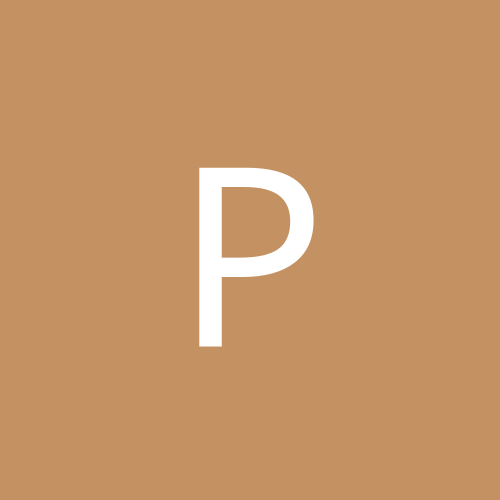
packman
Members-
Content count
418 -
Joined
-
Last visited
Everything posted by packman
-
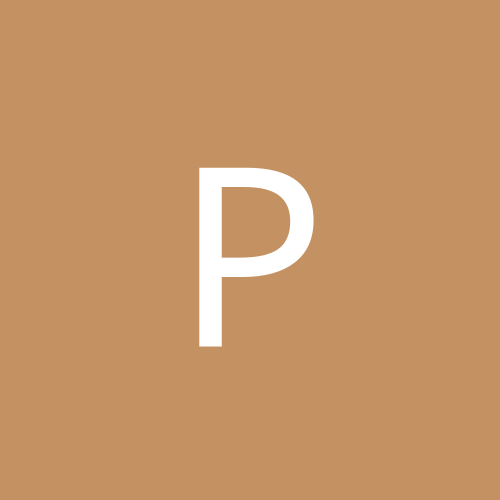
Is there something special about USB 2.0 and Win2K?
packman replied to packman's topic in Customization & Tweaking
Perhaps it'll help if I explain what I've already got in Device Manager. Under Universal Serial Bus controllers, I have: SiS 7001 PCI - USB OPen Host Controller, driver 5.0.2183.1 SiS 7001 PCI - USB Open Host Controller, driver 5.0.2183.1 SiS 7001 PCI - USB Open Host Controller, driver 5.0.2183.1 SiS PCI - USB Enhanced Host Controller A0, driver 5.1.2600.0 USB2.0 Root Hub, driver 5.1.2600.0 USB Root Hub, driver 5.0.2183.1 USB Root Hub, driver 5.0.2183.1 USB Root Hub, driver 5.0.2183.1 I have 6 physical USB ports in total, 2 provided as standard and 4 extra ones. All are embedded bus types, ie none of my USB runs off the PCI bus. Now, presumably that 819332 article is referring to the A0 driver above. Correct? Is it that driver specifically, then, that needs up[censored]? The only USB 2.0 driver I've installed since building and commissioning this machine is one that was provided by my m/board manufacturer (QDI) on the m/board utilities CD. QDI say that the driver on the CD is a Microsoft-approved USB 2.0 Driver for Win2K (but is it really?). Soon, I intend to re-format and reinstall Win2K (in order to change from FAT32 to NT). That'd be a golden opportunity to install SP4 and then to correct my USB 2.0 problem. So, what exactly must I do - install SP4, then install the QDI USB driver, then run the USB update described in that article? Or what, exactly? It's all about as clear as mud at the moment. (Do I need to install the QDI driver at all?). Some help required, please. -
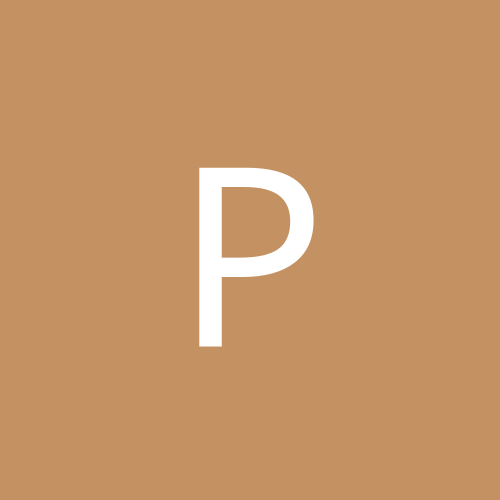
Is there something special about USB 2.0 and Win2K?
packman replied to packman's topic in Customization & Tweaking
You've lost me, Adam. What's meant by "the 2.0 stack"? You say "They are not installed by default". What are "they"? Why does the USB Root Host require a change of driver? Are you trying to say, through all of this, that if I'm installing SP4 on a virgin Win2K, I don't need to add any further USB 2.0 driver whatsoever? Or are you saying that I should let SP4 install its USB 2.0 driver and then I must add my third-party driver specifically to the USB Root Host? I think it's going to be very important to get this right, as otherwise I'll be stuck with my current problem of USB flash causing Windows failure. -
Yeh, this problem's been around since the dawn of mankind. It's there because website designers always assume American users and that therefore visitors to those websites will always be using American letter-sized paper for printouts. That's, of course, not the case, as we in Europe use A4 paper size, which is narrower. Thus, unless the particular website designer has been sufficiently thoughtful about this, we Europeans are often stuck with portrait printouts with the RHS cut off. I'm afraid that, most times, altering the margins in Page Setup isn't a solution. Very few printers give you Fit to Page, either. The only way you can really guarantee not losing the RHS is to change to landscape mode for printing (someone's already mentioned that) but doing that seems to waste more paper than is necessary and also, quite often, text will get truncated across the page boundaries. Also, I've found that, once you've set the printer to landscape mode, you have to completely exit the browser and then open the Printers applet again, to reset the printer back to portrait mode. Resetting the printer while the browser is still open doesn't put the mode back to portrait permanently. Aaaaargh!
-
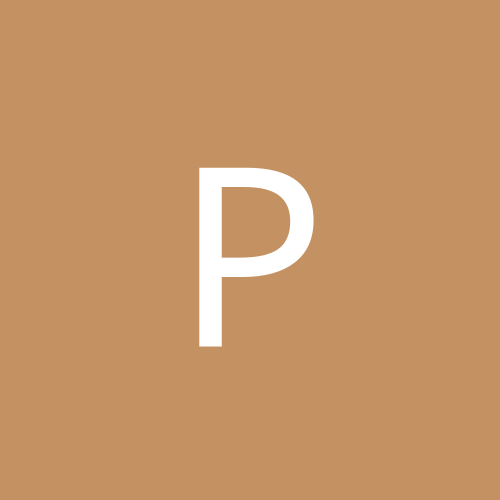
How can I change Signature colour in Outlook Express?
packman posted a topic in Customization & Tweaking
Something strange has happened to my 'Signature' that gets added to the end of all of my outgoing e-mails. The text of the Signature is set up in the Options section of my e-mail client, the latter being Outlook Express 5.5 SP2. The default colour seems to be bright blue and it's been like that (as I like it) for as long as I can remember but suddenly a few days ago the colour changed to a horrible mauve. Anyone know how I can change the colour back permanently to the blue? Through having set it up in Options, the Signature gets added to both plaintext and Rich Text messages automatically. I notice that, in Rich Text mode, the colour can be altered from the Artwork button, but that's only on a per message basis. And when you switch the RT message back to plaintext, the colour changes back, anyway, to that mauve again. I've hunted all over the place (including Fonts and Colours in Options), trying to find the setting for this, but to no avail. Anyone know how to do it so that both plaintext and RT Signatures are blue again? -
If I had a 60GB HD, I'd probably partition it thus: 25GB C: MAIN DRIVE (containing OS and programs). 25GB D: IMAGE DRIVE (reserved for image of C). 9.7GB E: BKDUP (copy drivers, etc) 300MB unallocated (for HD administration, if required). I'd make D and E logicals, part of an extended. Everyone has their own likes and dislikes about partition sizing and types, though. Here, I don't think it matters a hoot if you use FAT32 or NTFS.
-
Yes but the File Allocation Tables will have changed, as well as probably several other things. You'll need only a 1-bit difference between everything on the original partition and everything on the image file, including where exactly all the files sit, for the restoring to fail. There's only one way to do these things and that's properly, I'm afraid. I appreciate that reinstalling Win2K and all your apps is a very big job but this exercise is, after all, very special and a one-off. Quite clearly, your partitioning and imaging at present are 'up the creek', so I think you've no option but to start again.
-
Yes, the MBR might well be corrupted. As for the other question, no.
-
(CONTINUED). 6. Allow the Win2K installation to complete. Remove the CD. In Device Manager, basically configure your IDE drives to UDMA. Note the current letters of your CD-ROM drives (look in either Windows Explorer or Disk Mngt). Install Service Pack 3 immediately. After that, install WinZip, your chipset drivers, DX81NTeng.exe, and graphics driver (in that order). You'll then have a decent screen to view. 7. Enter Disk Mngt and there re-letter your CD-ROM drives further on, until you've split the extended partition. It's very easy to do; rt-click and choose from the menu to delete the existing CD-ROM drive letter, then re-letter from the dropdown list. Create logical partitions, eg two, from the extended. Use default cluster sizes. Job done! Check with the Disk Mngt graphic that you've now got the very partitions you want, plus that 100 - 300MB left over. Go back and re-letter the CD-ROM drives, so that they're last again. 8. Complete the installation of the remainder of your drivers and apps. Finally, when everything's working, install and run Drive Image. Make the DI Recovery floppies again. Image from C to one of the logical partitions and/or to one or more fresh CD RWs. Later, I can tell you how to fully and properly hide the least-used partitions, to prevent them from unauthorised access and corruption. Although DI 2003 claims to be an all-Windows user interface, I suspect that it still reverts to Caldera DOS in order to perform imaging and restoring. Unless something goes drastically wrong, you don't need to use the DI Recovery floppies for imaging and restoring, as it's done instead by way of a 'virtual' floppy, in Caldera DOS. At least, that's the way it works in DI v5.0. Phew!
-
Videobruce, here's what I suggest you do: 1. Copy any important personal files (My Documents) to a CD-R or CD RW, so that you can put them back later. Don't do anything with imaging, as it's clearly not working properly. 2. Ensure the BIOS is set to boot from a floppy first. Using a Win98 startup floppy, boot with it to an A prompt. Format the C and D partitions, to delete their data. Then, still at the A prompt, type: fdisk /mbr (space between fdisk and /). This will reset the master boot record on the HD. 3. Remove the floppy and power off the PC. Power on again, re-enter BIOS and set order to boot from CD first. Put the Win2K CD in the drive and exit BIOS (F10). Be ready to immediately press a kybd key when prompted, to allow Win2K to install. 4. Allow Win2K Setup to start. At some stage you'll be required to give it a sniff of your WinME CD, as it's an upgrade. 5. In the Setup, do your partitioning and sizing. Choose to delete the existing partitions, then create new partitions. Choose sensible partition sizes. I suggest you make one bootable primary partition and (initially) one large extended partition (it's not compulsory, though). But leave also 100 - 300MB of unallocated space. Later, in Disk Mngt, you'll be able to split the extended partition into logicals. It's easy to do that in Disk Mngt. Note that Setup shows unformatted sizes, Disk Mngt shows formatted sizes. (CONTINUED BELOW).
-
Thanks for that tip, Videobruce. Do hang on until I've retyped that lot (which might not be until tomorrow). The floppy will need to be a startup (boot) floppy, made with either Win98 or WinME, with at least fdisk and format on it. I can't vouch for that Maxtor utility. It sounds very iffy to me. Forget that and use the method I'll suggest. I presume that the firmware of the HD is set so that the HD's UDMA rate is commensurate with that of the m/board? I won't be able to account for any weird overlay software that might be in use with your HD. I'm not familiar with that.
-
Earlier today (Sunday) I spent about 30 mins adding another reply, only to find that when I went to submit it, I got 'session invalid' and the whole lot was lost! (Moderator, please note). I'm a slow typist, I'm afraid. There must be a built-in timeout on replies, or something. Anyway, THIS reply will consequently just be a pre-cursor to a more full set of suggestions I'll leave here in 24 hrs time. In the meantime, I'd say that there's absolutely nothing wrong with using FAT32 partitions for Win2K. I use FAT32s on MY main Win2K machine, and NTFSs on my other. The one's no more difficult to install or use than the other. There are operational advantages and disadvantages to each, though. In preparation for my next reply, how about finding or making a Win98 startup floppy? You'll need that for the suggestions I'll make. You've clearly got yourself into a right old partitioning mess and it's best that you fully clear the HD and start again from scratch. So wait for my reply.
-
I presume that the PM figures should be GB, not MB? Anyway, this doesn't add up. Partition Magic is saying that the hard disk has 7.8MB of unallocated space and yet Disk Management is not showing that. If there truly IS 7.8MB of unallocated space there, Disk Management will show it. Look in DM again. Other than that, the differences in sizes of the partitions between DM and PM are probably due to one of them using formatted sizing, the other not. To what file systems are C and D formatted? FAT32 or NTFS? Which OS(s) are you using? What kinds of partitions are these? Primaries, logicals? DM will show all this information. Do remember that, if you're using Win2K and FAT32, Microsoft do not recommend using a partition size greater than 32GB, as beyond that capacity, file access becomes slow and inefficient. It strikes me as very odd that you've partitioned your root drive © to only 4.97GB. For a 60GB HD, that's not an immensely usable partition size, as you'll immediately use up around 2GB just with the OS and a half dozen sizeable programs. Personally, I would split a 60GB HD into three 20GB partitions, or something like that. I'd make one of them the Primary bootable (with the OS and programs in it), the other two would be an Extended partition comprised of two Logicals. I'd reserve one of the Logicals for an image of C:, and the other Logical I'd use for storing drivers, etc. You could use three Primary partitions instead, though. It's up to you. You're obviously doing something silly here. Perhaps one or more Partition Tables has become corrupted? In your shoes, I'd back up any personal files created so far, then re-format all existing partitions and start again, creating fresh partitions. In FDISK, I think there's an /mbr command you can use, to clear the master boot record and it might be useful to consider using that before you resize and re-format the partitions.
-
Perhaps you've not partitioned the hard disk properly. On the assumption that you're using Win2K, DO LOOK IN DISK MANAGEMENT, as that will show you graphically (simple boxes) the true state of partitioning of your hard disk, including any unallocated space. Forget about playing around with Partition Magic for the moment. Have a look in Disk Management and then report back here what you find. It should show: How many partitions you have created. What types of partitions, ie primary, extended or logical. The size of each partition. The file system of each partition. Whether there's any unallocated space on the HD and, if so, what size.
-
I think you are misunderstanding what 'unallocated' space is. Unallocated space doesn't occupy ANY partition, because it's not partitioned space of any kind. It's just unpartitioned space on the HD. A primary partition doesn't contain unallocated space. It may (and usually does) contain unused formatted space, however, as OS, programs and/or data will usually take up only a portion of the partition. Personally, I wouldn't bother messing around with FDISK. Instead, I'd do all partitioning in Win2K Setup, as it's much easier and less confusing to do it there. Later, when you've fully installed Win2K, you can use Disk Management to create or modify further partitions. I usually create one bootable primary partition and one appropriately-sized extended partition using Win2K's Setup, then complete the making of further partitions (I personally favour just one primary partition and the rest logical partitions) in Disk Management, ie I split the extended partition into logical partitions. There's no reason why you shouldn't choose to use three or even four primary partitions, though. It's up to you. To find out exactly what you've got, or not got, by way of partitioning on your now-Win2K machine, look in Disk Management, as it's nicely shown there, graphically (including any unallocated space). First, make sure all partitions are unhidden, then click on Start/Settings/Control Panel/Admin Tools/Computer Management. Then click on Disk Management.
-
I presume that by "partition is the active partition" means that it's the active partition that you're trying to make an image of. Right? Fine. Absolutely OK. When you 'upgraded' from WinME, was it a clean install of Win2K? I ask because it's usually best to completely re-format the HD, to get rid of all remnants of ME, before installing Win2K. You can then achieve that clean install by inserting the Win2K installation CD and starting the new formatting and Setup. The Setup will then ask you to insert the WinME CD, to check that it's a bona fide upgrade. But no crappy ME files will get written on to the HD. Sorry if you know all this already.
-
Videobruce, I've been looking through my DI manual. It seems I've misled you somewhat on the business about unassigned space. It becomes relevant only for NTFS partitions, or if you have OS2 extended attributes in FAT32 partitions. Sorry about that. Some other thoughts that have come to mind are: Since last making an image, have you altered the hardware on this machine? Are you trying to image a partition that's actually hidden? Have you changed the partition order, since making the image? Under Win2K, this can cause a boot.ini problem. Sorry if these seem stupid questions but you don't actually say at what stage of the process you get that error message. I presume that you get it when you first start the imaging process.
-
Yes, I am saying that, when you format the hard disk, it's suggested that you leave a small amount of memory space on it not partitioned (and therefore unformatted), ie unassigned. Certainly, in my Drive Image 5.0 user manual, it recommends this. It suggests around 300MB but I upped it a bit to nearly 400MB, just to be safe. I don't know how Powerquest further developed Drive Image since v5.0, except that I'm aware that it's much more Windows-oriented now, with the version you've got. I can't therefore say whether Drive Image still requires that small unassigned area still. Interestingly, it does kinda fit with your error message, though. Perhaps 'missing sectors' means that it can't access those sectors because there aren't any free ones? Again, I can't explain why you've apparently had no problems running Drive Image on other machines that have no unassigned space. PCs and what and how you run apps on them are infinitely variable beasts and very difficult to debug when things like this happen. All I can suggest is that you read your DI manual very carefully, if you were supplied with one. Are you running FAT32 on all machines?
-
No, when I call it "unassigned", that means that when you format the hard disk in the first place, you should leave a small amount of the total capacity on the hard disk unformatted. Subsequently, you'll be able to see that in the graphics in Disk Management in Win2K. Let's say you had a HD with 40GB-worth of formattable space and you want to split that into three partitions of ROUGHLY 15GB, 15GB and 10GB. What I'm saying is that you ought to format them as 15GB, 15GB and 9.6GB, leaving 0.4GB unassigned. Or possibly 14.6GB, 15GB and 10GB. It's up to you. Obviously, the figures won't be nice round figures but do you get my point? In 40GB, 0.4GB is nothing to cry over losing, anyway. Unless you have the very rare situation of a completely full main partition (and clearly you don't), the size of image created of that main partition will simply be the sum total of the data in that partition. For instance, if you keep your OS, programs and personal files all in that one main partition, then the size of the image of it that you create with Drive Image will be simply that, not the entire size of the main partition. So, if your main partition is, say, 15GB in size and the used portion of it is 1GB, then the image size (uncompressed) will be 1GB. If the used portion is, say, 3GB, then DI will generate two image files in your image partition, one 2GB and one 1GB. Savvy?
-
I don't know whether this'll help at all but I remember reading in the Drive Image manual that it's advisable to leave some unallocated space on the hard disk. This, I seem to recall, is at one particular 'end' of the disk and is for some disk management function. Can't remember exactly what. When I partitioned my hard drive, I deliberately left about 400MB unallocated. Have a look at what it says in YOUR manual.
-
Videobruce, an explanation of your problem is given at Powerquest, as indicated by that link you gave. Ive just looked. So have you downloaded the zip file and followed Powerquest's instructions? That said, it might be worth trying a few more obvious things first, like running ChkDisk or whatever.
-
Yes, that's quite important. I forgot to mention that I usually run a disk check before I make the image. You can run it either from Command Prompt or I seem to recall that you can do it in Windows, in Disk Management.
-
Oh, so you're putting an image of your main partition into another partition, then? Fine, that's what I do as well - not only do I keep an image on CD-RW but also an image on the hard drive. With imaging to another partition, I also get the same error messages occasionally that I've mentioned. Sorry I can't help with your own error message. If you look very very carefully through Powerquest's website, you'll find a very long list of error messages and their meanings. Yours might conceivably be there. No, I DIDN'T mean 32GB, I meant 2GB. For FAT32, 32GB is the notional limit on PARTITION size under Win2K (in practice, you can often use more), 2GB is the limit on FILE size. They're quite different. Remember, the backup is stored as a single file or a number of single files.
-
I've been using Drive Image 5.0 with Win2K (FAT32) for some time. The new Windows-oriented version is probably not that much different, as at the end of the day DI has to revert to Caldera DOS in order to perform the backup or to restore. I've found DI v5.0 somewhat iffy, even backing up just 2GB or so of actual OS, progs and data. My actual partition sizes are 15GB, 15GB, and 8GB and I image just one of the 15GBs. Sometimes it'll get almost through the imaging and then a failure message will suddenly appear and it boots back into Windows. However, when I've re-tried, it invariably works. As for your particular problem, I'd advise you first to use good branded CD-RWs. Also, don't try to re-use CD-RWs. Use fresh, unformatted ones. It's best to keep at least two ongoing sets, anyway, just in case you screw up doing an image. Bear in mind also that the maximum file size that can be handled under FAT32 in Win2K is 2GB. If your partition is bigger than this, I think DI splits it into 2GB (or thereabouts) chunks, ie several image files. Of course, ensure you turn off screensaver, antivirus, and so forth. I'm afraid I can't help with the particular error message you've got. Mine always vaguely referred to the hard drive itself but I think that's misleading. I think mine's been something to do with the borderline image size, being at or around that 2GB breakpoint. Yours seems to be referring to the space available on the CD-RW. Reformatting the hard disk from Windows Setup is fine and much easier to do, as I'm sure you found, than using FDISK.
-
I've been helping improve a WinXP-Home machine of a friend of mine recently (I'm a Win2K man, myself), by configuring it in a better way than he'd had it. One of the things I've been hoping to do with this friend's machine is to add one or two extra Backgrounds for the Desktop. Now, in Win2K, additional Backgrounds are stored in the My Pictures folder. They then automatically appear in the dropdown list in the Backgrounds tab of Display Properties. However, it doesn't appear to work that way in WinXP. So, where in WinXP are the jpg and bmp Background files stored, as I want to drag n' drop some extra 1024 X 768 images into the same folder? I tried doing a *.jpg and *.bmp search but the result wasn't very helpful.
-
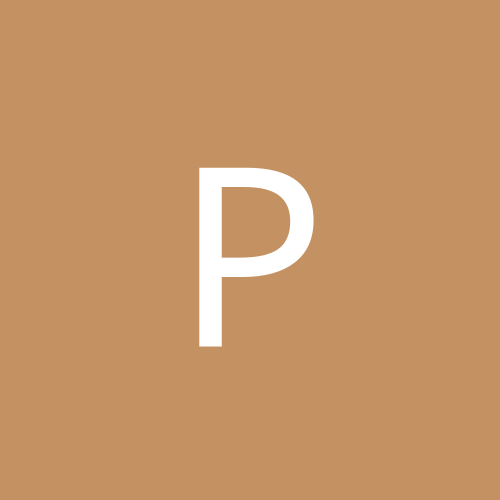
In WinXP, where are Backgrounds stored?
packman replied to packman's topic in Everything New Technology
Hmm. Thanks, folks. That's mighty interesting because in Win2K (just for comparison) both jpg and bmp picture files can simply be dropped into the My Pictures folder and they automatically get added to the existing Windows set of Backgrounds. I know this to be so, because I'm a Win2K user myself and have successfully added both jpg and bmp files to Win2K as Backgrounds. So, presumably WinXP differs in this respect? Yes, by Backgrounds I mean wallpaper (which includes picture files, photos). In my Win2K, 'Show web content on my Active Desktop' happens to be enabled in Display Properties. In this respect, when I added extra Backgrounds in Win2K, I didn't need to specifically set it to that.