
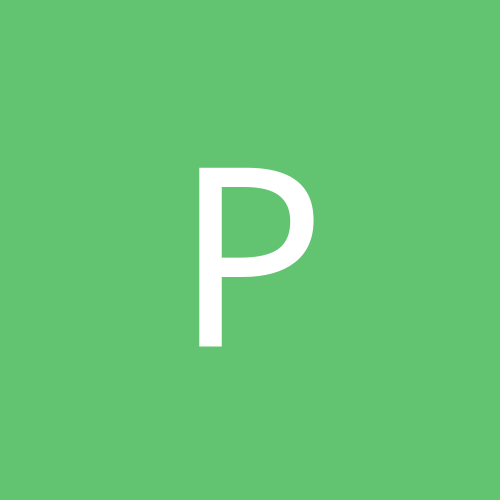
Phalanx-Imawano
Members-
Content count
139 -
Joined
-
Last visited
Never
Community Reputation
0 NeutralAbout Phalanx-Imawano
-
Rank
member
-
We have a HP F380 All-in-one Printer/Scanner/Copier. Occassionally, it just goes offline for some reason (the printer icon in the Printers and Faxes window is translucent, and it says Offline; needless to say it doesn't print and the print jobs just get queued), and it stays offline even if Work Offline option in the Printer settings is unchecked. Tried power cycling or unplugging and replugging the USB port. The weird thing is, if the printer is disconnected or turned off, the Printer icon has the words "Offline-Offline" under it (!), whereas if the printer is connected and turned on, it says just Offline once. So far the only solution to this strange occurance is to restart Windows, which I don't want to have to do every time. Anyone know what causes this? Couldn't find any answers at HP's website.
-
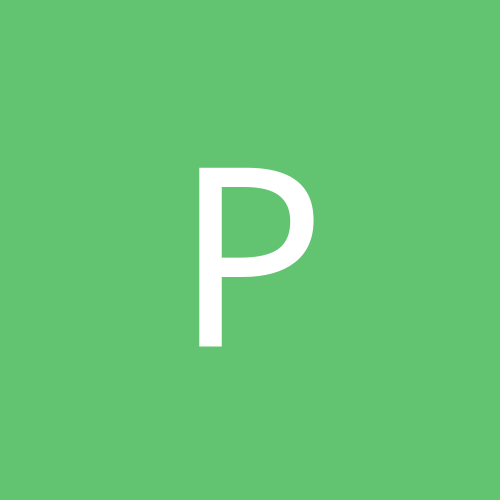
WinXP Hangs when copying huge number of images
Phalanx-Imawano posted a topic in Everything New Technology
Anyone else here who has to manage really huge numbers of files in their system? Though this rarely happens to me, I'm experiencing this quirk while migrating my files to a newly installed hard disk. One of my folders is a repository for a HUGE number of images (from .jpg to .png and a few .bmp), around 40GB worth (around 100,000+ files). If I try to copy the whole folder (just by normal coping in Windows Explorer), at a certain point during the copy process Windows just hangs (as in freezes), forcing me to do a hard reset. I'm suspecting it's due to Windows Explorer's tendency to try and generate thumbnails of all those pictures (I don't get this problem copying/moving other types of files such as video clips, .wav, .mp3, or other types). Any other idea what's going on? As an interim I'm trying out Windows Backup to move the files (i.e. backup the folder with all those image files to an archive, then "restore" the archive into the new hard disk). -
M3th: This particular graphics card does not have an external power connector, so it definitely draws power from the AGP slot itself. (And just so you know, the graphics card is definitely functional because I previously used it on a ASUS P4PE-XT/E motherboard without problems.) American Zombie: That BIOS setting is already configured to "AGP".
-
I have a ASUS P4V8X-MX motherboard which has onboard video and a AGP Slot. Problem is that if I try plugging in a AGP video card and power up, the system just beeps and the screen stays blank (regardless of where the monitor is plugged). There's no option in the BIOS nor is there a jumper to set to disable the onboard video, so I assume this motherboard is supposed to automatically disable the onboard video if a AGP card is plugged in. Apparently that function is not working, so for now I have to use the onboard video just to use the system. Btw the video card I'm trying to use is the Inno3D GeForce FX5200. Any idea why this is happening? I once used another PC (a Compaq Presario) that had a similar setup but had no qualms about plugging in a AGP video card (it automatically disabled the onboard video).
-
Originally posted by nrvate: Quote: correct... cat6 just has higher specs in general. improper cable wiring order on the RJ45s can kill GBE thou, because of crosstalk. the wiring spec for the gig-compatible cabling specifies that the green pair is flipped and spread across the blue on the connector. this is standard, but not always adhered to in all cabling assemblies. people that make thier own cables will alot of the times not split the center pairs, causing crosstalk too extreme for anything but the really short cables. the wiring order i've used with great success with gbe would be: white orange orange green white blue blue white green white brown brown the IEEE engineer I work with says the pairs are split like this to reduce crosstalk and capacitive coupling on the transmit pair of the interface. wiring without the split, wo/o/wg/g/wbl/bl/wbr/br, [usually] works fine for 100mbit links because only 4 pair are used, the transmit amplitude level is lower, and the frequencies are lower. Hey man that was a really big help to me too. Though I'm not using a Gigabit LAN, I was still having problems with a 100Mbps setup involving 3 switches each connected together by LAN cables over 30ft long each (all assembled and put together by yours truely). For SEVERAL YEARS I was beating myself in the head wondering why they could not even see each other (i.e. can't ping each other, nor can any PC on one side surf the net where the router/gateway was on the other side) unless the middle switch was replaced by an old 10Mbps hub (yes hub, not switch), thus slowing down part of the network. Only after I applied that wiring layout split (wo/o/wg/g/wbl/bl/wbr/br) on the RJ-45 plugs on the long cables did I finally get the entire network running at 100Mbps without problems, and I was finally able to get rid of that old 10Mbps hub. Big thanks man! You saved me the trouble of having to go out and buy a pair of 30+ft CAT5e pre-built cables which would have cost me a bundle (those beasts cost $10.00 a piece!) not to mention spare me the hours of labor having to lay them out.
-
Um, it's not a Celeron Socket370. It's a Celeron-M (Socket-479). Anyway I've not had any serious problems yet (as in no BOSD yet), considering I sometimes let it run 24/7 (eg when downloading large files).
-
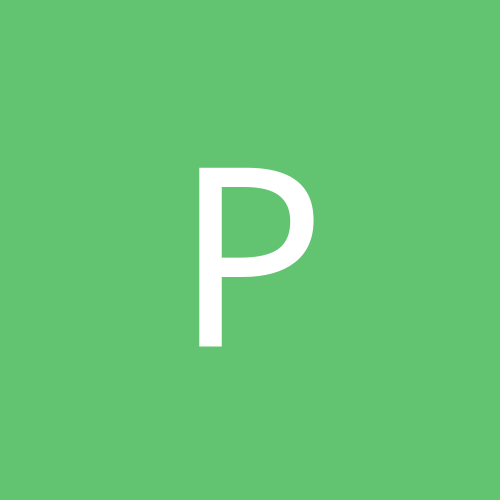
ASUS GeForce N6600 - problems if using DVI interface
Phalanx-Imawano replied to Phalanx-Imawano's topic in Hardware
Originally posted by Sampson: Quote: Right click Desktop-Properties-Settings tab-Advanced button, Nvidia tab. There should be a pop up screen to the left of the main window. One of the contents on that screen should be Nvidia Direct Access. (This allows you to use the Nvidia interface to center or move your screen) Click on this. This will change the main screen and tell you the video card, the serial number, the display type, etc. It should read Cathode ray tube and Analog when you are using the SVGA connection. But, under Plug and Play generic monitor, I have found that when the DVI input is used, this remains Cathod ray tube - Analog. Or, when it reads it correctly LCD Digital, for whatever reason the Plug and Play is not always in sync with some LCD monitors. Hmm, it seems my particular driver doesn't have that at all. Quote: Have you tried to see if you can get Windows to see your specific Monitor? Right click Desktop-Properties-Settings-Advanced button-Monitor tab-Properties button-Drivers tab-Update drivers button-at pop up window tell it no and you want to choose the monitor which will eventually bring up the Manufacturers and the specific models for that manufacturer? Nope, there's no entry for my monitor (the brand is Phoenix). Quote: Nvidia can be quirky and can start throwing you into the "Infinite Loop" syndrome saying it failed at nv4_disp.dll if you mess around with it too much. I was just curious to see what your card was reporting. Don't want you to be a guinea pig. Only happened a few times, particularly the first few times I played Half-Life 2. Originally posted by Relic: Quote: Unless your LCD monitor is a newer one, it's probably way too slow to keep up with games, even some of the newest monitors can't respond fast enough. This leads to "ghosting" amongst other visual anomalies. Although LCD technology is slowly catching up, it will be a long time before it can surpass CRT's, if ever. Electrons will always respond/move faster than liquids, that's just physics. LCD's may get close to CRT response times, but I doubt they'll ever surpass them. I used to experience that until I increased the Refresh Rate (my LCD monitor supports either 60 or 75 Hz). Quote: Also, the "Plain-Jane" (no offence meant) 6600 is not really a gaming card, the 6600GT would be the better choice. You haven't said whether or not that's an AGP card, or a PCI-Express. Give me some details, there may be a BIOS update/hack for your card to get you close to 6600GT speeds. If not, there's always NVTweak and RivaTuner. It's a AGP GeForce 6600 (this one to be exact). The GT's are rare in my locality (problem with the Philippines is not as much selection of products available), and the one I did see is PCI-Express so I can't use it (my mobo is AGP). -
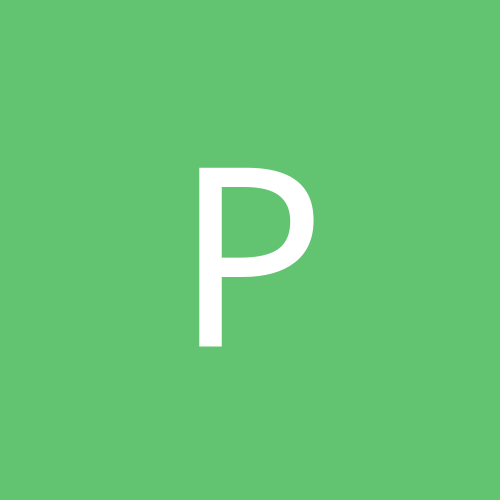
ASUS GeForce N6600 - problems if using DVI interface
Phalanx-Imawano replied to Phalanx-Imawano's topic in Hardware
The monitor driver used is "Plug and Play Monitor", and besides my LCD monitor has no specific drivers (it didn't come with a driver disk, and the manufacturer has no website). Unfortunately I can't find those settings you're talking about (Direct Access?). Anyway I've decided to just stick to using the SVGA/RGB connection since it has no problems, and quality wise, I can't really perceive any difference between that and using DVI (though I did notice that GLQuake can support 1280x1024x32 only if using DVI; with SVGA/RGB, I have to settle with 1280x1024x16). -
Like they said, branded PC's can be very picky with expansions. If you bought that RAM stick from Dell, tell Dell's tech support there's problems and have it changed (you shouldn't bother getting RAM and other expansion peripherals from just any store; get them only from Dell).
-
I'm having a strange problem with my ASUS GeForce N6600 video card - if I use the DVI interface (because I have an LCD monitor with DVI), prolonged gaming results in what looks like the results of an overheating video card - blotches, artifacts, and eventually system crash (no BSOD, the PC just freezes with a blank screen). I don't get those problems if I use the conventional SVGA/RGB connection (but then I wouldn't be taking full advantage of my LCD monitor's features). What's likely to be wrong with my video card? Bad design? And note that this happens even with games having very LIGHT system requirements (last time this happened, I was playing QUAKE 1!).
-
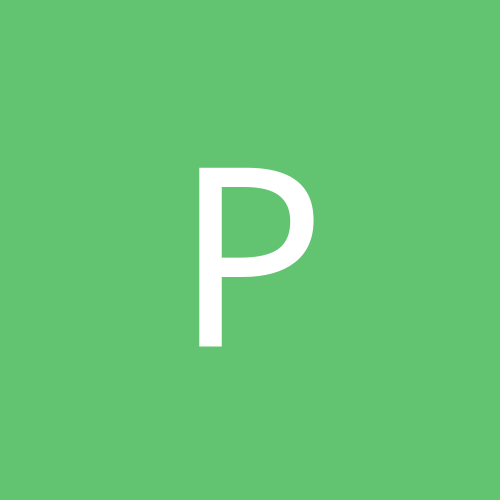
How to change the background image of the Windows Login Screen
Phalanx-Imawano posted a topic in Customization & Tweaking
Anyone know how to do this? Originally the background of the Windows Login Screen (not using the Welcome Screen; on normal WinXP installations, it's just plain blue, but OEM's like IBM and Dell sometimes put their logo on the background like a wallpaper) of my office Notebook PC was blank and plain blue. Then once I set the desktop wallpaper to a certain picture; strangely, the Login Screen now uses the same image as its background, and I can no longer get rid of it. Even if I delete the image (and all copies of it) from the hard disk (so that it can't be set as the wallpaper), it's still there as the background image of the Windows Login Screen. -
First, can the two computers see each other? If so, from your desktop look for your laptop (either by using Search, or by opening "My Network Places" then click "View Workgroup Computers" on the Common Tasks column, or just click Start->Run... then enter \\<name of your laptop>), then you should see the shared folder inside it. By the way, better to give both computers the same username/password as the owner of the shared folder, if you use an NT-tech Windows (eg WinNT, Win2k, or WinXP).
-
Sounds to me like they installed some proprietary network with a strange subnetting scheme. Your PC's would have to have different subnets or have subnet 255.255.255.255 for them not to see each other. Have you checked the individual network settings of each computer? eg open a command line window and type IPCONFIG then check the first 3 octets of the IP address, and the Subnet Mask. For the PC's to see each other, the Subnet Mask must be something less than 255.255.255.255, and the same on all computers (usually 255.255.255.0), and the first 3 (usually) octets of the IP addresses should be the same (for most home networks, it's 192.168.1.x if you use a Cable/DSL router, or 192.168.0.x if you use Windows Internet Connection Sharing).
-
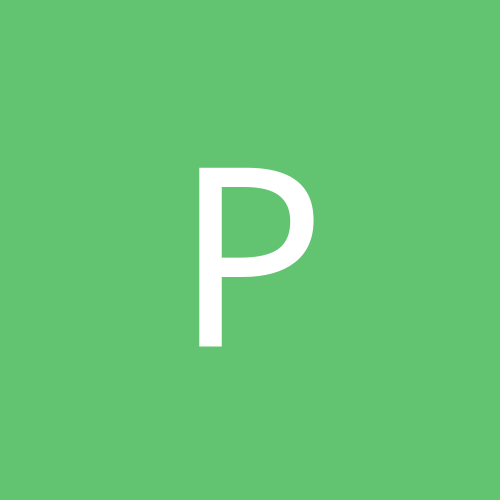
XPPro to XPHome network tickin us off...
Phalanx-Imawano replied to NyteBeauti's topic in Networking
What's meant by "Host PC" and "Client PC"? Does the "Host PC" have the internet connection and is sharing it with the Client via ICS? How is connection to the internet established? Is it already connected, or is PPPoE (Point to Point Protocol over Ethernet; i.e. the little box that appears where you log on as if it was dial up) required? Eg I have a 4 PC network (3 desktops and 1 notebook), all 4 computers have access to my DSL connection with the help of a Linksys DSL Router (which has a built-in 4-port Switch). Since my DSL connection requires PPPoE, the Router is also configured to connect via PPPoE (if only 1 PC were connected or it was sharing its connection, PPPoE is established on that PC); all the PC's are connected to the Router's switch and are assigned IP addresses by the Router. Perhaps you can give a visual diagram of your network. That would be a start. -
Originally posted by jmmijo: Quote: I love the anime' desktop wallpaper there Oh you like? Here, download and enjoy Shiori Fujisaki at the Window