
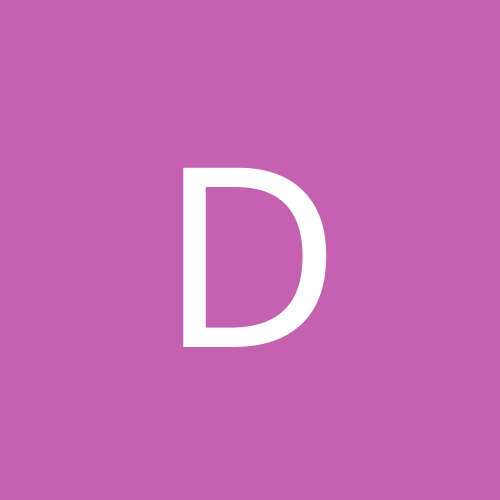
danleff
Moderators-
Content count
2895 -
Joined
-
Last visited
Everything posted by danleff
-
Look at your users manual that explains the xpress recovery utility. Is the drive that you have an IDE drive or SATA drive? From the looks of the documentation, it only works on IDE drives, and it must be the primary master IDE drive that the data is on. You may also have a failing hard drive. Try to get into the standard bios and see if the drive is recognized there. BYW, what model Gigabyte motherboard is this?
-
A Gigabyte motherboard, correct? According to the Gigabyte support web page; Quote: Q. Trying to press F9 key to run Xpress Recovery while BIOS POST, but still can't work. How can I get the utility working? A. The Xpress Recovery utility has been included into MB driver CD. You can use the driver CD to boot up system. Then you will find the related option to execute Xpress Recover under boot up menu later.
-
Assuming that you removed the old drivers, as Sampson suggested, are you sure that the card is firmly in place and the lock tab is secure on the AGP port? From the users manual; Quote: Please carefully pull out the small whitedrawable bar at the end of the AGP slot when you try to install/uninstall the VGA card. Please align the VGA card to the onboard AGP slot and press firmly down on the slot. Make sure your VGA card is locked by the small white-drawable bar. Also, make sure that the Optimized Defaults are selected in the bios. Assure that the Frequency/Voltage control settings in the bios is set to auto.
-
You posted this on the Windows forum. Would you like me to move this post to the Linux side? When you installed Mandriva, did you configure the display at the hardware summary and configuration screen? Look under that section in the guide here.
-
See if this article helps.
-
What happens when you try to re-install Gnome, which should solve any dependencies with xorg? yum groupinstall "GNOME Desktop Environment"
-
Let's try the easy fix first, but it looks like you uninstalled more than alsa. Try to configure the display manually. When you get to the console after boot, make sure that you are root user. Once you are signed in, type; system-config-display (hit the enter key) See if you gey a display utility window that allows you to configure your video card and monitor. If this gets complicated, please post the make and exact model of your motherboard, as well as the video card and monitor that you are using.
-
It may be the USB card. Take a look at this support article to troubleshoot the problem.
-
Take a look at this thread and see if it helps.
-
For the best description of swap space and the reason for it, an oldie but goodie is on the RedHat Linux page here. The next page tells you how to create either via the command line. The question is, do you really need more swap space? Of course, if you have a large hard drive and space to use...
-
Take a look ar this post. It is about Linspire, but the same techniques may work in the Alsa mixer.
-
Could you post the specs. on the hardware that you are using? Try re-seating the video card, since this is where the issue seems to be. Sometimes the video card is not seated properly. What is the video card make and model? Power supply make and rating? Also, you will not get any bios beeps, if you do not have a speaker hooked from the motherboard to the case. Make sure that your terminal connections are all correct for power on, reset.... Make sure their are no possible shorts from the ainboard to the case. When you tried to boot with the hard drive removed, did you also get the "clicks"? You may want to take a look at the PC Guide page to help troubleshoot the problem. Their decision tree is pretty good.
-
You posted this under the Windows forum. If you would like it moved to the Linux forum, let me know. Is your modem this one?
-
First, let's see what you did so far. Is this a self built system, or is it one that came pre-installed with Windows? Is it a Dell, Gateway, or Compaq system? These systems sometimes have a hidden recovery partition that you need to deal with. Was the space on the hard drive left for Fedora just empty, unformatted space, or did you use some partitioning software to pre-format the drive? Error 17 means that Fedora sees the partiton, but can't recognise it as a valid partition. This is why I ask the above. When you got to the Fedora partitioning section, what method did you use to partition the drive for Fedora? There are several. What you chose depends on if you prepared the hard drive ahead of time or not. Quote: I chose XP Pro Fedora as the default boot. I made sure that grub was installed onto /dev/hda. When I boot up, it did not show the grub menu. So, which is it? XP first and Fedora second? When you did not get the Grub boot screen, this means that the Grub bootloader was not installed on the Master Boot Record of the hard drive. Are you sure that you did this, or did you use the option to install grub on the first Linux partition (boot directory)? When you did the grub-install --recheck command, were you chrooted into the Fedora directory? You should have seen a screen that gave you the option to do so and received a command prompt with no error messages, such as the total installation not being able to be mounted correctly. If you don't understand the last phrase, that's OK. Folks get frustrated when I ask to many questions. However, based on this being your first Linux experience, I need to know exactly what you did and what you understand about the process.
-
Is this the same drive, the DVD-E616P that you posted on earlier? If so, from the Asus support site; The drive cannot be found on "My Computer" and "File Manager"? Please try the following steps: 1. Shut down the PC. Disconnect the power cable, remove the computer case cover and check to ensure that the jumper setting on the rear of the drive does not conflict with other IDE device. 2. Check whether the auto-detect function under BIOS is enabled to recognize the drive. 3. Go to "Device Manager" to ensure the IDE controller is functioning properly. 4. If none of the above helps, please contact your local dealer for service.
-
OK, I re-read your previous post, so the PCI card can't work as you can't change the bios with no screen. Makes sense! Your last post notes a problem with the CPU. You checked that the motherboard is compatible with the exact processor on the Asus site? You made sure that the load lever is fully clipped into place on the CPU? Not the cover, but the load lever? The cpu fan connector is connected to the cpu fan connector on the motherboard, not the chassis fan connector? Many systems, by design, will not boot if the motherboard does not sense the CPU speed from this connection. When you installed the motherboard, you made sure that there are no possible shorts? Did you use insulation washers on the screws attaching the screws to the motherboard? Having the bios beep codes would have helped point to the possible hardware issues and pointed you in the right direction. Trying the processor in the other system might seem like a good idea, but I would not do it, unless you know that the processor is compatible with it. That will take some research on your part. Troubleshooting the issue is dependent on what you can tell us and you last post points to the CPU. You are most likely to find the issue on your own, with some prompting. So, don't be surprised that this is the case. BTW, congats on building your first system!
-
Was the fan spinning on the X1300 Pro card when you turned on the system? Did you uninstall the old driver software before upgrading to the new drivers, as suggested on the ATI site? Both cards, the older and the original have the same interface. say AGP or PCI-E? If yes, then try removing the drivers with the old card in, then proceed to re-insert the new card, boot up the system and follow the directions for installing the new drivers. See the installation notes on the ATI page.
-
Do you mean that the system will not boot even to the bios splash screen (no video at all), or just not boot into Windows? Are you using Windows XP?
-
When you tried the PCI video card, did you change the bios setting in the Advanced Menu-->Initiate Graphic Adapter from PEG/PCI to PCI/PEG? This allows the PCI slot to be used at boot for video.
-
The manual download is on the right of the link that you provided. The manual states that upto 512 mg unbuffered DDR memory is supported of DDR333 in each slot. So, the answer to your question is possibly in the faq here. Possibly because you have a 1 gig memory module, the system is incorrectly reporting the true memory when each chip is in place? Interestingly, the system specs. state that it accepts up to 2 gig of memory, so this is inconsistent. I assume when you state that it incorrectly reports the amount of memory, you mean at boot time? If so, what does Windows XP report in the system summary screen?
-
I don't use ATI cards, but let's look at some basics. If you know all this, excuse the basic questions. You are using the DVI-to-VGA Adapter that came with the card? Does the card require that a PCI Express Power Cable be connected to the power supply, and is it? Your sure that the card is firmly in place in the PCI-E slot? Is your monitor capable of giving you it's state? Is there any indication that it is accepting a signal, say on the LED?
-
Does the CPU fan come on when you push the power button? Or is it the screen that does not respond? Ant bios beep codes? In other words, any power to the motherboard at all? To help troubleshoot, you may want to head over to PC Guide.com. You can use their decision tree to help troubleshoot the system.
-
Did you try the recovery CD solution from the Mesh website located here? The site does not allow a direct link to the page. Scroll down to -->support-->FAQ-->faq recovery. If you do a repair of Windows, your data should be left intact.
-
What is the exact model and revision number of the motherboard? The motherboard will only run at the top speed that it is rated for with RAM. A bios upgrade may help, but only if it addresses the issue of using higher rated memory speeds. It's good that it is the same brand of memory, but you also have the issue of if the memory's speed is supported and if it is the same type in terms of voltage rating etc.... Some motherboards are very finicky about this. When you mix types of memory the issue occurs. Can you download the manual and look at what it says?
-
Consult your motherboard's user manual, or the web site. There may be specific suggestions on brands and type of RAM recommended for your motherboard. It may be as simple as switching the position of the sticks, as slot one should have the larger chip and slot 2 the smaller one. Also, remember that the RAM will only work at the speed of the slowest installed chip. It may be wise, if you continue to have problems after consulting the manual, to just use the 1 gig of RAM.