
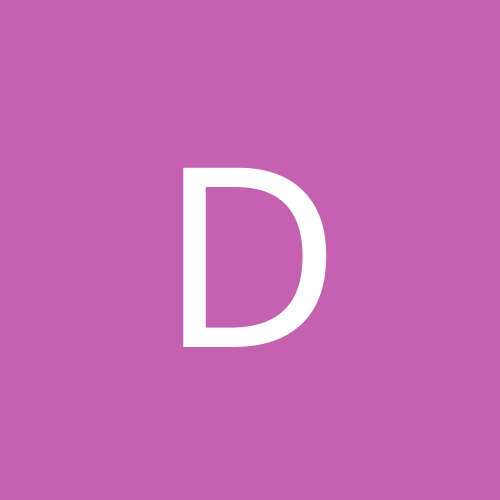
danleff
Moderators-
Content count
2895 -
Joined
-
Last visited
Everything posted by danleff
-
The issue is most likely that you are trying to use a combination of USB 2 and USB 1.0 devices in USB 1.0 ports. Can you tell folks what make and model computer this is, as well as the make and model of the external hard drive, dongle and printer that you are using? In older PC's, very often the front panel USB ports (those not on the back of the tower which are not a component of the motherboard itself) are not USB 2 compliant. Also constantly switching the USB port devices confuses things. Do you also properly remove (disengage) the external drive in Windows before unplugging the drive from the port, when it does work?
-
Try the suggestions in this Microsoft kb article.
-
Did you encrypt the data using Encrypting File System (EFS) in Windows XP? If so, see this Microsoft article.
-
Right, the grub boot files remain on the master boot record of the hard drive, but have no reference files to boot from (as you would have erased them on the Sabayon partition). So, you get the GRUB message. If you removed all your partitions, including the XP one, Grub is still on the master boot record (MBR). If any remnants of the Linux partition exist, XP install disk can not read them. You can either use a manufacturer's hard drive utility to format the drive (say if you have a Maxtor drive, use Maxblast), or your Sabayon install disk to refomat the drive to fat32, then reinstall XP. If XP is still on it's partition, then you only have to rebuild the MBR. See this article Make sure that you run both the fixmbr and fixboot commands.
-
Ahh... a laptop mouse pad? What make and model laptop is this? You may need to install the latest driver for the mouse pad. Have you also checked for any viruses on the laptop?
-
Does this TechCenter article cover what you need?
-
What connection do you have for the mouse? PS/2 or USB? Is type of mouse is this, wireless, laser....? What exact service pack of XP are you running, SP1, SP2..?
-
Also, take a look at Enabling Remote Desktop Remotely. and Freeware to Turn On and Enable Remote Desktop on Another Computer Remotely.
-
Did you Switch the video image when connected to the external monitor by pressing <Fn><F8> to switch the video image to the external display? BTW, your other post will be deleted, to avoid any confusion with multiple posts on the same subject.
-
Try the solutions on this site.
-
Why not just use a bios password and/or a password for Grub? See this Ubuntu thread.
-
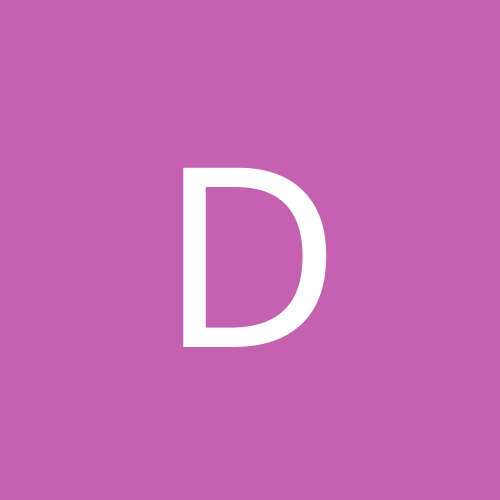
connecting to to internet with ubuntu
danleff replied to gsiler's topic in Linux Customization & Tweaking
What version of Ubuntu are you running? What internet provider do you have...what I am trying to get at is the internet always up, or require a user name and password to initiate? To see what I mean see this article. -
It very well could be a funky cable. Is it possible to get a hold of another cable to see if the problem goes away? You could also try the HP Printing Diagnostic Utility located here to see if it assists in diagnosing the problem. You could also have static build-up on the USB ports. When you tried shutting down and unplugging the system, did you hold the power button on for about 10 seconds to see if this releases the static in the ports? Then plug the power cable in again and start the system normally.
-
Don't know what systems that you are running, but does this article help?
-
As DosFreak suggests, installing memory in exact make, model and type pairs is the best way to go. I am not sure where or how you bought the memory, but using the memory manufacturer's memory config. utility is the best way to go. According to the Crucial memory site,you don't have to install in pairs, but will get you the best dual channel configuration performance results. Does the new stick alone work? If so, you can buy another stick of the exact model number and you have increased your RAM. If not, you know that your machine does not like the new RAM at all. Motherboards can be picky about RAM. I saw nothing on the Acer site and their user manual and their support site is silent about what RAM to use or what has been tested to work. Of course, I may not have looked deep enough at their web site. Try posting on a forum where users may have experienced the same issue or that has a section dedicated to Acer laptops, such as this forum.
-
What is the exact product number of the Samsumg stick? Are you using just the Samsung stick or are you trying to use a combination of the old and new sticks? Oh, and what is the exact model of the Acer (eg: 5520-5908)?
-
3.4.6 refers to he compiler (gcc) version. As they suggested on the other forum that you posted on, it is either; CentOS 4.8 or Red Hat Enterprise Linux AS (v. 4.8) Red Hat Enterprise Linux ES (v. 4.8) Red Hat Enterprise Linux WS (v. 4.8)
-
Did you try the potential solutions on the Netgear troubleshooting guide on their support website here?
-
It still may be helpful to have the primary master drive model number. But, if you are sure that the drive jumpers and cables are correct and secure, see if the drive can be seen in computer management, adding a new drive designation to it. From the ExcelStore support site; Quote: I have installed my new drive, but I can’t access it in Windows Explorer? How can I use the drive? You may try following steps to resolve it. If the HDD has not been partitioned and formatted before, then please right-click "My Computer"-> Manage-> Storage-> Disk Management-> Choose the drive you want to manage, right-click its icon, choose "Partition" and "Format" on the pop-up menu. Please note that this action will erase all data on the hard drive. In some situations, if the HDD has been used on another computer before, the hard drive is detected in your system BIOS but no drive letter is allocated by the Operating System. It is probably because the Operating System didn’t assign drive letters to it (should be assigned by default), you need to assign the drive letter manually. In the same procedure as mentioned above, right-click the Logical drive(s) on you Physical Disk(s), then choose “Change Drive Letter and Paths” from the pop-up menu to manually assign a drive letter to it. After doing the above procedure, your HDD will be accessible in Windows Explorer. Reference
-
Is the primary slave drive jumpered correctly? Also, is the slave drive formatted with a ntfs or fat32 filesystem?
-
Realize that this thread is from 2003. But simply, this game was designed to run in Windows 98. If you have a copy on Windows 98, you can install it in a virtual environment, say Vmware. I also found this how-to. It's fairly up to date and may work.
-
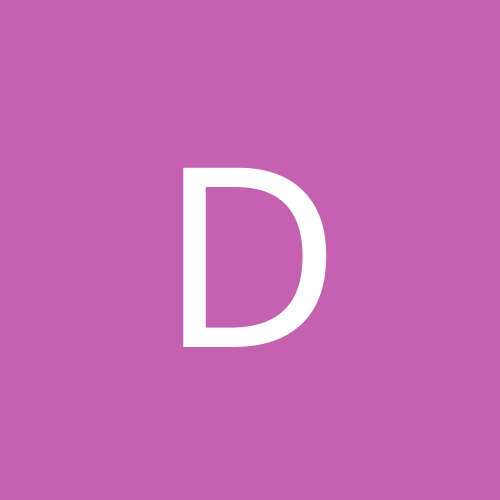
USB Device Not Recognized (Malfunction)
danleff replied to Kain Bloodstone's topic in Everything New Technology
Sometimes the USB ports build a static charge and malfunction. By disconnecting the power supply (when the system is shut down), hold the power button on the case down for about 10 seconds,release, then reconnect the power and start the system. Folks usually recommend using the USB ports on the back of the case. This is recommended as there are a lot of systems out there that still have USB 1 ports on the front of the case and USB 2 ports on the back. The latter support newer hardware build to run on USB 2 ports. The other situation is where one installs a new piece of hardware, say a printer, without un-installing the old printer drivers. The old printer drivers attempt to load and the USB connection fails, due to the old printer driver conflict. And yes, switching out hardware on different ports also confuse Windows. Try to plug in your hardware into the same USB port each time. -
Actually, the situation that you describe is a little different. You are installing Windows on a system that currently has the whole hard drive formatted with a Linux partition, correct? If you have you Ubuntu disk handy, you can fix this. Windows is unable to read Linux partitions, so it hangs during the installation, as it is unable to find a valid Windows partition on the hard drive. See this Microsoft article. You can also use any Modern/ recent good Linux live CD to fix the problem as well. You need to partition the drive as a fat32 partition, so the Windows installer can see the drive correctly. Also, if the computer is a very new one (less than two years old), then realize that Windows XP does not often see sata drives correctly, without drivers for the chipset handy during the installation.
-
Well, I think that this printer needs a USB2 cable, not a USB one. What was the make and model of the old printer? Do you know for sure if the old cable is USB2? Also, is the computer USB2 capable - has USB2 ports? The cable has to supply enough power for the printer yo work. Did you un-install the old printer drivers? This may also cause a conflict when trying to install the new printer. Then try the install, as per the directions. Make sure that the old printer does not not show in the Device Manager. If this does not work, try a new cable. Make sure it is a USB2 printer cable. Alternately, you can try an install on another computer and see if the same issue persists. Of so, then the cable most likely is at fault.
-
First of all, let's be clear about what you have. Is it Red Hat Enterprise Linux or Fedora? What version? Do you have the install CD? If so, you can rescue your installation. How comfortable are you with editing grub? From the command line? How did you edit Grub in the first place?