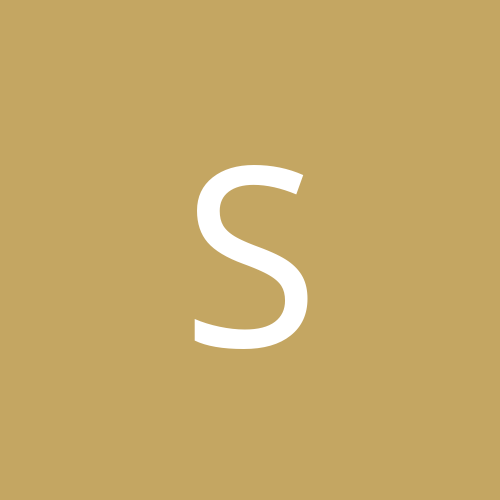ok thanks again this is what i found but not sure if its the right one but i am trying hard and learning fast
# XFree86 4 configuration created by pyxf86config
Section "ServerLayout"
Identifier "Default Layout"
Screen 0 "Screen0" 0 0
InputDevice "Mouse0" "CorePointer"
InputDevice "Keyboard0" "CoreKeyboard"
InputDevice "DevInputMice" "AlwaysCore"
EndSection
Section "Files"
# RgbPath is the location of the RGB database. Note, this is the name of the
# file minus the extension (like ".txt" or ".db"). There is normally
# no need to change the default.
# Multiple FontPath entries are allowed (they are concatenated together)
# By default, Red Hat 6.0 and later now use a font server independent of
# the X server to render fonts.
RgbPath "/usr/X11R6/lib/X11/rgb"
FontPath "unix/:7100"
EndSection
Section "Module"
Load "dbe"
Load "extmod"
Load "fbdevhw"
Load "glx"
Load "record"
Load "freetype"
Load "type1"
EndSection
Section "InputDevice"
# Specify which keyboard LEDs can be user-controlled (eg, with xset(1))
# Option "Xleds" "1 2 3"
# To disable the XKEYBOARD extension, uncomment XkbDisable.
# Option "XkbDisable"
# To customise the XKB settings to suit your keyboard, modify the
# lines below (which are the defaults). For example, for a non-U.S.
# keyboard, you will probably want to use:
# Option "XkbModel" "pc102"
# If you have a US Microsoft Natural keyboard, you can use:
# Option "XkbModel" "microsoft"
#
# Then to change the language, change the Layout setting.
# For example, a german layout can be obtained with:
# Option "XkbLayout" "de"
# or:
# Option "XkbLayout" "de"
# Option "XkbVariant" "nodeadkeys"
#
# If you'd like to switch the positions of your capslock and
# control keys, use:
# Option "XkbOptions" "ctrl:swapcaps"
# Or if you just want both to be control, use:
# Option "XkbOptions" "ctrl:nocaps"
#
Identifier "Keyboard0"
Driver "keyboard"
Option "XkbRules" "xfree86"
Option "XkbModel" "pc105"
Option "XkbLayout" "us"
EndSection
Section "InputDevice"
Identifier "Mouse0"
Driver "mouse"
Option "Protocol" "PS/2"
Option "Device" "/dev/psaux"
Option "ZAxisMapping" "4 5"
Option "Emulate3Buttons" "no"
EndSection
Section "InputDevice"
# If the normal CorePointer mouse is not a USB mouse then
# this input device can be used in AlwaysCore mode to let you
# also use USB mice at the same time.
Identifier "DevInputMice"
Driver "mouse"
Option "Protocol" "IMPS/2"
Option "Device" "/dev/input/mice"
Option "ZAxisMapping" "4 5"
Option "Emulate3Buttons" "no"
EndSection
Section "Monitor"
Identifier "Monitor0"
VendorName "Monitor Vendor"
ModelName "Hitachi CM751"
HorizSync 31.0 - 94.0
VertRefresh 50.0 - 160.0
ModeLine "1400x1050" 129.0 1400 1464 1656 1960 1050 1051 1054 1100 +hsync +vsync
ModeLine "1400x1050" 151.0 1400 1464 1656 1960 1050 1051 1054 1100 +hsync +vsync
ModeLine "1400x1050" 162.0 1400 1464 1656 1960 1050 1051 1054 1100 +hsync +vsync
ModeLine "1400x1050" 184.0 1400 1464 1656 1960 1050 1051 1054 1100 +hsync +vsync
Option "dpms"
EndSection
Section "Device"
Identifier "Videocard0"
Driver "vesa"
VendorName "Videocard vendor"
BoardName "NVIDIA GeForce 4 (generic)"
VideoRam 131072
EndSection
Section "Screen"
Identifier "Screen0"
Device "Videocard0"
Monitor "Monitor0"
DefaultDepth 16
SubSection "Display"
Modes "800x600"
EndSubSection
SubSection "Display"
Depth 16
Modes "1152x864" "1024x768" "800x600" "640x480"
EndSubSection
EndSection
Section "DRI"
Group 0
Mode 0666
EndSection
[/b]