
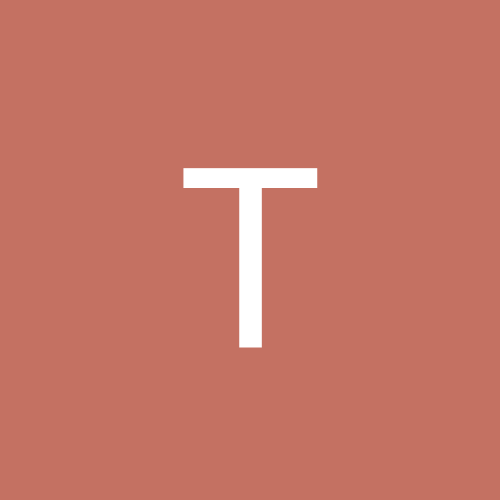
TrakerJon
Members-
Content count
31 -
Joined
-
Last visited
Never
Community Reputation
0 NeutralAbout TrakerJon
-
Rank
newbie
-
There are actually 5 CD's but 4 & 5 are only available through a purchase or membership. There is a Russian site that has the 4th but it's a very slow connection... http://ftp.linuxcenter.mu/iso/Mandrakelinux-10.1-Official/
-
Once again Bill Gates proved that Microsoft is no match for Linux. Microsoft Serach crashed eight times on the opening day. Give it up Bill, Winblows just can't cut it.
-
HOW TO SET UP PRINTING ON KNOPPIX Be sure you are booted into KNOPPIX and sitting at the default KDE desktop. 1) Open up a terminal (the little "shell" icon on the panel). 2) Type 'su' to switch your user to root. 3) Run the following command to enable the CUPS (Common Unix Printing System) daemon: '/etc/init.d/cupsys start'. It will print "Starting CUPSys: cupsd." And return you to the shell prompt. Now, there are two methods of configuring a printer. Either through the KDE tool, or through CUPS's web interface. I recommend using the CUPS web interface, as it will be common over all Linux computers you encounter. Not all systems will have the KDE utility. Both methods are covered in this HOWTO. KDE Printing Manager: 4) Start the KDE Printing Manager. KMenu->Settings->Printing Manager. 5) At the top, below the toolbar, is a menubar with "Add, Printer, Print Server, Print Manager," etc. Click on Add, and go down & select "Add Printer/Class..." 6) A wizard will pop up. Click Next, and you will be given a choice of what to install. If the student has a printer connected locally (either via the parallel port or USB), select Local Printer. To set up the LPD IP Printing, select "Remote LPD Queue". Alternatively, if they have a different setup (possibly printing to their roommate's printer via a SMB share, select that. I cannot guarantee that the following steps will work on methods other than LPD printing though. The local printer should be relatively simple. 6) You will be given a field to enter the Host IP & Printer Queue. Enter the appropriate host for the dorm you are in. Same IPs and Queue name as on the Windows LPR printing setup. Click Next. 7) Select the printer from the list. Select the manufacturer, HP. And the Model, LaserJet 5Si. Click Next. Leave the Driver as the "recommended" option. NOTE: If printing does not work, selecting a different driver from this menu might fix it. Click Next. 8) You may if you want print a test page. Click Next. 9) Leave the banner selection as No Banner. Same with the Printer Quota and Users. 10) For the "General Information" section, enter useful information. Name, Location and Description. Click Next, and Finish. You should now have a printer in the KDE Printing Manager. CUPS Web interface: 4) Open a web browser (either Konqueror or Mozilla), and go to: http://localhost:631. 5) Click on Printers -> Add Printer. 6) Enter the Name, Location and Description. 7) From the drop-down list for the device, select "LPD/LPR Host or Printer". Optionally, if you're setting up a local printer, select the appropriate device (USB, Parallel, etc). 8) Enter the Device URI. For LPD printing, it will appear as the examples given. lpd://ip-address/queue. For example, lpd://129.210.8.101/Alameda-Q. 9) Select HP as the "Make". Select "HP LaserJet 5Si, CUPS + Gimp-Print as the Model. 10) It will tell you the printer has been added successfully, and you will be taken back to the Printer list. You should now be able to open OpenOffice and print any needed documents.
-
Hmmm XMMS does seem to be quite a problem with Mandrake 10 unless you include it with the initial install. I don't mess around with my NTFS partician while using Mandrake but if that functionality is something you need that may be another issue as well. Ok, Mandrake, what other surprises are there?
-
Here's the goodies... GTK-Gnutella - http://gtkg.swimmingnoodle.com/pkg/ Gaim - http://sourceforge.net/project/showfiles.php?group_id=235&package_id=253 Flash - http://ruslug.mutgers.edu/macromedia/site_ru.html Sun Java VM - http://java.com/en/index.jsp RealPlayer - http://forms.real.com/real/player/unix/unix.html?src=031104realhome_1_1_2_1_1_2
-
Mandrake 10 - A Newbies Review Mandrake 10 has been out for a couple of weeks now and from what I've seen most people seem to like it. I'm running it right now as a workstation and in my humble opinion this release was thought out much better than 9.2 (although compared to 9.1 it misses the mark a little). The fact that you have to manually install Mozilla and Evolution is a pain in the arse. Mandrake was smart enough (this time) to include the current releases of popular software (good job guys) but when are they going to start including Sun's Java VM, Flash and RealPlayer in the community release?!!! They were nice enough to put some of the icons back on the KDE panel and the application start menu is organized a little better than 9.2. In general I give it a "A" for effort with the suggestion that there is some room for improvement. Hey Mandrake...the standard workstation install should include: 1. OpenOffice 2. Evolution 3. Mozilla 4. RealPlayer 5. MPlayer 6. Sun's Java VM 7. Gaim 8. XMMS 9. GTK-Gnutella 10. Macromedia Flash [Edited by TrakerJon on 2004-03-20 08:37:32]
-
Ok, I admit I've been a little hard on Red Hat in the recent past but I have to say that the final release of Fedora Core makes a passing grade. I used to use Red Hat 7.3 until I found Mandrake was more reliable for a workstation user. My biggest complaint with Red Hat 8.0, 9.0 and the beta releases of Fedora Core were that Sun's Java VM wouldn't work with the Mozilla browser. After relentless bugzilla reports and complaints they've resolved the issue (make sure you install the jre 1.4.2_3 rpm and the plugin symbolic link as root) with the final release of Fedora Core. Including Open Office 1.1 was a good move, Red Hat update seems to work without issue and the OS appears to respond quicker than the beta releases as well. I'm a little disappointed with Mandrake's 9.2 release, they hosed up their install since 9.1 leaving out Mozilla and other formerly default applications along with tool bar links and such. I hate having to manually install apps that should already be included. Looks like it's a tough call to choose between the two now.
-
I like KDE, Gnome always has been a little problematic for me. KDE seems to be the most user friendly with easily recognized applications and utilities.
-
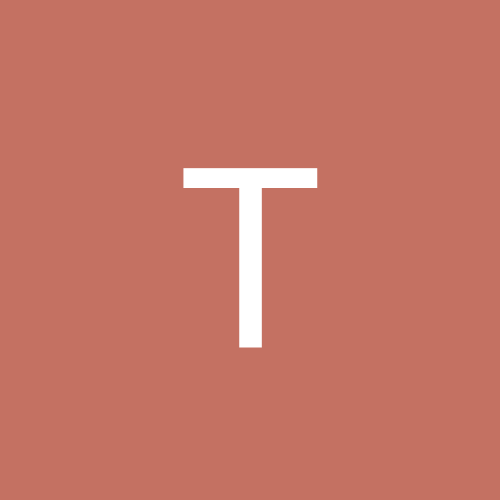
Mepis - Heavy Weight Contender for Mandrake
TrakerJon replied to TrakerJon's topic in Everything Linux
Morphix is pretty cool, I'm not sure what's up with the poll freature, it doubled my entries and messed with your entry. I'll send an email to the webmaster. -
Mandrake 9.1 has very good support for what you're trying to accomplish.
-
Seldom do I see a distribution that has it all for the workstation user like Mepis. I've been testing out quite a few live CD's lately (mainly because I don't have a computer at work that I can install linux on without the boss telling me "it's a non-standard OS") fortunately I ran across Mepis. It's a Debian based OS with lots of goodies (that normally have to be installed by the user). Mepis installs by default RealPlayer 8.0, Sun's Java VM 1.4.2_02, Macromedia Flash 6.0, Mozilla 1.5 and Open Office 1.1. The live CD works great (disk one of two install disks), check it out for yourself. Mepis can be found at http://www.mepis.org/node/view/2 Note: Mandrake better watch it's back, Mepis has more current software and it doesn't require a lot of tweeking. Enjoy! Visit NetJones's Home Page at http://home.comcast.net/~netjones/index.htm Live Free or Die - Boycott SCO http://www.pclinuxonline.com/modules.php...71&forum=35
-
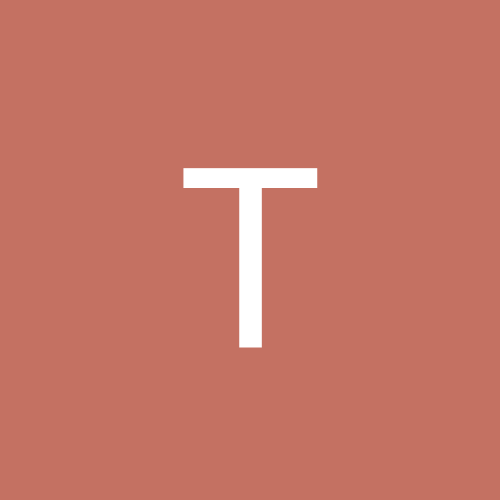
Mandrake 9.2 - The Good, the Bad and the Ugly
TrakerJon replied to TrakerJon's topic in Everything Linux
Mandrake does have support for a lot of ATI video cards, unfortunately yours is not listed as one of them. These are the closest to the 9700 Pro I could find...no guarantee they will work. The ATI site might have some solutions for you. http://www.ati.com/support/drivers/linux...mp;submit=GO%21 http://www2.ati.com/drivers/linux/readme0328.txt ATI Radeon 64MB DDR ATI Radeon 32 MB SDR ATI Radeon 32MB DDR ATI Radeon 7500 ATI Radeon 8500 ATI Radeon VE -
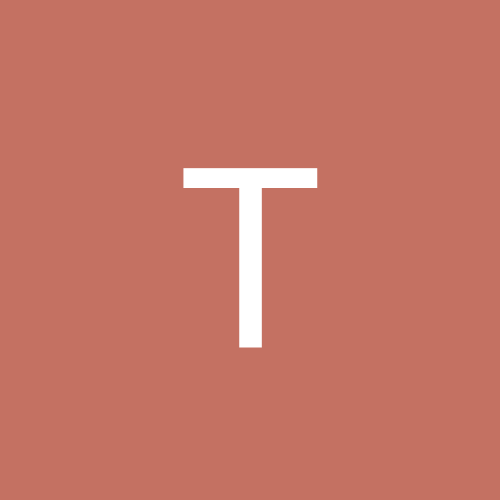
Mandrake 9.2 - The Good, the Bad and the Ugly
TrakerJon replied to TrakerJon's topic in Everything Linux
Hmmm maybe not but they do include Nvidia drivers. -
Wow! This is actually more fun than I thought possible from a Live CD! Be careful though, you'll have full access to your Windows partician (assuming some of you still use that Microsoft stuff). Debian based, KDE desktop, Linux 2.4.22 with Mozilla 1.5, OpenOffice 1.1, XMMS 1.2.8, Sun Java VM, and a ton of other things packed into one CD! I've tried both Gnoppix and Morphix as well but the current Knoppix distribution seems to include just about anything you would want or need including a variety of utilities as well as office applications (sans Evolution which would be a plus if they could figure out how to include it). Download this jewel and try it for yourself, I think you'll be impressed. http://www.knopper.net/knoppix-mirrors/index-en.html If you want to set the root password to install more stuff... Ctrl+Alt+F2 and type passwd at the prompt, enter the new password, confirm it, Ctrl+Alt+F5 to get back to KDE. Note: Printing wouldn't work for me (maybe you'll have better luck) other than that a great Live CD.
-
The easiest way to see for yourself is to download the Gnoppix Live CD from http://www.gnoppix.org/