
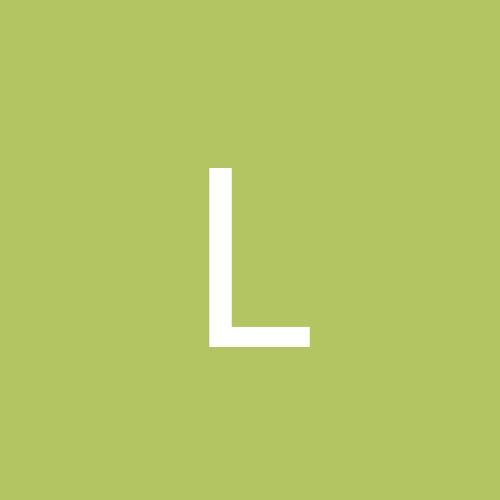
LPH
Members-
Content count
10 -
Joined
-
Last visited
Never
Everything posted by LPH
-
1. Full install Dungeon Keeper 2. 2. Apply patch 1.7. (if you during installation get an error message saying "Can't run 16-bit Windows Program. Cannot find file..." then go to Start - Run... and type regedit. Make sure the following key is disabled (set to 0): HKEY_LOCAL_MACHINE\System\CurrentControlSet\Control\FileSystem\NtfsDisable8dot3NameCreation=0) 3. Install Windows Application Compatibility Toolkit 3.0 (use Google to find it - it's free from Microsoft). 4. Run the program and create a new database. 5. Click Fix. 6. Name of the program to be fixed: Dungeon Keeper 2 - Name of the vendor for this program: Bullfrog Productions. 7. Program file location: Browse for the location of Dkii.exe in gamedir. 8. Operating System Modes: None - Click Next. 9. Compatibility Fixes: select EmulateSlowCPU - Click Next. 10. Click Finish. 11. Choose File and Install and then exit the program. 12. Create a shortcut for Dkii.exe, choose properties and add -32biteverything in the Target commandline (it should look something like this: "C:\Games\Dungeon Keeper 2\Dkii.exe" -32biteverything). 13. Run the shortcut to start the game.
-
1. Full install The Settlers IV + addons. 2. Run SIV_1516.exe patch. 3. Install Windows Application Compatibility Toolkit 3.0 (use Google to find it - its free from Microsoft). 4. Run the program and create a new database. 5. Click Fix. 6. Name of the program to be fixed: Settlers IV - Name of the vendor for this program: Blue Byte. 7. Program file location: Browse for the location of S4_Main.exe in gamedir\Exe folder. 8. Operating System Modes: None - Click Next. 9. Compatibility Fixes: select EmulateSlowCPU - Click Next. 10. Click Finish. 11. Choose File and Install. 12. Run S4.exe to start the game.
-
I assume Dungeon Keeper Gold is Dungeon Keeper 1? Maybe you should try my solution for Dungeon Keeper 2 with a few modifications - something like this: 1. Full install Dungeon Keeper 1. 2. Install Windows Application Compatibility Toolkit 3.0 (use Google to find it - it's free from Microsoft). 3. Run the program and create a new database. 4. Click Fix. 5. Name of the program to be fixed: Dungeon Keeper 1 - Name of the vendor for this program: Bullfrog Productions. 6. Program file location: Browse for the location of Dk1.exe (or what the game's main .exe file is called) in gamedir. 7. Operating System Modes: None - Click Next. 8. Compatibility Fixes: select EmulateSlowCPU - Click Next. 9. Click Finish. 10. Choose File and Install and then exit the program. 11. Start the game. This way you will emulate a slow CPU which might work for Dungeon Keeper 1 as it did for 2. Please tell me Goravia how did you find this thread?
-
Sorry about that Waffler! I just spent a lot of time trying to get Dungeon Keeper 2 to work and if you do a Google search on this old game one of the first sites that comes up is NT Compatible. So when I finally found the solution I just wanted to help people by sharing it on the net so that they should not use as much time struggling with it as I have been. Should I delete the other posts and just keep the two main ones ?
-
This is how you install Dungeon Keeper 2 under Windows XP SP2: 1. Full install Dungeon Keeper 2. 2. Apply patch 1.7. (if you during installation get an error message saying "Can't run 16-bit Windows Program. Cannot find file..." then go to Start - Run... and type regedit. Make sure the following key is disabled (set to 0): HKEY_LOCAL_MACHINE\System\CurrentControlSet\Control\FileSystem\NtfsDisable8dot3NameCreation=0) 3. Install Windows Application Compatibility Toolkit 3.0 (use Google to find it - it's free from Microsoft). 4. Run the program and create a new database. 5. Click Fix. 6. Name of the program to be fixed: Dungeon Keeper 2 - Name of the vendor for this program: Bullfrog Productions. 7. Program file location: Browse for the location of Dkii.exe in gamedir. 8. Operating System Modes: None - Click Next. 9. Compatibility Fixes: select EmulateSlowCPU - Click Next. 10. Click Finish. 11. Choose File and Install and then exit the program. 12. Create a shortcut for Dkii.exe, choose properties and add -32biteverything in the Target commandline (it should look something like this: "C:\Games\Dungeon Keeper 2\Dkii.exe" -32biteverything). 13. Run the shortcut to start the game.
-
This is how you install Dungeon Keeper 2 under Windows XP SP2: 1. Full install Dungeon Keeper 2. 2. Apply patch 1.7. (if you during installation get an error message saying "Can't run 16-bit Windows Program. Cannot find file..." then go to Start - Run... and type regedit. Make sure the following key is disabled (set to 0): HKEY_LOCAL_MACHINE\System\CurrentControlSet\Control\FileSystem\NtfsDisable8dot3NameCreation=0) 3. Install Windows Application Compatibility Toolkit 3.0 (use Google to find it - it's free from Microsoft). 4. Run the program and create a new database. 5. Click Fix. 6. Name of the program to be fixed: Dungeon Keeper 2 - Name of the vendor for this program: Bullfrog Productions. 7. Program file location: Browse for the location of Dkii.exe in gamedir. 8. Operating System Modes: None - Click Next. 9. Compatibility Fixes: select EmulateSlowCPU - Click Next. 10. Click Finish. 11. Choose File and Install and then exit the program. 12. Create a shortcut for Dkii.exe, choose properties and add -32biteverything in the Target commandline (it should look something like this: "C:\Games\Dungeon Keeper 2\Dkii.exe" -32biteverything). 13. Run the shortcut to start the game.
-
This is how you install Dungeon Keeper 2 under Windows XP SP2: 1. Full install Dungeon Keeper 2. 2. Apply patch 1.7. (if you during installation get an error message saying "Can't run 16-bit Windows Program. Cannot find file..." then go to Start - Run... and type regedit. Make sure the following key is disabled (set to 0): HKEY_LOCAL_MACHINE\System\CurrentControlSet\Control\FileSystem\NtfsDisable8dot3NameCreation=0) 3. Install Windows Application Compatibility Toolkit 3.0 (use Google to find it - it's free from Microsoft). 4. Run the program and create a new database. 5. Click Fix. 6. Name of the program to be fixed: Dungeon Keeper 2 - Name of the vendor for this program: Bullfrog Productions. 7. Program file location: Browse for the location of Dkii.exe in gamedir. 8. Operating System Modes: None - Click Next. 9. Compatibility Fixes: select EmulateSlowCPU - Click Next. 10. Click Finish. 11. Choose File and Install and then exit the program. 12. Create a shortcut for Dkii.exe, choose properties and add -32biteverything in the Target commandline (it should look something like this: "C:\Games\Dungeon Keeper 2\Dkii.exe" -32biteverything). 13. Run the shortcut to start the game.
-
This is how you install Dungeon Keeper 2 under Windows XP SP2: 1. Full install Dungeon Keeper 2. 2. Apply patch 1.7. (if you during installation get an error message saying "Can't run 16-bit Windows Program. Cannot find file..." then go to Start - Run... and type regedit. Make sure the following key is disabled (set to 0): HKEY_LOCAL_MACHINE\System\CurrentControlSet\Control\FileSystem\NtfsDisable8dot3NameCreation=0) 3. Install Windows Application Compatibility Toolkit 3.0 (use Google to find it - it's free from Microsoft). 4. Run the program and create a new database. 5. Click Fix. 6. Name of the program to be fixed: Dungeon Keeper 2 - Name of the vendor for this program: Bullfrog Productions. 7. Program file location: Browse for the location of Dkii.exe in gamedir. 8. Operating System Modes: None - Click Next. 9. Compatibility Fixes: select EmulateSlowCPU - Click Next. 10. Click Finish. 11. Choose File and Install and then exit the program. 12. Create a shortcut for Dkii.exe, choose properties and add -32biteverything in the Target commandline (it should look something like this: "C:\Games\Dungeon Keeper 2\Dkii.exe" -32biteverything). 13. Run the shortcut to start the game.
-
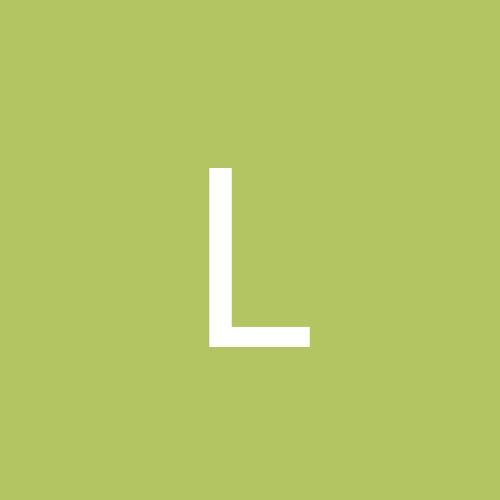
Dungeon Keeper 2 and problems installing to Windows XP
LPH replied to Valleyguy8519's topic in Games
This is how you install Dungeon Keeper 2 under Windows XP SP2: 1. Full install Dungeon Keeper 2. 2. Apply patch 1.7. (if you during installation get an error message saying "Can't run 16-bit Windows Program. Cannot find file..." then go to Start - Run... and type regedit. Make sure the following key is disabled (set to 0): HKEY_LOCAL_MACHINE\System\CurrentControlSet\Control\FileSystem\NtfsDisable8dot3NameCreation=0) 3. Install Windows Application Compatibility Toolkit 3.0 (use Google to find it - it's free from Microsoft). 4. Run the program and create a new database. 5. Click Fix. 6. Name of the program to be fixed: Dungeon Keeper 2 - Name of the vendor for this program: Bullfrog Productions. 7. Program file location: Browse for the location of Dkii.exe in gamedir. 8. Operating System Modes: None - Click Next. 9. Compatibility Fixes: select EmulateSlowCPU - Click Next. 10. Click Finish. 11. Choose File and Install and then exit the program. 12. Create a shortcut for Dkii.exe, choose properties and add -32biteverything in the Target commandline (it should look something like this: "C:\Games\Dungeon Keeper 2\Dkii.exe" -32biteverything). 13. Run the shortcut to start the game. -
This is how you install Dungeon Keeper 2 under Windows XP SP2: 1. Full install Dungeon Keeper 2. 2. Apply patch 1.7. (if you during installation get an error message saying "Can't run 16-bit Windows Program. Cannot find file..." then go to Start - Run... and type regedit. Make sure the following key is disabled (set to 0): HKEY_LOCAL_MACHINE\System\CurrentControlSet\Control\FileSystem\NtfsDisable8dot3NameCreation=0) 3. Install Windows Application Compatibility Toolkit 3.0 (use Google to find it - it's free from Microsoft). 4. Run the program and create a new database. 5. Click Fix. 6. Name of the program to be fixed: Dungeon Keeper 2 - Name of the vendor for this program: Bullfrog Productions. 7. Program file location: Browse for the location of Dkii.exe in gamedir. 8. Operating System Modes: None - Click Next. 9. Compatibility Fixes: select EmulateSlowCPU - Click Next. 10. Click Finish. 11. Choose File and Install and then exit the program. 12. Create a shortcut for Dkii.exe, choose properties and add -32biteverything in the Target commandline (it should look something like this: "C:\Games\Dungeon Keeper 2\Dkii.exe" -32biteverything). 13. Run the shortcut to start the game.