
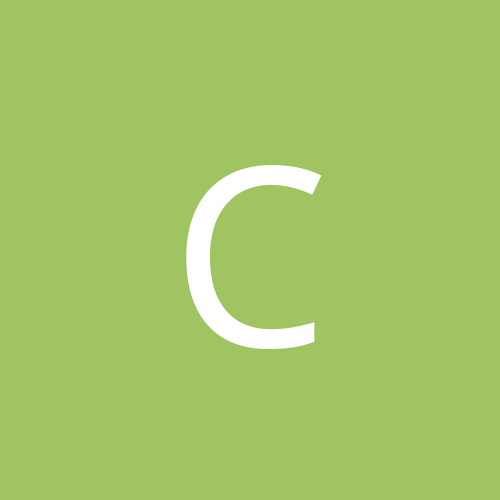
ChuckHarvey2005
Members-
Content count
2 -
Joined
-
Last visited
Never
Community Reputation
0 NeutralAbout ChuckHarvey2005
-
Rank
stranger
-
Radeon 9700 Pro in Server 2003 Enterprise Edition Radeon 8500 Series also works with same Package/tweaks ---------------------------------------------------------------- OS: Server 2003 Enterprise Edition HARDWARE: ATI Radeon 9700 Professional FILE: wxpw2kcatalyst41.exe DRIVER: wxp-w2k-catalyst-7-97-031212a-013118c ADD-ON: Rage3D - Tweak 1. Installation: Completely remove all other drivers that have been attempted. Go into SAFE MODE by pressing F8 on reboot and remove the prior driver installation as Server 2003 will not boot after all other Catalyst installations Use ADD/REMOVE Programs option in the Control Panel and reboot When the standard VGA driver loads, double-click on "wxpw2kcatalyst41.exe" and it will unpack to this directory: C:\ATI\SUPPORT\wxp-w2k-catalyst-7-97-031212a-013118c When the prompt arises to INSTALL the drivers, cancel the process immediately so that the drivers can be altered in the Server 2003 environment Go to this directory: C:\ATI\SUPPORT\wxp-w2k-catalyst-7-97-031212a-013118c\CPanel Add these files to the registry: 13118_XP.REG and CP_XP.REG Do this by double-clicking them with the left mouse button and saying YES to add them to the registry; this prepares the OS for the installation of the driver and Control Panel for the 9700 Pro. Go to this directory: C:\ATI\SUPPORT\wxp-w2k-catalyst-7-97-031212a-013118c Start here and for every .exe file in every folder therein, right-click on the .exe and choose PROPERTIES at the bottom of the list. When the window opens that is tabbed at the top, choose COMPATIBILITY and check the box at the top. Choose Windows XP from the OS drop-down menu and then click the APPLY button at the bottom, and OK. When you have done this to all .exe files in the "C:\ATI\SUPPORT\wxp-w2k-catalyst-7-97-031212a-013118c" directory: Setup.exe, issetup.exe, AtiCimUn.exe, CheckVer.exe Move on to "C:\ATI\SUPPORT\wxp-w2k-catalyst-7-97-031212a-013118c\Driver" and "setup.exe" for XP compatibility mode Then "C:\ATI\SUPPORT\wxp-w2k-catalyst-7-97-031212a-013118c\CPanel" and "setup.exe" for XP compatibility mode Finally "C:\ATI\SUPPORT\wxp-w2k-catalyst-7-97-031212a-013118c\WDM" and "setup.exe" Now that all execution files are set for XP Compat Mode, go back to the main directory and run the setup, it will be best as express install. The XP driver will install and you should reboot and the ATI Control Panel will fail to load because the driver is not yet configured 2. Configuration: Right-click on the desktop and choose properties or go to the control panel and choose "Display" Click the "settings" tab and set both monitors to the same resolution if using a dual display The second monitor will not load unless you choose "extend my Windows desktop onto this monitor" and then Apply The second monitor will flicker and come on Remember, both the same color qualith and resolution and then click the "advanced" button in the bottom right for each monitor. Select the 'troubleshoot" tab in the new window and slide the acceleration to "full" on both moitors, hit "apply" and OK. Now the driver will be ready but the Direct X overlay will need to be configured. Go to the Start button/RUN command and type: dxdiag (hit enter) Say Yes to allow Direct X to check all of the drivers and click the Display tab and ENABLE the Direct Draw Acceleration, Direct 3d Acceleration, and AGP Texture Acceleration. (Repeat for Monitor 2) Test all of them, exit the Direct X config and reboot the machine. The driver will load 3. Advanced Configuration: Go to Start/Run and type "services.msc" (Services of Mocrosoft Corporation) The Imapi CD-Burning can be enabled, Microsoft Image Acquisition (Scanner Input), Windows Audio (Sound) to name three Right-click on the My Computer icon and choose PROPERTIES from the drop-down menu. Click the ADVANCED tab at the far right and then the SETTINGS button under the PERFORMANCE heading. In the new window, click the ADVANCED tab and select PROGRAMS for both as this will divert more system resources to games rather than network management.(This will require a reboot) If you have more than one HD and Windows XP or another OS is not on it, then the paging file can be moved to smooth gaming. Do this by returning to the Performance Options Tab as you have just done above and beneath the Processor Scheduling and Memory Options, you will see Virtual Memory. Click the CHANGE button beneath the Virtual Memory header and when the new window opens, highlight the drive that you want to move the paging file to and copy the values. Adding a paging file does not require a reboot but deleting an old one does, so add one to your extra drive first then return to the C. When it is highlighted, choose "No Paging File" and click the SET button and OK. This allows the C drive to read info while the D is being written(paged) to which averages a system increase in performance of around 33%. *Now reboot and install Rage 3D Tweak and open the ATI Control Panel by choosing Display in the Control Panel, the Settings Tab, and Advanced button. A fully functional and tweakable panel will open. **I have found that the newer drivers tend to lock up the machine but this one has worked well for me. If you have success with any other ATI Drivers, please post below mine.
-
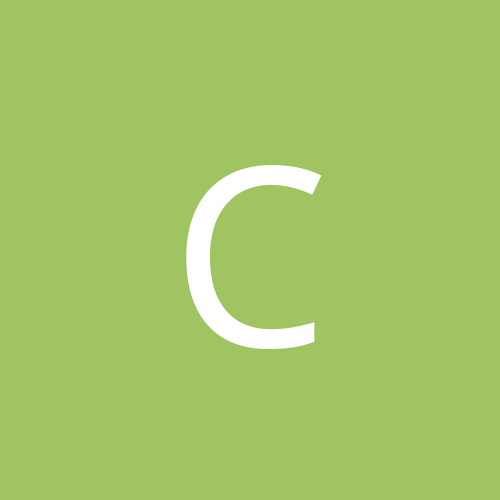
Server 2003 Enterprise Edition and Catalyst Driver
ChuckHarvey2005 posted a topic in Customization & Tweaking
I found a post recently in this forum where an answer was asked for Radeon 8500 driver campatibility in Server 2003. After Registering I failed to navigate back to the topic so I will just post openly. I have run the 8500 in the same manner that I am now running my ATI 9700 Pro and with much stability. The person who asked mentioned that they were locked up and could not reboot. F8 and Safe Mode will allow for a successful boot and then ADD/REMOVE Programs to uninstall the failed Catalyst driver. Then follow the steps below. Radeon 9700 Pro in Server 2003 Enterprise Edition -------------------------------------------------------------------------------- OS: Server 2003 Enterprise Edition HARDWARE: ATI Radeon 9700 Professional FILE: wxpw2kcatalyst41.exe DRIVER: wxp-w2k-catalyst-7-97-031212a-013118c ADD-ON: Rage3D - Tweak 1. Installation: Completely remove all other drivers that have been attempted. Go into SAFE MODE by pressing F8 on reboot and remove the prior driver installation as Server 2003 will not boot after all other Catalyst installations Use ADD/REMOVE Programs option in the Control Panel and reboot When the standard VGA driver loads, double-click on "wxpw2kcatalyst41.exe" and it will unpack to this directory: C:\ATI\SUPPORT\wxp-w2k-catalyst-7-97-031212a-013118c When the prompt arises to INSTALL the drivers, cancel the process immediately so that the drivers can be altered in the Server 2003 environment Go to this directory: C:\ATI\SUPPORT\wxp-w2k-catalyst-7-97-031212a-013118c\CPanel Add these files to the registry: 13118_XP.REG and CP_XP.REG Do this by double-clicking them with the left mouse button and saying YES to add them to the registry; this prepares the OS for the installation of the driver and Control Panel for the 9700 Pro. Go to this directory: C:\ATI\SUPPORT\wxp-w2k-catalyst-7-97-031212a-013118c Start here and for every .exe file in every folder therein, right-click on the .exe and choose PROPERTIES at the bottom of the list. When the window opens that is tabbed at the top, choose COMPATIBILITY and check the box at the top. Choose Windows XP from the OS drop-down menu and then click the APPLY button at the bottom, and OK. When you have done this to all .exe files in the "C:\ATI\SUPPORT\wxp-w2k-catalyst-7-97-031212a-013118c" directory: Setup.exe, issetup.exe, AtiCimUn.exe, CheckVer.exe Move on to "C:\ATI\SUPPORT\wxp-w2k-catalyst-7-97-031212a-013118c\Driver" and "setup.exe" for XP compatibility mode Then "C:\ATI\SUPPORT\wxp-w2k-catalyst-7-97-031212a-013118c\CPanel" and "setup.exe" for XP compatibility mode Finally "C:\ATI\SUPPORT\wxp-w2k-catalyst-7-97-031212a-013118c\WDM" and "setup.exe" Now that all execution files are set for XP Compat Mode, go back to the main directory and run the setup, it will be best as express install. The XP driver will install and you should reboot and the ATI Control Panel will fail to load because the driver is not yet configured 2. Configuration: Right-click on the desktop and choose properties or go to the control panel and choose "Display" Click the "settings" tab and set both monitors to the same resolution if using a dual display The second monitor will not load unless you choose "extend my Windows desktop onto this monitor" and then Apply The second monitor will flicker and come on Remember, both the same color qualith and resolution and then click the "advanced" button in the bottom right for each monitor. Select the 'troubleshoot" tab in the new window and slide the acceleration to "full" on both moitors, hit "apply" and OK. Now the driver will be ready but the Direct X overlay will need to be configured. Go to the Start button/RUN command and type: dxdiag (hit enter) Say Yes to allow Direct X to check all of the drivers and click the Display tab and ENABLE the Direct Draw Acceleration, Direct 3d Acceleration, and AGP Texture Acceleration. (Repeat for Monitor 2) Test all of them, exit the Direct X config and reboot the machine. The driver will load 3. Advanced Configuration: Go to Start/Run and type "services.msc" (Services of Mocrosoft Corporation) The Imapi CD-Burning can be enabled, Microsoft Image Acquisition (Scanner Input), Windows Audio (Sound) to name three Right-click on the My Computer icon and choose PROPERTIES from the drop-down menu. Click the ADVANCED tab at the far right and then the SETTINGS button under the PERFORMANCE heading. In the new window, click the ADVANCED tab and select PROGRAMS for both as this will divert more system resources to games rather than network management.(This will require a reboot) If you have more than one HD and Windows XP or another OS is not on it, then the paging file can be moved to smooth gaming. Do this by returning to the Performance Options Tab as you have just done above and beneath the Processor Scheduling and Memory Options, you will see Virtual Memory. Click the CHANGE button beneath the Virtual Memory header and when the new window opens, highlight the drive that you want to move the paging file to and copy the values. Adding a paging file does not require a reboot but deleting an old one does, so add one to your extra drive first then return to the C. When it is highlighted, choose "No Paging File" and click the SET button and OK. This allows the C drive to read info while the D is being written(paged) to which averages a system increase in performance of around 33%. *Now reboot and install Rage 3D Tweak and open the ATI Control Panel by choosing Display in the Control Panel, the Settings Tab, and Advanced button. A fully functional and tweakable panel will open. **I have found that the newer drivers tend to lock up the machine but this one has worked well for me. If you have success with any other ATI Drivers, please post below mine.