
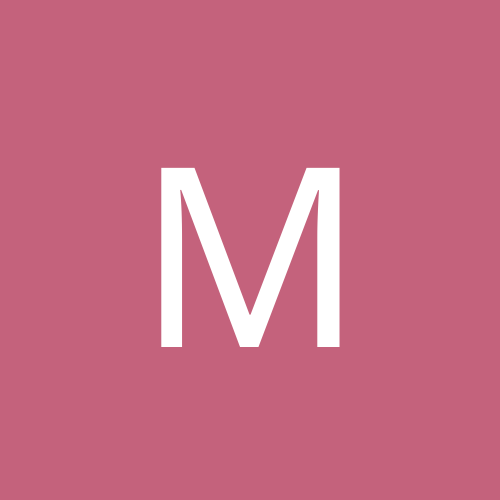
Myke
Members-
Content count
383 -
Joined
-
Last visited
Community Reputation
0 NeutralAbout Myke
-
Rank
enthusiast
-
Seeing as you have done some more advanced steps, I hope that I do not insult your intelligence by asking this question; you just never mentioned it as a step. Have you gone into device manager, uninstalled the device, shut down the computer, removed the keyboard's USB plug, plugged it into a different USB slot, then turned on the machine to let Windows reinstall the keyboard?
-
To be honest, I think it's strange that other forums and searches have lead you to question whether an OS can use Intel but not AMD or vice versa. I would have assumed that it didn't matter which manufacturer you went with, but rather the performance stats on the CPU being used. A quick search of system requirements for Linux Mint and PC-BSD proved me correct on this. The real thing to consider and look for isn't with which CPU manufacturer is supported, but rather with what components you would prefer to have the most. You need to make sure that all parts are going to be compatible with each other. This isn't always the case, but I've had problems with Nvidia GPUs and AMD-based mobo chipsets; the latter use ATI, which explains a lot. Everything you have mentioned that you would like is completely doable; it's just a matter of how much you want to spend. I prefer the cheaper route and go with AMD CPUs, Biostar mobos, and HIS graphics cards. All of these will work on all 3 operating systems you mentioned. Here are my suggestions for minimal specs: CPU: AMD x4 (at least 2.5 GHz; I like Phenom II), x64 compatible mobo: 6x6GB/s SATA, 4 RAM slots (supports at least 8 GB of RAM), full ATX, no onboard graphics card (you're getting one, right?), 2xPCIe 2.0 slots GPU: 256-bit 1GB GDDR5 PSU: 650W (hopefully higher to support future upgrades) OS: 64-bit, for RAM increase RAM: 4 GB (2x2048) to start; can always add 2x2048 later without having to replace sticks That's just my thoughts.
-
I've used the IDE to SATA internal adapters and they usually work well, especially for optical drives. However, this was usually for the purpose of data retreival of older drives. Keep in mind that for your HDDs, you're going to be sacraficing performance because the rate is somewhere around 1.5 GB/s with any IDE adapter, instead of what your mobo can really handle (3 or 6 GB/s). That in mind, you are honestly so much better off with getting new HDDs. That are insanely cheap these days and probably run with a higher RPM than your IDE drives. Plus, you'll be able to utilize your mobo's SATA port speeds. As a system builder on a tight budget, I completely sympathize with the need to reuse parts. But with this project, you'll be selling yourself short by trying to reuse IDE drives. There are so many places and sites that have sales, you'll be able to replace all of your drives for under $100. Check out DealNews.com. I get a lot of equipment through there and can vouche for it. Instead of spending around $50 to convert your IDE drives over to a SATA system, take a look into replacing the drives with SATA.
-
WOAH... uh, there is a lot more that could be done besides frying the HDD. Use that as a last course of action. The first thing you should do is look through your programs and remove unneeded and unwanted applications by the traditional means. After that, you can use MSCONFIG under the startup tab to limit even more (e.g., Adobe SL [speed launcher] is completely unneccessary unless you are constantly opening PDFs). Further, you can go to the services tab in MSCONFIG and disable the startup of services that you don't need. You can even go into the services MSC and figure out what you do and do not need running (e.g., I always disable the print spooler, as I don't even own a printer; I also disable Fax, because I also don't own one). If you are diligent about making sure your programs (like Java and Flash) are up-to-date, then you can disable their update scheduling services that always seem to run in the background. DO NOT TOUCH THE OTHER TABS IN MSCONFIG UNLESS YOU KNOW WHAT YOU ARE DOING! You can royally screw the system up by toying with the unknown. Another thing most people do (and I don't know why) is have 3 or 4 browsers installed on the system, and then have another 3 or 4 tool bars with even more add-ins installed. All those things pile up like a snowball effect and can really bog a system down. You should try to get your services down to around 45; the less the better, but don't go shutting things off just for the sake of doing so.
-
Sorry that no one has responded to you yet. Here are a few things to check out. Some may be nothing, others may be something. First, when tweaking the wireless configurations, always use a computer that is hardwired into the wireless router. This will avoid the frustrations of connecting wirelessly. Log in to the router's administration page. Check for a setting under wireless security and make sure that you have disabled isolation within the SSID. This setting (in some is enabled by default) prevents any and all devices connected to the router from seeing each other. I'm assuming that this laptop has been connected to the router via ethernet before, hence why you can "see" the other computers in Network Places. With the isolation (within SSID) feature enabled, you shouldn't be able to ping anything. Since you obviously own the network, you'll want this feature disabled. It's mainly a good feature if you are setting up WiFi in a place like a bar or coffee shop, where you want people to be able to connect to the Internet but not see or connect to each other. Another thing to check is your Internet protocols. I've seen people with IPX/SPX enabled not being able to browse the other machines in their network. Make sure that IPX/SPX is not installed if it is not needed; usually you only need this with something like Novell. I know you said you checked your firewall, but make sure that you have File and Print Sharing allowed; by default it is not. These are just a few quick items that I thought of off the top of my head. Hopefully they help. Let us know how that works out. And again, my apologies for the delayed response.
-
You said you tried the battery on the second unit and it worked fine. Did you try the battery from the second unit on the unit in question? If a second battery does the same thing, there may be an issue where it is not reading the battery. Check the connections from the battery to the notebook.
-
I've finished my project, but not the way I had originally intended to. Since I never found a completely accurate or reasuring answer to this question, I opted out of the attempt. However, I am still determined to figure this out, so I'll run a test sometime in the future to see if this does work. As for the user interaction during boot-up, I found a part in the BIOS which can disable/enable specific SATA drive ports. When I disabled SATA 1, the system booted up without a warning. That problem got solved quickly. However, when going from a single HDD to a dual-drive RAID 1 setup (I used the mobo to configure the RAID array), I have to go back into BIOS and enable the drive. But at the end of the day, I had to switch back to the 1-drive setup, which required making the change again; annoying, but nothing hard or time consuming. When I do test this theory out, using Windows to add a mirror instead of creating an array through the mobo utility, I'll post to let others know, should they be looking for information on this topic.
-
So after doing more researching on this topic, I did find the following article: http://www.techotopia.com/index.php/Creating_and_Managing_Windows_Server_2008_Mirrored_(RAID_1)_Volumes#Adding_a_Mirror_to_an_Existing_Volume The part that interests me is section 4 (which the link above goes directly to). It seems like you can simply just add the new drive to the existing drive as a mirror and the resync process begins. However, I'm still hesitant. I'm trying to figure out a way to test this out right now. Any thoughts if this will work properly? Keep in mind that the system was originally setup to run RAID 0, so I'm a wee bit afraid that if I install a second HDD, it will automatically try to start setting it up as RAID 0.
-
Sorry that I never responded. Sometimes go MIA from forums. I do not remember exactly what patch it was, but I was dealing with Microsoft for days regarding this problem. After almost a week, they hooked me up with a patch which was specific to this problem. They even refunded the fee as it was an engineering problem with Excel 2007. Because this was almost 3 years ago, I don't remember how great of a job the patch did or even if it completely fixed the problem. I do, however, know that we don't have this problem anymore. Sorry that I'm not of much use for this.
-
Question: Can I setup a RAID 1 configuration using an existing HDD with the OS already installed and add a new HDD to complete the mirrored pair without losing anything from the existing HDD? Details: I installed Windows Server 2008 Standard R2 x64 on a machine with only a single HDD on it. To make a long story short, it was supposed to be a trial run to see if Backup Exec could smoothly backup Exchange 2010, and now that it started working, we made it a production server. [Trust me, you don't want to get into the details of the hell I've been dragged through with this project. However, if you must know, ask and I'll inform.] Now that it is fully operational and working, I want some type of redundancy on this server, in case (god forbid) the HDD fails. So I'd like to configure a RAID 1 so I have a mirrored drive. I've setup RAIDs before, but they've always been pre-OS install. I've tried researching this but it seems like no one has a definitive answer and always defers to the OEM, which I can't deal with too much because this was a bit of a custom job. In addition to redundancy, the system was originally setup as a desktop with a RAID 0 configuration, so the mobo is looking for an additional HDD after every reboot and won't get past POST without user interaction. This is a problem as there have been times that I've had to remotely reboot the backup server due to multiple reasons. If I can't be there to hit F1, then it's pointless to reboot. I've also tried tweaking the BIOS settings to remove RAID for the time being, but then the system won't detect a HDD. I'm insanely busy so I just deal with hitting F1 for now. Besides, that doesn't resolve my lack of redundancy, so I might as well just figure this out. I'm afraid that if I add a second HDD to the system and attempt to setup a RAID configuration, it'll wipe the existing HDD clean. Just using basic knowledge of mirrored drives, one would think that you could setup the array and simply get the information to be mirrored onto the new HDD without altering anything on the existing one. It kind of makes sense that you should be able to do that. When a single HDD on a RAID 1 array dies, you simple exchange it with a new HDD and the array rebuilds itself. Makes sense that you should be able to set one up and have it do the same thing, right? Maybe I'm wrong. Anyone have any thoughts on this? I do have a work around, but it's lengthy and a royal pain: setup RAID 1 array with new drives, then clone the original onto the array set. Like I said, just annoying and time consuming. Any help would be greatly appreciated. Thanks in advance. Sorry about the length; I'm trying to give details. This whole project has driven me nuts, and I'd jump out the window, but it's only the 2nd floor and I'd probably just end up with an ankle sprain, so I'd be in pain and still frustrated.
-
Okay, I know what you mean now. Here's what you do: 1- Hold down your Windows key and hit Pause|Break. 2- Hit the left arrow 3 times, then up arrow once 3- Hit Tab 3 times and hit spacebar 4- Hit Tab 2 times and hit spacebar 5- Hit Tab once and hit spacebar 6- Type in the username that you want to allow access (you need to make sure that it does exist, otherwise this won't work at all). 7- Hit Alt + Tab twice, then hit Spacebar 8- Hit the down arrow once and hit Enter 9- Hit Tab 3 times and hit Spacebar. 10- Hit Tab once, then Spacebar 11- Hit Tab twice, then Spacebar 12- Hit Tab twice, then Spacebar That should enable it. Here's an explaination of what happens: Step 1 opens up System Properties. 2 moves you over to the Remote tab. 3 checks the box that allows remote connection. 4 through 10 selects the user from the entire network. Everything else just OKs out of all the windows. The part where you could run into an issue is if the username you type in isn't recognized or is too similar with another username. If that's the case, then you'll be screwed after step 6. However, the network user Administrator should have access regardless. Hope this helps.
-
If you have the VPN configured and you are able to connect to the server from the client via VPN, all you need to do is browse to the server (like through Windows Explorer). It's essentially like you are physically on your network, but using a different machine. Does that make any sense? If not, I'll try to explain it better. What type of resources are you trying to access?
-
Read an article which might help you out. Connect the machine to a network and open the registry on another computer. Connect to the machine-in-question's registry. Navigate to the following key: HKEY_LOCAL_ MACHINE\SYSTEM\CurrentControlSet\Control\Terminal Server Change the value of "fDenyTSConnections" from 1 to 0. That should enable it. Source: http://windowsitpro.com/article/articleid/98551/enable-remote-desktop-over-a-network-on-demand.html If that doesn't work, you can check out this article: http://www.windowsnetworking.com/kbase/W...opRemotely.html
-
Finally figured this whole mess out. After calling Novell (who directed me to Microsoft) and Microsoft (who said that a tool did not exist which would allow me to do what I wanted), I took a completely separate approach to the problem: I used RichCopy to transfer all the files from Novell to Windows Server 2008; from there, I had to manually setup the NTFS permissions, but with one key component here: Access-Based Enumeration (ABE). Without enabling ABE on the Share itself, you won't get anywhere. I ran into a huge problem here. As I said in my last post, I was trying to allow a user/group access to a particular subfolder, but was having massive problems displaying the paths for the user to get to without showing every single folder/file leading to it. What I did was granted Everyone full-control rights to the root share. From here, I removed the permissions from every folder in that root, granting access only to SYSTEM and admins. I then granted permissions to specified groups for their appropriate folders. That was the easy part. The hard part was diving down about 4 subfolders deep to a particular folder that a user/group needed access to, and only that folder. Here's what I had to do: 1. For the target folder, open up the properties, go to the Security tab, open up the advanced security settings, add the user, give them proper permissions, and apply it to the folder/subfolders/files. 2. Go to the target folder's parent folder, enter the advanced security settings, add the same user/group from Step 1, give them the following settings while only applying it to "This folder only:" - List folder / read data - Read attributes - Read extended attributes - Read permissions 3. You have to repeat step 2 until you get all the way up to the main folder under the share root. When you test it out, the user/group can now see the main folder under the root. When they open that folder, they can only see the next folder, and the next, and next, all the way until they reach the folder they have been granted access to. This is much more annoying than Novell, but through the process, I can see that being this restrictive can definitely have its benefits in the long run. The initial setup is going to be amazingly tedious work, however. Hopefully this is helpful to someone out there besides just me. Thanks to anyone that threw tips out in my direction.
-
Does anyone have good experience using Microsoft Directory Synchronization Services (through Windows Services for NetWare 5.x)? We're hoping that we could use MSDSS to map our current NDS and AD together, which would make migration so much easier. Again, most of the documentation I've come across involves creating a brand new AD from the existing NDS. The problems we're running in to right now is rights management. NTFS permissions are too restrictive and don't function as smooth as NDS permissions. For instance, if a user needs access to a particular folder (\\novell_server\folder1\folder2\folder3), giving the proper NDS permissions to folder3 allows the user to see folder1 (with only folder2 being displayed), folder2 (with only folder3 being displayed), and folder3 (with all contents of folder3 being displayed). NTFS permissions do not allow this, or at least we cannot figure out how to allow this. It is our hopes that by mapping our current NDS to our current AD that we can transfer all data from the Novell server with proper rights over to a Windows Server 2003 x64 file server, then upgrade that server to Windows Server 2008 x64; either that or just then transfer files from 2003 to 2008. As said before, it does not appear that there are any tools for migrating from Novell to Windows 2008.