
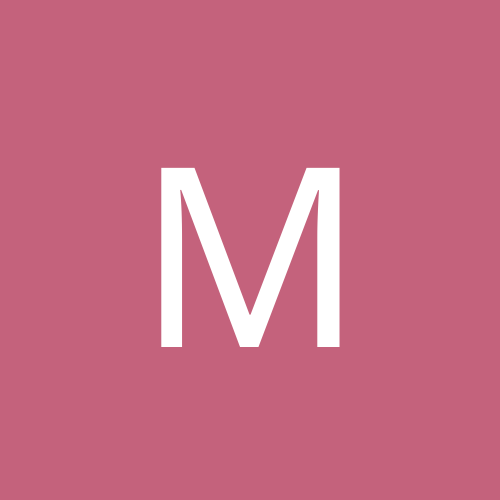
Myke
Members-
Content count
383 -
Joined
-
Last visited
Everything posted by Myke
-
Was any new software installed/updated just before you started experiencing this? You should check your event viewer and see if the logs tell you any additional information which could help you troubleshoot. As far as the virus goes, while it is possible that you could have one, Norton products do a decent job of detecting them before you get infected, provided that you actually keep up-to-date with the virus definitions. No program is fool-proof, but most are somewhat reliable. If all else fails, you should try reinstalling Norton.
-
Any BIOS update simply enhances your BIOS. If you do intend on up[censored] your BIOS, you should generally update it with the most recent one. Dell is usually very good about having the most up-to-date drivers and such. If they suggest it, you should probably go ahead and do it, unless you have a good reason not to. danleff is right with the fact that you really only need to update the BIOS if you are having a problem. However, I tend to update the BIOS before performing a large upgrade, like upgrading the OS.
-
Well, I'm still having this error continuously pop up every 6 hours and it always seems to be paired up with a warning following immediately afterwards: Event Type: Warning Event Source: Windows Server Update Services Event Category: Clients Event ID: 13031 Date: 12/5/2007 Time: 12:47:26 PM User: N/A Computer: [server_name] Description: Some client computers have not reported back to the server in the last 30 days. 9 have been detected so far. For more information, see Help and Support Center at http://go.microsoft.com/fwlink/events.asp. I'm been spending some time trying to work this out, but my best leads always have a link pointing to this thread, ironically. I am pretty confident that the 9 machines the above warning is mentioning are old machines which have been taken off the network. Purging them from the WSUS would probably help rid me of this warning, but then I'm back to square one with the error message. The Help and Support Center doesn't offer much help at all, although it does claim the the product is .NET Framework. Another thing I just now found out was that these errors started immediately after installation of WSUS 3.0 Anyone find anything out about this? As mentioned before by both Arran and myself, everything seems to work just fine; I just would love to see all white in my event viewer.
-
The workaround (provided that you have an old Windows disc) is to install Microsoft Virtual PC 2007 (freeware). You can find it here: http://www.microsoft.com/downloads/detai...;displaylang=en Once installed, run the virtual machine and install an older version of Windows. Use the VM to run legacy applications; you'll probably find that this will be helpful for a lot of different things.
-
If you still have the installation disks for 95 or 98, then I would suggest installing Microsoft's Virtual PC 2007. It is a free download and is an easy workaround for using applications that only work on legacy systems. It will take some tweaking and a little studying to learn how to work with a virtual machine, but this is usually the quickest and easiest solution. You might even find that other applications will work using this as well.
-
From my experience, this strange clicking noise, which is followed by a reboot, means that there is a physical error on the surface of the HDD. Unfortunately, this is unrepairable and will only get worse as time goes on. A reformat of the drive will not fix this either, as it is a physical problem. If this is indeed the case, you'll want to get a new HDD and transfer what you can while the disk is still somewhat alive. I would definitely get a second opinion on this topic, as some of the other symptoms you are describing have not occured when this happens (red LED). If you have a spare HDD, try using that one and see if you are still getting the same problems. It will at least narrow down the cause. If it continues to happen with a new HDD, then you've ruled that out. If the problem ceases with the new HDD, then you've just saved yourself a world of trouble a a good chunk of money.
-
65 Win XP SP2. I have a lot of network monitoring services running, but the system purrs like a kitten; it better, considering I have 4 GB RAM.
-
Quick question: do you hear strange clicking noises just before it reboots?
-
I have run into a problem quite similar to this. The NetGear instructions should technically work, but do not because of the way that most ISPs hand out IPs. I would suggest unplugging everything from both the modem and the router, including power. Wait for about a minute, then power up the modem. Once that goes through it's cylce test, plug the Internet into the modem and make sure the corresponding light is on. Plug the router's ethernet jack for the Internet and connect it to the modem, then power on the router. Once completed, connect your PC via ethernet cable and power on your machine. Test that out. I had to do this and it all deals with how Comcast has their IP/modem registration working. Only their equipment could get registered and only one piece of equipment per account can get registered. Sure, you can register other of their equipment, but they will charge you double for having two IPs.
-
My apologies then. From the way you put it, it sounded like you were copying DVDs. As odd as it may sound, you might want to double check that you are finalizing the DVD. Also, have you installed anything new recently? Updates? New drivers? New version of applications? If so, you can try to roll your system back to a restore point when the DVDs worked. If that works, then you will be able to narrow down what exactly caused your system to stop being able to read the bruned DVDs.
-
See your exact same post in the Hardware board for the answer. Please try not to double post.
-
My guess is that you have installed an update on Windows Media Player, which is quite strict about not allowing this sort of activity. In sum, what you are doing is illegal: pirating. No offense, but since engaging in this sort of thing is against my morals, I cannot help you with it; I can only give you a reason as to why this is happening.
-
Well, the problem here is that you are going to lose everything, so you'll want to do a backup now. Make sure you perform a full backup and not a differential. What we are going to do is reformat your HDD using the installation disk that came with your OS. Make sure that your system is set to boot from CD. You can do this in CMOS by hitting F2 as soon as your keyboard lights flash when you boot your machine up (sometimes it's F8, or F12; it really depends on the manufacturer; Dells always use F2). In CMOS, you go to boot sequence and make sure that boot from cd is before HDD. Save settings and exit CMOS. Once you are prompted, you'll have to hit any key to boot from the cd (this is immediately after the POST beeps and before Windows begins to load; if you see Windows loading up, then you missed it and will have to reboot). Here, you will follow the on-screen instructions to delete your partition, then re-create it. After that is done, format the drive using NTFS and reinstall the OS on that partition. It's a real hastle, but it's the only way to fix a corrupted partition. After the OS has been installed, you'll have to reinstall all of your applications and all of the Windows updates. This will take a few hours to finish, so make sure you have plenty of time. When you are done with everything, you should be able to use the backup to restore the files that you wanted. Again, check with your shop. They might be able to use the backup to quickly setup everything without the need to go through every little setting, depending on how your backups operate. Good luck and let us know how it goes. PLEASE BACKUP FIRST!!!
-
Did you take a look at the link I posted earlier? It sounds like you might have a corrupted partition. Unfortunately, the only way to resolve this (if it is indeed a corrupted partition) is to delete the partition, recreate the partition, and reinstall the OS. It's not fun, but it's the only way to fix a corrupted partition. Consult your shop and see if they confirm this.
-
I just encountered an unusual situation which is also a little hard to search for in the MS KB. This happened back in April, but we couldn't figure it out and now it has ocurred again on a completely different machine. A user called up and reported that a bunch of windows appeared all over the place when she tried to open an Excel file. Upon looking into this, I discovered that each blank window represented a different process which was running in the background. Every single process had it's own window, so you can imagine what 45 blank windows all over the screen look like and why it was puzzling. The only way around this the first time was to manually stop each process, which closed the associated window, and then reboot the machine. It never happened again to that machine. Since this is the second time this has happened, I thought I would inquire everyone here to see if anyone knew anything about this. There were only about 4 applications running at the time and nothing too abnormal appeared in the event viewer. No error code given to help troubleshoot. AntiVirus software did not detect anything and is completely up to date with Symantec AntiVirus CE version 10.1 (virus def. 11/8/2007 rev. 16); I'm very anal about keeping these up to date. We only use IE 6. Additional Details: Windows XP SP2 fully patched Office XP (case 1) & Office 2007 (case 2) Dell OptiPlex SX270 machines 512 GB of RAM About 50% free space on HDD Any help on this would be greatly appeciated. Thanks in advance.
-
Another thing to look for are the Google tools... I hate these things. The Google Desktop utility is (at least to me) wicked annoying. I uninstall it immediately when setting up a new machine for a user. It really bogs the system down and hasn't ever really helped me out. The other tool is the Google Toolbar for browsers. Disable this thing immediately, as it is only a quick search utility that uses Google's search engine without requiring the user to go to the Google page. It causes problems with pop-ups when you do want them, and all sorts of other issues. When using FireFox, you might want to look into how many plug-ins are enabled. This will also cause the browser to take longer to load up. Just to let you know, FireFox is the slowest browser to open up with, but an amazing broswer. I am going to agree with Malmern that you should upgrade your memory to 2 GB. You should not have to uninstall Vista, though. It's an OS that is a pain to deal with initially, but the user experience gets better as you go along.
-
Expanding on my points before, 2) The wiring in my last place was actually not the problem. It turned out that my Comcast cable modem was a piece of junk. As soon as they gave me a new one, everything went along just fine. 3) Your video graphics settings in the game could be set too high, which causes your machine to jump around a bit while it tries to display everything. Try reducing the in-game quality. 4) Sometimes, there are a lot of unneccesary services running which can bog down your machine while playing games. I've made batch files which turned all the unneeded services off before starting a memory intensive game. After the game was done, I ran another batch file which turned those services back on. Creating a batch file is actually wicked simple. In notepad, type: net stop "service name". For instance, to turn off the print spooler service, type net stop "print spooler" Save the file with the extension .bat to your desktop and there ya go: a batch file. To turn the service back on, use start instead of stop. These were just some extra things that I thought of after re-reading my post
-
There could be two different problems: 1) your internet connection to the gaming server(s) cannot handle the bandwidth required 2) your graphics quality during the game may be too high
-
Do you hear any strange clicking coming from inside the machine before it reboots? I had a similar problem to yours where everything worked fine and then this clicking started, which froze my machine and forced a reboot. This got progressively worse until I couldn't even boot into the OS. If this is your problem, then your HDD has a physical error on the disc itself, meaning your HDD is dying. This is not repairable, so you'll have to get a new HDD and transfer the files. NOTE: If you are not experiencing these clicking noises, then this does not apply to you. I'd hate to have you read this and assume you need a new HDD, which can be a little expensive.
-
Another thing to make a note of when using an optical mouse is that your mouse pad should not have contrasting colors on it. The large difference in colors will cause the mouse coursor to jump around like crazy, which is wicked annoying. As far as replacing your mouse, call up Logitech and explain to them your problem. It could be something as simple as a safety sticker still covering the optical light. If it cannot be solved, they should be able to replace it for you at no charge, considering it's brand new and probably a manufacturing issue.
-
The benefit of hibernating your computer is that you are saving energy by having minimal power on. It doesn't shut your machine on, so you don't have to wait as long for the OS to load up. This disadvantages of hibernation, from what I've experienced, is that the system can have a lot of issues pulling out of hibernation. Of course, as time goes on, machines are getting better and better so this becomes less of an issue. Keep in mind that you need about 3-4 GB of free HDD space to enable hibernation. So if you are limited on space, you might want to think about not enabling it. I know people who thoroughly enjoy hibernation, and I know those who despise it. It's really just a user's preference.
-
It sounds like you are having a problem similar to THIS POST, depending on if your partition is NTFS. In that post, ignore the 2nd and 3rd responses, as we misunderstood his problem. I'm not sure if he was able to fully resolve the issue, but check out the link that I threw in on that post (the link above should take you right to that section); it details something similar to what you are talking about.
-
How old is your drive? I've had this happen to me before, and it was just because the drive had finally died. If you have a spare computer, try the drive in question on the other machine and see if you are getting the same problem. If so, you'll have to buy a new drive. If it works in the other machine, you may have a faulty cable. Another question: Have you recently installed any new hardware, like an HDD or floppy/zip? If so, you may have some jumper settings placed wrong, which will cause your system to not recognize the drive. I doubt this is the issue, though, because of how your drive slowly deteriorated.
-
I am in complete agreeance with DosFreak. The huge Norton bundles are a complete pain in the butt to deal with. They kind of take the Microsoft approach of "we know better than you" attitude, which causes a lot of problems. We use Symantec AntiVirus Corp. Ed., and it works just fine for virus protection. Universities tend to take the easy road of handing out these huge bundles without taking the time to understand the problems associated with them. Then add on that the students working in their campus IT departments don't really understand these applications very well. I've also encountered countless issues where Norton was the prime culprit, which took me some time in finding out. Hardware issues, software issues, the wonderous BSOD caused by Norton products. Be very wary of using them; they can sometimes work well, but you kind of have to know what you're doing. The only problem I've seen with most (and I stress most) freeware antivirus/spyware apps is that you have to manually update them, which really isn't that big of a deal. You just need to remember to do it.
-
Well, reading about all the banging and dropping made me wince. The fact that banging it around "fixed" it should immediately give you some concern. Personally, I would not save anything of importance on it if the HDD is damaged, because it could fail at any moment. What you are now going to want to pay attention to is that clicking noise followed by a reboot. That will mean that you have a physical surface error on the disc, which is not repairable. I had it happen to me before and it only gets worse. This may not be too much help to you, but it's my thoughts on your scenario. If you can afford to simply replace it, that might be the best thing.