
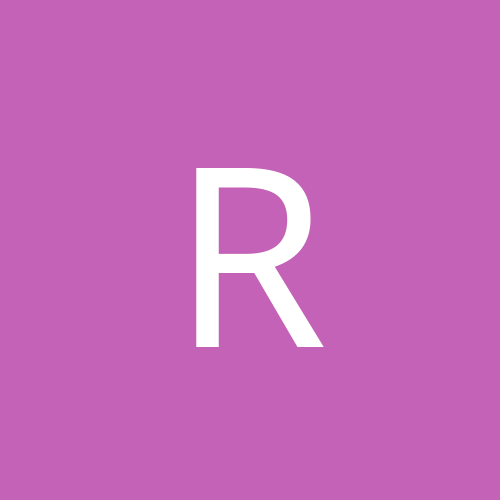
ruel24
Members-
Content count
4 -
Joined
-
Last visited
Never
Community Reputation
0 NeutralAbout ruel24
-
Rank
stranger
-
For the record, Ubuntu is more suited to people that have at least some Linux experience. Many things such as video are still hand edited if not automatically setup correctly, unlike distros like Mandriva that have fancy GUI administrative tools to set those things up. You'll learn more with Ubuntu, but your life would be easier with Mandriva as a beginner. As an experienced user, you'll appreciate Unbuntu's package management, which is actually from Debian, which Ubuntu is just a more cutting edge version of. Just be aware that overall Ubuntu is a great distro, but it does have learning curve. As long as you're willing to take that journey and stick it out, you'll be fine. But, if you're one of those that would rather have a slick graphical way of doing something that's nearly automagical, then Mandriva would be a better answer. Many new users run right back to Windows after using more involved distros like Debian/Ubuntu.
-
Will it not let you change the file? You have to launch the editor from a console with 'sudo' in front of the command to get root privileges that you need to edit system files. So, to launch Kate, for instance, you'd type 'sudo kate' from a console, followed by your user password at the prompt and it'll be launched with root permissions and you can change the file. Same goes for editors such as Nano, which every Ubuntu distro should have (running Kubuntu, the KDE version of Ubuntu, right now, myself). You could type 'sudo nano /etc/X11/xorg.conf' with your password at the prompt and it should let you edit the file and save it without problems. Nano is very easy to use, too. Just ctrl-G for help and it'll get you going past the given commands on the screen. Pretty easy for a command line editor. In the old days, you absolutely had to edit this file (it was actually XF86Config back then but the very same file) by hand to get your video setup. This method should work in every distro out there.
-
I'm not familiar with Fedora, but have you tried removing the old kernels from your system with you package manager then from a console as 'su' running 'update-grub'? If that doesn't work, you could just edit the /boot/grub/menu.lst file, removing references to any kernel you're not interested in booting. Be careful about such fixes, as if you do something wrong, it could be catastrophic.
-
As sudo, open an editor and the /etc/X11/xorg.conf file and navigate to the section 'Monitor'. With another console, type the following: 'sudo gtf <horiz> <vert> <refresh>', where if the resolution was 1280x1024 and the refresh rate was 80 Hz, then it would be 'sudo gtf 1280 1024 80'. Now highlight the output and copy it to the clipboard and paste it in the 'Monitor' section of xorg.conf. It should look something like this: Section "Monitor" Identifier "Samsung" Option "DPMS" # 1280x1024 @ 80.00 Hz (GTF) hsync: 85.76 kHz; pclk: 149.57 MHz Modeline "1280x1024_80.00" 149.57 1280 1376 1512 1744 1024 1025 1028 1072 -HSync +Vsync EndSection Change the 'Screen' section reference to the old resolution/refresh by editing, in this instance, '"1280x1024"' to be what the mode generated, which would have been '"1280x1024_80.00"' in each color depth section. It should look something like this: Depth 24 Modes "1280x1024_80.00" "1280x960" "1152x864" "1024x768" "800x600" "640x480" EndSubSection Do this for all of your resolutions you intend to use in each color depth section. Save the file and restart the Xserver. Make note of your changes. If it fails to go into X, then edit the file from the command line with Nano by typing 'sudo nano /etc/X11/xorg.conf' and fix it.