
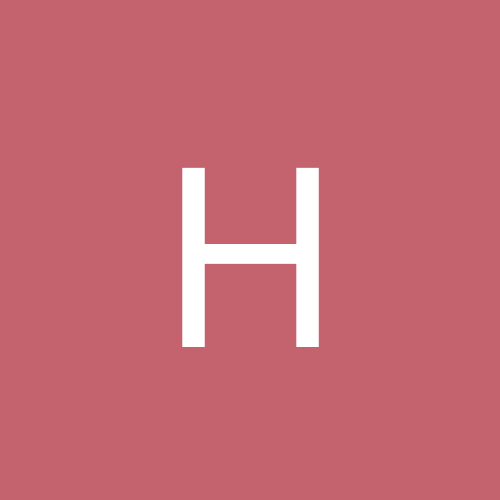
Heffo_J
Members-
Content count
14 -
Joined
-
Last visited
Never
Everything posted by Heffo_J
-
G'day there, Also, what version of Ubuntu are you trying to install? Judging by the date of your post it is probably 'Breezy' rather than 'Dapper'. This may have a bearing on how well it installs. With the earliest release of Dapper there was a problem with installing X on a number of systems, which has now been rectified. The Ubuntu site has a forum which should be able to help you. Best of luck John
-
G'day all, I was trying to get an internal modem working on another computer I have here running Unbuntu Breezy. In the process I wiped the recognition of the eth0 auto-configure DHCP. I've tried everything including reinstall of distros (Kubuntu, Hoary etc) but to no avail. I went into "setup" from root and under "system services" there is no DHCP service listed, a fact supported by trying to "activate" the eth0 connection in the "networking" menu.The error message tells me that it is "not present". The error message reads under "Network Configuration": sungem device eth0 does not seem to be present, delaying initialisation." Here is a copy (typed) of what the ifconfig spat out: lo Link encap: Local Loopback inet addr: 127.0.0.1 Mask: 255.0.0.0 inet6 addr: ::1/128 Scope: Host UP LOOPBACK RUNNING MTU:16436 METRIC: 1 Rx packets: 261 errors: 0 dropped: 0 overruns: 0 frame:0 Tx packets: 261 errors: 0 dropped: 0 overruns: 0 carrier:0 collisions:0 txqueuelen:0 Rx bytes: 20468 (19.9 Kb) Tx bytes: 20468 (19.9 Kb) I'm not sure what I'm looking for in ifconfig. How do I get the eth0 working when the gui doesn't seem to hook up to it? Regards John
-
Thanks Danleff, I'll give it a go. Cheers John
-
Hi Danlef, I'm typing this on my Breezy laptop. However the computer in question is a imac g3. I installed Hoary on it sometime ago for my daughter to use. I upgraded it to Breezy using my home ADSL connection through my local router; all okay. My daughter moved out and wanted the imac to go with her so I tried to configure the internal modem to work for her as she was only interested to check emails. That is when the problems started. Since then I did "something" to lose the connection and the recognition of the service. So to try and get it back I tried to reinstall Hoary but it cleverly (a bit too much so) just used the existing configuration and ignored the change. I went back to Yellow Dog 4.01 which over wrote everything all okay. Still it would not recognise the configuration. I then installed Kubuntu that a friend gave me; still not there. On each of the installs (since I broke it) the "network auto configuration" stage of the install sent an error mesage offering me to manually configure the card later. Every attempt to run the auot configuratiopn failed. So at the moment I have Yellow Dog back on it. The card is: GMAC (Sun GEM) When I try to "activate" it through "Network Configuration" menu, it gives the message that "does not seem to be present..." Are them some command line tricks to "wake up" the connection. Regards John
-
Justbill, I was a very satisfied FC4 user (Danlef helped me get my wifi card working - thanks again). I awaited eagerly the new release of FC5 and I was very dissapointed with it. Kernel specific programs could not be simply download in Firefox and installed from its downlaod menu, as was the case in FC4. Extra (unexplained) steps and issues blocked the way. I acknowledge that Fedora/RH is jumpy about licnesing, but to get my madwifi to work again was too much a hurdle that I could not wait for someone to fix it for me. So I went to Breezy, which is okay but I really liked FC4. The "warm fuzzy" statements, and to sudo approach I found a nuisance after FC4, but I've learned to live with it. Incidently, Breezy saw my wifi card, meaning I didn't have to reintall everything again. My 2 cents worth, John
-
G'day all, I've upgraded to Fedora Core 5 from FC4. It works well except it will not allow any upgrades. I suspect that the FC4 repos are blocking things. How do I clear the old repos and replace them with new ones? (In plain english please; I'm no expect). Regards, John
-
G'day Chris, You can put a modem light on your panels (top or bottom of the screen) by putting the cursor on the panel you choose and righ click it. Choose "Add to Panel" which will give you a list of icons, including the modem lights. If you want a modem connection icon, just drag the icon from the "Internet" menu under "Application" onto your desktop and it will put it onto your desktopn (Probably your PPP). Before I had adsl I ran a winmodem with Linux distos of various kinds. Ignore the isp people; they only know windows. People in this forum and others can get you going with your configuration. Best wishes John
-
Hi all, I have my D-link wireless card running using the madwifi driver, however it always reports an error when starting: Set Bit Rate failed. From what i can see it is running at about 54-56bps but is capable of 108. Does anyone know how to fix this? Regards John
-
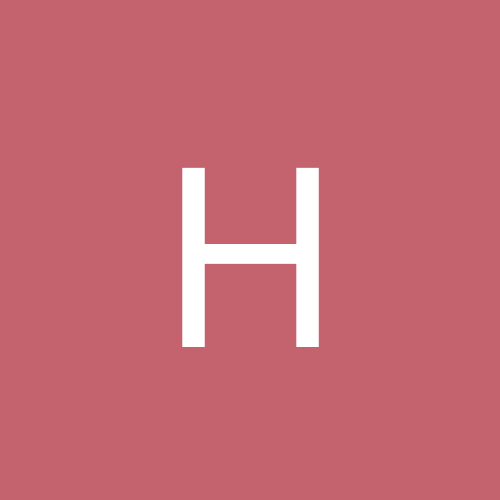
hi im all new to linux i want my D-link DWL-650+ wireless card to work
Heffo_J replied to skimo's topic in Linux Networking
Hi skimo, Do a search of this forum, it has been answered before. Here is my solution on Fedora Core 4: 1) check the current kernel details in terminal by running "uname -a". Write down what is shown. 2) Go to ATrpm (http://atrpms.net/dist/fc4/madwifi/) in Firefox 1.07 (or later) and download madwifi-0.9.6.0-18.rhfc4.at.i386.rpm by clicking on the link (I'm not running a 64bit processor). When this is run in the Firefox download manager you get the option to "open with" and in the drop down box "install packages (default)". Hit OK. This will install this rpm. Do this before you proceed to the next step. 3) Now search the ATrpm Fedora driver list (http://atrpms.net/dist/fc4/madwifi/) and make sure you get the correct rpm to match your kernel details you wrote down in Step 1) above. In my case "uname -a" told me that my kernal is 2.6.14-1.1644_FC4. I do not have a 64bit processor running so I selected this rpm: madwifi-kmdl-2.6.14-1.1644_FC4-0.9.6.0-18.rhfc4.at.i686.rpm. Make sure you click on the "madwifi-kmdl-" rpm that matches both your your processor and kernel. 4) Click on the correct rpm as described in 3) above and Firefox will offer to install it. Click OK. 5) Reboot your computer. 6) Go to Desktop in your FC4 top panel. Select "System settings" then "Network". Type in your root password when asked and you will be taken to graphic menu that will list your network cards. In my case my laptop has an ethernet card and the wireless card. Until I installed Madwifi as described above the wireless card was not listed. 7) The wireless card is now listed under "Devices", in my case under the ethernet card. Check the box to the left next of the wireless card and press the "Activate" button. 8) When you go to leave the network menu you will be asked to save the new settings. Press OK. You're almost there. 9) Your card will still not be working. Restart your computer. 10) Bingo! It works. Additional Comments for Kernel Upgrade. 11. Download the appropriate driver for the new Kernel. Install as suggested by the Firefox prompt. Reboot the computer and the driver is recognised. Regards John -
Here is the simple way I got my card Athros chipped card to work in FC4 (D-Link DWL-G650): 1) check the current kernel details in terminal by running "uname -a". Write down what is shown. 2) Go to ATrpm (http://atrpms.net/dist/fc4/madwifi/) in Firefox 1.07 (or later) and download madwifi-0.9.6.0-18.rhfc4.at.i386.rpm by clicking on the link (I'm not running a 64bit processor). When this is run in the Firefox download manager you get the option to "open with" and in the drop down box "install packages (default)". Hit OK. This will install this rpm. Do this before you proceed to the next step. 3) Now search the ATrpm Fedora driver list (http://atrpms.net/dist/fc4/madwifi/) and make sure you get the correct rpm to match your kernel details you wrote down in Step 1) above. In my case "uname -a" told me that my kernal is 2.6.14-1.1644_FC4. I do not have a 64bit processor running so I selected this rpm: madwifi-kmdl-2.6.14-1.1644_FC4-0.9.6.0-18.rhfc4.at.i686.rpm. Make sure you click on the "madwifi-kmdl-" rpm that matches both your your processor and kernel. 4) Click on the correct rpm as described in 3) above and Firefox will offer to install it. Click OK. 5) Reboot your computer. 6) Go to Desktop in your FC4 top panel. Select "System settings" then "Network". Type in your root password when asked and you will be taken to graphic menu that will list your network cards. In my case my laptop has an ethernet card and the wireless card. Until I installed Madwifi as described above the wireless card was not listed. 7) The wireless card is now listed under "Devices", in my case under the ethernet card. Check the box to the left next of the wireless card and press the "Activate" button. 8) When you go to leave the network menu you will be asked to save the new settings. Press OK. You're almost there. 9) Your card will still not be working. Restart your computer. 10) Bingo! It works. Additional Comments for Kernel Upgrade. 11. Download the appropriate driver for the new Kernel. Install as suggested by the Firefox prompt. Reboot the computer and the driver is recognised. Regards John
-
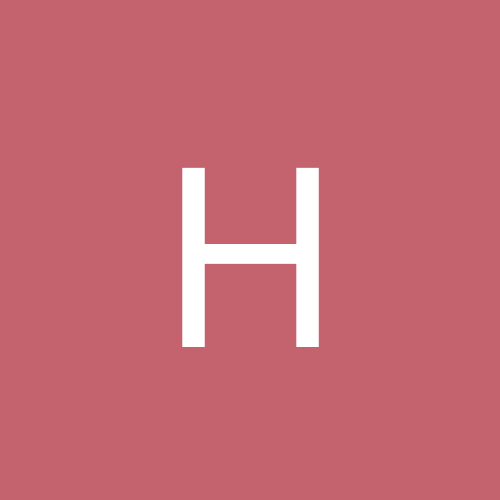
installing d-link dwl-g510 in fedora core 4--problems
Heffo_J replied to OldUncleDick's topic in Linux Networking
Here is the simple way I got my card Athros chipped card to work in FC4: 1) check the current kernel details in terminal by running "uname -a". Write down what is shown. 2) Go to ATrpm (http://atrpms.net/dist/fc4/madwifi/) in Firefox 1.07 (or later) and download madwifi-0.9.6.0-18.rhfc4.at.i386.rpm by clicking on the link (I'm not running a 64bit processor). When this is run in the Firefox download manager you get the option to "open with" and in the drop down box "install packages (default)". Hit OK. This will install this rpm. Do this before you proceed to the next step. 3) Now search the ATrpm Fedora driver list (http://atrpms.net/dist/fc4/madwifi/) and make sure you get the correct rpm to match your kernel details you wrote down in Step 1) above. In my case "uname -a" told me that my kernal is 2.6.14-1.1644_FC4. I do not have a 64bit processor running so I selected this rpm: madwifi-kmdl-2.6.14-1.1644_FC4-0.9.6.0-18.rhfc4.at.i686.rpm. Make sure you click on the "madwifi-kmdl-" rpm that matches both your your processor and kernel. 4) Click on the correct rpm as described in 3) above and Firefox will offer to install it. Click OK. 5) Reboot your computer. 6) Go to Desktop in your FC4 top panel. Select "System settings" then "Network". Type in your root password when asked and you will be taken to graphic menu that will list your network cards. In my case my laptop has an ethernet card and the wireless card. Until I installed Madwifi as described above the wireless card was not listed. 7) The wireless card is now listed under "Devices", in my case under the ethernet card. Check the box to the left next of the wireless card and press the "Activate" button. 8) When you go to leave the network menu you will be asked to save the new settings. Press OK. You're almost there. 9) Your card will still not be working. Restart your computer. 10) Bingo! It works. I hope this helps others. I'm no geek but *I* got it to work. (With a lot of help from the replies in this thread above). Regards John -
Hello Danleff, I did the alsa mixermaster to 100% but the next command you suggested alsactl storedid not work. It comes back as: bash: alsactl: command not found Any suggestions? Thanks very musch for your help. John
-
G'day all, I've been using Suse 10 for a while but have recently switched to Fedora Core 4. I made the move to FC4 because no matter how hard I tried I could not get my WIFI card to work in Suse. I did like Suse 10 though. My WiFi card worked with Knoppix but I find that too geeky. Kanotix almost worked: seemed to get the card almost working but couldn't quite do it and I couldn't find any help. Last weekend after many many hours of mucking around I finally got my card to work in FC4 thanks to THIS web site. There was a very helpful article here that stepped me through. I now find that unlike just about every distro that I have tried FC4 doesn't get my sound card to work. How is this? Every distro I've used can make it work: why not FC4? The moral of the story is captured by the old adage: "what you pick up on the swings, you miss on the roundabouts". In other words, each distro has it's pros and cons. I have never found the perfect one yet. UMM! My 2 cents worth Regards John
-
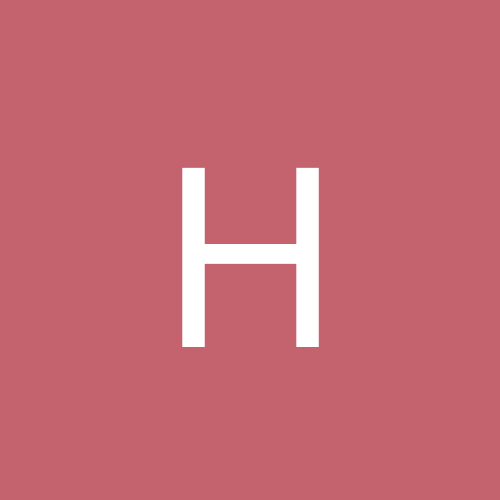
installing d-link dwl-g510 in fedora core 4--problems
Heffo_J replied to OldUncleDick's topic in Linux Networking
Thank you all. I have spent weeks and weeks trying to get my D-Link G650 working and this thread and the thorough instructions from the moderator have been very helpful. Moth other forums I have visited have not taken the trouble to explain all the detail. Thank you, thank you. John