
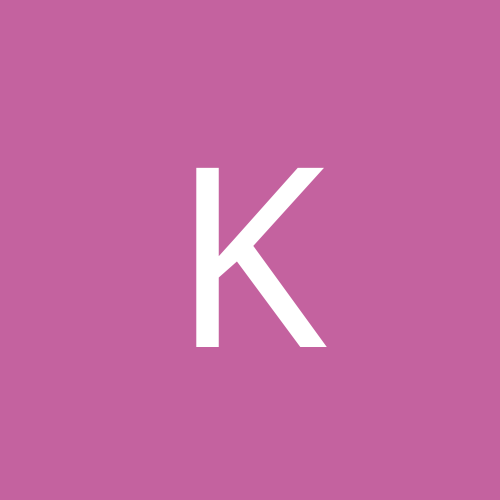
kurkosdr
Members-
Content count
4 -
Joined
-
Last visited
Never
Community Reputation
0 NeutralAbout kurkosdr
-
Rank
stranger
-
WINDOWS XP (AND PROBABLY VISTA) COMPATIBILITY GUIDE FOR NEED FOR SPEED II (SE). The following procedure will make your Need For Speed II (SE) game RUN NEAR PERFECT UNDER WINDOWS 2000 / XP (and probably Vista). IT WILL COMPLETELY FIX THE "SLOW SPEED" PROBLEM OBSERVED IN VIDEO Game will run almost just as good and in the same speed as under win95/98/me. And I 've tried to make it as much detailed as possible, so non-advanced users can follow it. So, let's start: NOTE: You must not have the game already installed in your computer in order to follow this procedure. If you already have the game installed, please uninstall it (don't worry, we will install it again, but in such way it will make it compatible) 1. Go to "(My) Computer" --> Right click your disc drive (the one the game disk is inserted into) and then click on "open" --> go to "SETUP" folder --> go to "ENGLISH" folder (or whatever other language you wish to choose as the installation language) 2. Right click on SETUP.EXE file (it's the one that has an icon with a grey computer and a box infront) --> click on "Properties" --> click on the "Compatibility" tab. Enable the "Run this program in compatibility mode for" option. Select "windows 95" from the menu below. Then enable the "disable visual themes", and "turn off advanced text services for this program" options. Make sure that the "Run in 256 colors" and "Run in 640x480 screen resolution" options are disabled. Click apply and Ok. 3. Close all open windows, eject and reinsert the disc, and install the game. Make sure you make a FULL installation of the game. 4. Reboot 5. Enjoy the game I have tried this on an two computers, with a NVIDIA and an ATI cards, and it's almost perfect. The only thing I have noticed are some sound glithes. Also, the game has known problems cooperating in windows2000/xp systems (don't know about vista) with more that 512MB of RAM. I am still working on it.
-
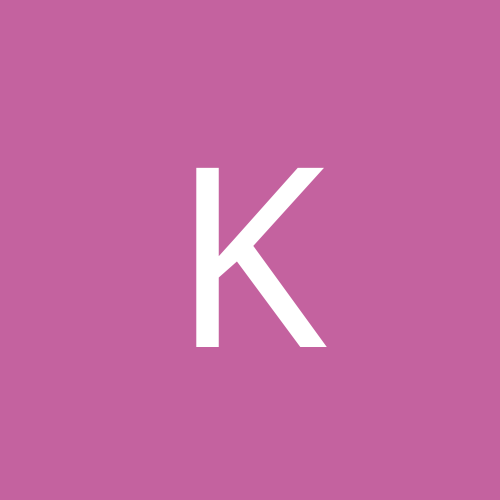
how to get Need For Speed High Stakes installed in window 2000pro and running
kurkosdr replied to bus_man71's topic in Games
WINDOWS 2000 / XP (BUT NOT VISTA) COMPATIBILITY GUIDE FOR NEED FOR SPEED 4: HIGH STAKES (ROAD CHALLENGE). The following procedure will make your Need For Speed 4: High Stakes (Road Challenge) game RUN PERFECTLY UNDER WINDOWS 2000 / XP (but NOT Vista). Game will run just as good as under win95/98/me. And I 've tried to make the guide as much detailed as possible, so non-advanced users can follow it. So, let's start: 1. Install the game, if you haven't already. Make sure you make a FULL installation of the game 2. Reboot 3. Go here and download the Windows 2000/XP/NT compatibility patch. After you download and unzip, copy the NfSHS.EXE file you will find inside. Go to your NFSHS setup directory (usually it's My Computer --> C --> Program files --> Electronic Arts --> Need For Speed High Stakes) and paste it. When you get asked if you want to replace, answer yes. 4. Reboot. 5. Now you can run the game under windows 2000/xp, but only in software render mode (the game cannot take advantage of the 3D acceleration of your graphics card, and thus graphics appear primitive). To enable 3D acceleration, go here and download the Fast graphics patch. After you download, run the nfspatch10.exe file you just downloaded. You will get to a screen where it wants you two select one of the two options (nfs4 or nfs5). Make sure that the "nfs4" option is disabled (the icon on it's left is grey) and "nfs5" option is enabled (the icon on it's left is red). Complete the patch installation (but pressing next/install). Reboot. 6. Go to Start --> All programs --> Electronic Arts --> Need For Speed High Stakes --> 3D Device Setup. On the window that opens, under the "3D graphics renderer" section, make sure that "Direct3D Device1" is selected from the menu (or if you don't see that, select anything else available except "software renderer"). and then OK. If a warning appears, just click yes/ok and then Ok again. I have tried this on an two computers, with a NVIDIA and an ATI cards, and it's absolutely perfect. Game runs 100% fine. However, it does NOT work for vista. IMPORTANT NOTE: The Windows 2000/XP/NT compatibility patch works both as a compatibility patch and as a "crack". This means that if you want to run the game from a backup copy, you will have no problem with the above procedure. There is no need to, and you MUST NOT use any other "cracks" you may have or that were included in the disk. This will prevent the compatibility patch from working. Just follow the above procedure, and the game will run on your backup copies just fine (so that you don't have to risk making a scratch to that precious genuie collectible disk you have in your library). -
WINDOWS 2000 / XP (BUT NOT VISTA) COMPATIBILITY GUIDE FOR NEED FOR SPEED 4: HIGH STAKES (ROAD CHALLENGE). The following procedure will make your Need For Speed 4: High Stakes (Road Challenge) game RUN PERFECTLY UNDER WINDOWS 2000 / XP (but NOT Vista). Game will run just as good as under win95/98/me. And I 've tried to make the guide as much detailed as possible, so non-advanced users can follow it. So, let's start: 1. Install the game, if you haven't already. Make sure you make a FULL installation of the game 2. Reboot 3. Go here and download the Windows 2000/XP/NT compatibility patch. After you download and unzip, copy the NfSHS.EXE file you will find inside. Go to your NFSHS setup directory (usually it's My Computer --> C --> Program files --> Electronic Arts --> Need For Speed High Stakes) and paste it. When you get asked if you want to replace, answer yes. 4. Reboot. 5. Now you can run the game under windows 2000/xp, but only in software render mode (the game cannot take advantage of the 3D acceleration of your graphics card, and thus graphics appear primitive). To enable 3D acceleration, go here and download the Fast graphics patch. After you download, run the nfspatch10.exe file you just downloaded. You will get to a screen where it wants you two select one of the two options (nfs4 or nfs5). Make sure that the "nfs4" option is disabled (the icon on it's left is grey) and "nfs5" option is enabled (the icon on it's left is red). Complete the patch installation (but pressing next/install). Reboot. 6. Go to Start --> All programs --> Electronic Arts --> Need For Speed High Stakes --> 3D Device Setup. On the window that opens, under the "3D graphics renderer" section, make sure that "Direct3D Device1" is selected from the menu (or if you don't see that, select anything else available except "software renderer"). and then OK. If a warning appears, just click yes/ok and then Ok again. I have tried this on an two computers, with a NVIDIA and an ATI cards, and it's absolutely perfect. Game runs 100% fine. However, it does NOT work for vista. IMPORTANT NOTE: The Windows 2000/XP/NT compatibility patch works both as a compatibility patch and as a "crack". This means that if you want to run the game from a backup copy, you will have no problem with the above procedure. There is no need to, and you MUST NOT use any other "cracks" you may have or that were included in the disk. This will prevent the compatibility patch from working. Just follow the above procedure, and the game will run on your backup copies just fine (so that you don't have to risk making a scratch to that precious genuie collectible disk you have in your library).
-
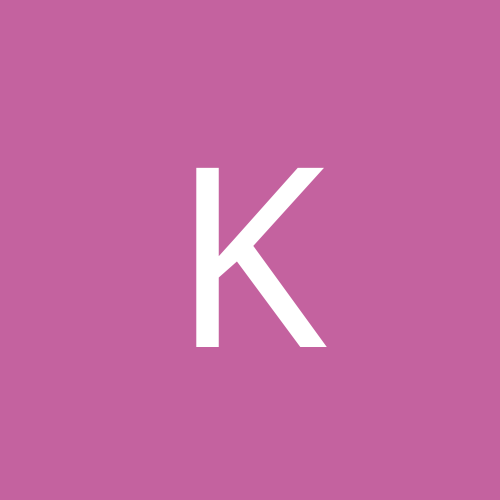
Need For Speed 2 SE under Windows XP SP1 w/ latest updates
kurkosdr replied to qwxyr's topic in Games
WINDOWS XP (AND PROBABLY VISTA) COMPATIBILITY GUIDE FOR NEED FOR SPEED II (SE). The following procedure will make your Need For Speed II (SE) game RUN NEAR PERFECT UNDER WINDOWS 2000 / XP (and probably Vista). IT WILL COMPLETELY FIX THE "SLOW SPEED" PROBLEM OBSERVED IN VIDEO Game will run almost just as good and in the same speed as under win95/98/me. And I 've tried to make it as much detailed as possible, so non-advanced users can follow it. So, let's start: NOTE: You must not have the game already installed in your computer in order to follow this procedure. If you already have the game installed, please uninstall it (don't worry, we will install it again, but in such way it will make it compatible) 1. Go to "(My) Computer" --> Right click your disc drive (the one the game disk is inserted into) and then click on "open" --> go to "SETUP" folder --> go to "ENGLISH" folder (or whatever other language you wish to choose as the installation language) 2. Right click on SETUP.EXE file (it's the one that has an icon with a grey computer and a box infront) --> click on "Properties" --> click on the "Compatibility" tab. Enable the "Run this program in compatibility mode for" option. Select "windows 95" from the menu below. Then enable the "disable visual themes", and "turn off advanced text services for this program" options. Make sure that the "Run in 256 colors" and "Run in 640x480 screen resolution" options are disabled. Click apply and Ok. 3. Close all open windows, eject and reinsert the disc, and install the game. Make sure you make a FULL installation of the game. 4. Reboot 5. Enjoy the game I have tried this on an two computers, with a NVIDIA and an ATI cards, and it's almost perfect. The only thing I have noticed are some sound glithes. Also, the game has known problems cooperating in windows2000/xp systems (don't know about vista) with more that 512MB of RAM. I am still working on it.