
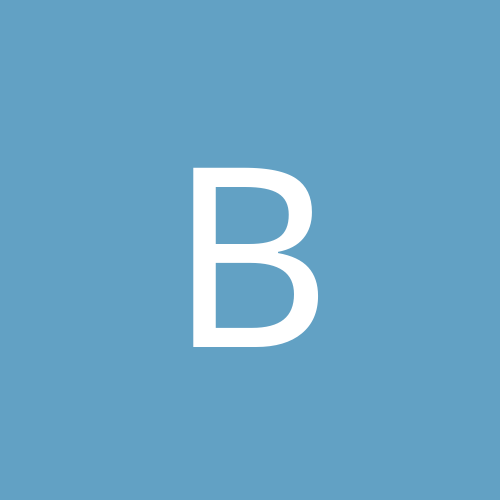
buckley
Members-
Content count
12 -
Joined
-
Last visited
Never
Everything posted by buckley
-
When you have a lot of programs running - the task bar as you know gets filled with shortcuts. A new gadget in XP is this roll-bar-thingy that allows you to scroll up and down to see all these shortcuts. As you might remember in win 98/95 the shortcuts kept shrinking - no roll-bar ever appeared. Now - I am getting pretty annoyed with this roll-bar in Win XP and was hence wondering if anyone in here knows how to disable this feature as I have been unable to do so my self.
-
They're just "grayed out" in the Display settings. Normally I'm able to change them, e.g. when I want to adjust the light,contrast etc. on movies. And now I can't... help.
-
Yes actually I did. A new driver was available under Windows Update so I decided to try them out (first time I ever saw an NVidea driver there!). But when the overlay settings wouldn't work I chose "Roll back driver" and I now have Detonator 21.81
-
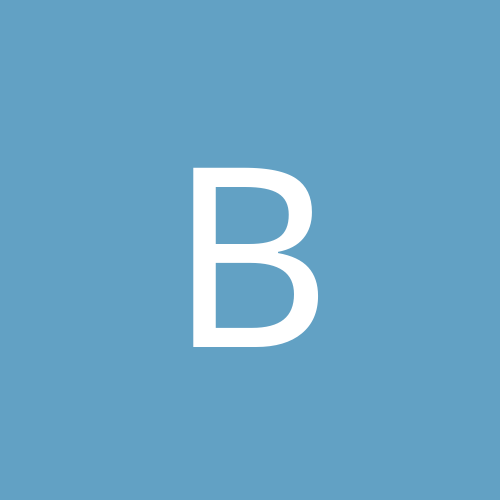
Horribly slow file menus / start menu
buckley replied to TheDragon's topic in Customization & Tweaking
That's weird. Both versions fix the problem on my GeForce 2 - but do try the 21.83. Should contain even more fixes. Good luck. -
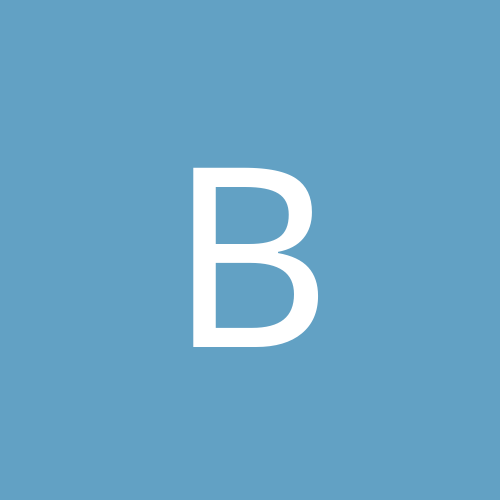
Horribly slow file menus / start menu
buckley replied to TheDragon's topic in Customization & Tweaking
Had the same problem and yes, removal of menu shadows fixed the problem. HOWEVER I don't need to do that anymore, as the new Detonator drivers solve the problem. So if you're a Gforce owner you know what to do now... -
There's so many services running in XP and I'd bet that I (read: my system) don't use half of them. I'm just a normal user, running everyday applications. I'm no sysop - I don't do remote computing and so on... In other words - which services can I disable without harming my system? ... but freeing more ram 'n' resources :-) 'Buckley
-
I tried to defragment my NTFS drive last night. After 30minutes it was only 1% complete - which make me ask: Does defragmenting work at all on Beta2? Furthermore - what about hibernation? It hibernates all right, but freezes during reboot, when the logon screen appears. Have you tried it?
-
Hi. I only get 1.47MB/sec 'Uncached performance' in the Wintune benchmark test. That's a rather low score isn't it? My system: CPU: AMD Thunderbird 1Ghz Motherboard: ABit KT7 - RAID HDD: IBM 75GXP - 30GB 256MB RAM Windows 2000 SP1 My filesystem is NTFS - but that shouldn't make the HDD slower, right? The harddrive is connected to the RAID port. If connected to the IDE port I only get 1.23MB/sec.
-
Just defragmented my harddrive and now I get a score of 5.02MB/sec!!!
-
Please help cause this is driving me nuts! First of all, hibernation HAS BEEN WORKING perfectly, but now I suddently get this message that my NVidia driver is preventing my computer to enter hibenation. I'm running v6.31 and I'm telling you: They have been working! I've also tried other Detonator versions. Could it be the new DirectX version? Specs: Windows2000 SR1 ASUS 7700 Deluxe DirectX 8 VIA 4.25a 4in1 drivers ABit KT7 Raid - newest BIOS Thanks, Anders
-
Just installed the final version. It finds my ATI RageIIc AGP without a problem. But when I enter dxdiag.exe (the display menu) I see that Direct 3D Acc. plus AGP Support isn't available. Why IS that? ------------------
-
The following are the steps to remove DISKEEPER manually: 1. From the Desktop, click START, then RUN 2. Type REGEDT32 for the command and click OK 3. Select the HKEY_LOCAL_MACHINE hive 4. Double click SOFTWARE 5. Double click EXECUTIVE SOFTWARE 6. Highlight the version of DISKEEPER you are using 7. Select DELETE from the EDIT menu 8. Click YES on the warning window that appears 9. under SOFTWARE, double click Microsoft 10. Double click Windows 11. Double click CurrentVersion 12. Double click Installer 13. Double click Products 14. Highlight {0815BA4C07B73D118ABF0001B4239620} 15. Select DELETE from the EDIT menu 16. Click YES on the warning window that appears 17. under CurrentVersion, Double click Uninstall 18. Highlight {C4AB5180-7B79-11D3-A8FB-00104B326902} 19. Select DELETE from the EDIT menu 20. Click YES on the warning window that appears 21. Under HKELY_LOCAL_MACHINE, Double click SYSTEM 22. Double click CurrentControlSet 23. Double click Services 24. Highlight DISKEEPER 25. Select DELETE from the EDIT menu 26. Click YES on the warning window that appear 27. Select the HKEY_CURRENT_USER hive 28. Double click SOFTWARE 29. Double click Microsoft 30. Double click Installer 31. Double click Products 32. Highlight 0815BA4C97B73D118ABF0001B4239620 33. Select DELETE from the EDIT menu 34. Click YES on the warning window that appears 35. Under Installer, double click Features 36. Highlight 0815BA4C97B73D118ABF0001B4239620 37. Select DELETE from the EDIT menu 38. Click YES on the warning window that appears 39. Close the registry 40. Reboot the system 41. Open Windows NT Explorer 42. From where DISKEEPER was installed, delete the Executive Software directory in Program Files and all subdirectories 43. On the boot disk, delete the Diskeeper directory in this location: \ Documents And Settings\ All Users\ Start Menu\ Programs ------------------