
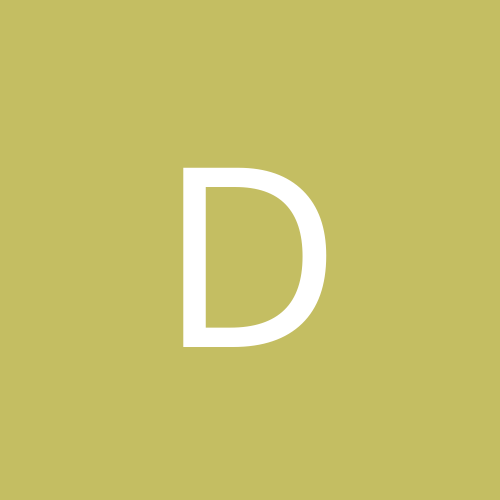
DHM
Members-
Content count
9 -
Joined
-
Last visited
Never
Everything posted by DHM
-
Here's my dilemma, I have a computer acting as a server running Windows 2000 Professional that I would like to access remotely via the Internet. This computer is sitting behind a firewall router. Apparently Windows 2000 Professional will not allow a VPN connection via the Internet? At the dial-up and network connections control panel to create a new connection one of the choices is allow incoming connections via phone line, Internet, or direct cable, implying that a virtual private network connection can be made to this computer via the Internet, after checking this option at the next screen the only choice available is the parallel port or modem. A VPN can be made with no problem to the modem via dialup why can I choose the network adapter? Is this possibly because the network adapter has a private IP address assigned to it? Or is it because Windows 2000 server according to Microsoft is the only way one can establish a virtual private network connection via the Internet through an network adapter. If someone has an answer to this I would appreciate it. DHM
-
FYI a heads up from Microsoft on how to accomplish excepting incoming connections via the Internet using a VPN through your network adapter using Windows 2000 professional. Who would of guessed not to select any of the avaliable adapters......... To enable an incoming connection on Windows 2000 Professional, you have to create an incoming connection connectoid for VPN: Right-click My Network Places, and then click Properties. Right-click Make New Connections, and then click New Connection to start the New Connection Wizard. Click Next. On the Network Connections Type dialog box, click Accept Incoming Connections, and then click Next. On the Devices for Incoming Connections dialog box, do not select any device, only click Next. On the Incoming Virtual Private Connection dialog box, click Allow Private Connections, and then click Next. On the Allowed Users dialog box, select or add all users for whom you want to enable access. The accounts have to exist on both computers that are involved in establishing the VPN connection. On the Networking Components dialog box, click Next to accept all networking components. File and Printer Sharing for Microsoft Networks, and Client for Microsoft Networks should be listed as networking components. On the Completing the Network Connection Wizard dialog box, the connection name is "Incoming Connections" by default and the name cannot be changed. Click Finish.
-
Thanks for your reply I appreciate it, yes I would have to in any event use port forwarding since the computer I want to connect to is behind a firewall router which this router does support their terminology for port forwarding is "Pinhole" and again the problem is that the computer accepting incoming connections must be listening for the connection on that specific port i.e.the port used for a VPN. The only way to accomplish that again, as far as I know is to use the network and dial up connection wizard and the option to be listening via the network adapter is not available the only choices are the modem and the parallel port I must assume that this is not available because this is Windows 2000 Professional and not Windows 2000 server but what perplexes me is why the option for listening via the Internet is listed when choosing accept incoming connections. Maybe I could just allow access (which I really don't want to do) through the file sharing port and use the run Command to connect to the computer on the other side of the router, it's either that or buy PC anywhere or install a 600.00 plus dollar OS and I can't believe these are my only options. DHM
-
Yeah in typical MS fashion the built-in firewall is barely adequate although there's probably is a more specific way to configure it by editing the registry but only time will tell. I tried ZA freeware (2.6.88) didn’t work worth a S**T and that of course was disappointing since it works perfectly under W2K but I half expected it. After uninstalling it “AND” manually removing “ALL” the leftover entries in the registry I installed ZAP the latest version (2.6.214) works perfect, so far.
-
My point in making that statement was to point out that for me anyway, and “in my opinion” this release candidate 1 is by far the buggiest to date meaning it has “more” bugs not “less” than the beta versions that preceded it. As with all operating systems how reliable it is, really is going to depend heavily on the particular hardware / software combination one might be using. I had virtually no problems with 2462 after installing descent drivers other than a flaky IE6 that personally and again IMO is a POS. I would prefer 5.5. With this version (RC1) I have had several random reboots. I realize it’s a pre release version but as I said I had very few problems with the beta versions 2462 being the best for me. Yeah, I used the separate 405 AGP driver. It installed fine for me as well as the separate 311 UDMA IDE driver and INF driver from the 429a package. I will say that this version has IMO stunning graphics even my TV tuner card picture quality is awesome and after getting my graphics card working right the games graphics are also excellent, picture quality wise.
-
I too was getting lockups with RC1. Here's what works for me on my P3V4X with a creative GTS. W2K reference driver 12.41 off the NVIDIA site, VIA AGP driver 405b, INF driver from the 429a package, the opengl32 library from the 2462 beta (put this in your game directory) and turn off 4X in the bios setup. So far this combination has cured my lockups….. But IMO RC1 is by far the buggiest POS so far...again IMO
-
I am running 2462 and Remote Desktop works fine for me anyway. Even if your familiar with Terminal Server, remote desktop is a little different in XP and I believe you will have to install the XP version client software if you’re trying to connect with another OS like W2K or 98 I am using several machines all running XP. With W2K terminal services you could login remotely using the same account that might be logged in on the machine locally i.e. if you were logged in locally as say administrator you could also login remotely as administrator and would if I remember correctly, have a different desktop and profile for the remote login. With XP at least for now anyway with beta 2 if your logged on locally as administrator and you try to login remotely the currant user gets logged off. When you do login as say administrator, you get the same profile as if you were logged on locally also your not limited to desktop resolution of 256. All I did to get RDC working for me anyway was to go to ControlPanel\System\Remote Tab\ and checked “allow remote assistance” and “allow users to connect remotely” then clicked on the Select Remote Users Buttom\Add\Advanced\Find now\ and then added the appropriate users. When using RDC I use the IP address instead of the computer name. I tried using the computer name and got error messages changed to the IP address and instant connection. If your problem is 2465 specific then just ignore this post.
-
FYI Office XP did the same thing in W2K and 98SE. When using Excel I noticed CPU usage @ 100 % this of course was unacceptable so I uninstalled it.
-
Quote: <font face="Verdana, Arial" size="2">Originally posted by Rimmy: Is there a way I can enable dual cpus in Windows 2000, without having to reinstall it? I'm pretty sure I saw this somewhere, that it was possible, but I cant for the life of me remember where. Thanks in advance if anyone knows how, I really appreciate it. Rimmy</font> Yes. This is from the THG archives: Upgrading Windows 2000 for 2 CPUs Fortunately Windows2000 is much less of a pain to change back and forth between single-processor and SMP configurations. Simply go into the Device Manager and find the item 'Computer'. With 'Change Driver' you can choose whichever system configuation you fancy by choosing 'show all available drivers'. And for NT: Upgrading Windows NT 4.0 for 2 CPUs If you are using Windows NT 4.0 and want to upgrade to a dual system, you can either make a complete new system installtion or go the easier way: In the NT Resource Pack you will find a little program called 'uptomp.exe', which is supposed to upgrade a single processor installation to a multi processor one. Unfortunately the program comes with a bug, so you're required to download a patch from Microsoft's website. Don't expect 'uptomp.exe' to be all you need to run. As a nother example for Microsoft's inability to make WindowsNT user friendly enough this program will exchange the single-CPU-system kernel files with the SMP-system files from the installation CD. Thus you will have to upgrade to the service pack update you were using right after you ran 'uptomp.exe'. If you should want to play it safe you could back up the following files previous to the switch to SMP: Hal.dll Kernel32.dll Ntdll.dll Ntoskrnl.exe Win32k.sys Winsrv.dll All that 'uptomp.exe' does is replacing those files with their SMP-versions. Although Microsoft claims you will never be able to change back to single-processor, you actually can. Start another NT-installation from where you can access the files of your original installation and swap the above files back. After a reboot you will have your single-processor installation back. Don't forget to make sure you have installed the right mass storage device drivers before you swap your motherboard. Without the correct HDD-drivers WindowsNT will be unable to boot.