
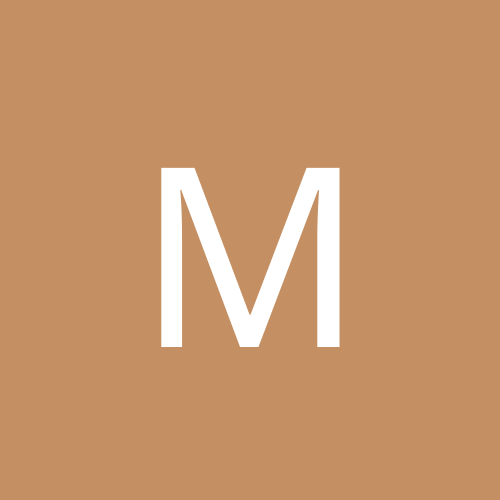
MINz
Members-
Content count
13 -
Joined
-
Last visited
Never
Community Reputation
0 NeutralAbout MINz
-
Rank
stranger
-
Uninstall all the Liveware software. Remove all the SBlive drivers from the device manager and try it again. MINz
-
By following the method below you will be using the latest CL software. It has been updated to address some of the pops/cracks people have been experiencing. Try it and see if it helps you. To get your SoundBlaster Live to work properly in Windows XP do the following: DRIVER: http://www.soundblaster.com/scripts/down...i/SBL51_W2k.exe NOTE: You can use this driver for any version of the SoundBlaster Live sound card. (Value, MP3, 5.1..ect) Just follow the instructions below. 1) Make sure you are running the SBLive drivers(M$Driver.) that XP installed. If you have already installed previous Liveware software go to Control Panel/Add/Remove programs and remove it. 2) Make new folder on c: or D: drive and name it "sblive". 3) Put SBL51.EXE, SBL51.W02, SBL51.W03 and SBL51WDM.LIB in the sblive folder 4) Go to the Device Manger/Sound, video & game controllers and remove: Creative SB Live! (WDM) & Creative SB Live! Gameport drivers. 5) In a start/run box type - c: or D:\sblive\sbl51.exe /w <---the "/w" switch is very IMPORTANT! 6) When the installation prompts you to replace the RC1 drivers with the unsigned Creative Labs drivers click "STOP". The installation will continue. (Sometimes you aren't prompted to install new drivers but this is not a problem.) 7) When done installing the updated drivers - REBOOT 8) After booting to the desktop screen windows will detect new hardware. When it finishes REBOOT again. 9) Now you have sound and all the liveware feature work fine! Hope this helps. MINz
-
To get your SoundBlaster Live to work properly in Windows XP do the following: DRIVER: http://www.soundblaster.com/scripts/down...i/SBL51_W2k.exe NOTE: You can use this driver for any version of the SoundBlaster Live sound card. (Value, MP3, 5.1..ect) Just follow the instructions below. 1) Make sure you are running the SBLive drivers(M$Driver.) that XP installed. If you have already installed previous Liveware software go to Control Panel/Add/Remove programs and remove it. 2) Make new folder on c: or D: drive and name it "sblive". 3) Put SBL51.EXE, SBL51.W02, SBL51.W03 and SBL51WDM.LIB in the sblive folder 4) Go to the Device Manger/Sound, video & game controllers and remove: Creative SB Live! (WDM) & Creative SB Live! Gameport drivers. 5) In a start/run box type - c: or D:\sblive\sbl51.exe /w <---the "/w" switch is very IMPORTANT! 6) When the installation prompts you to replace the RC1 drivers with the unsigned Creative Labs drivers click "STOP". The installation will continue. (Sometimes you aren't prompted to install new drivers but this is not a problem.) 7) When done installing the updated drivers - REBOOT 8) After booting to the desktop screen windows will detect new hardware. When it finishes REBOOT again. 9) Now you have sound and all the liveware features work fine! Hope this helps. MINz
-
To get your SoundBlaster Live to work properly in Windows XP do the following: DRIVER: http://www.soundblaster.com/scripts/down...i/SBL51_W2k.exe NOTE: You can use this driver for any version of the SoundBlaster Live sound card. (Value, MP3, 5.1..ect) Just follow the instructions below. 1) Make sure you are running the SBLive drivers(M$Driver.) that XP installed. If you have already installed previous Liveware software go to Control Panel/Add/Remove programs and remove it. 2) Make new folder on c: or D: drive and name it "sblive". 3) Put SBL51.EXE, SBL51.W02, SBL51.W03 and SBL51WDM.LIB in the sblive folder 4) Go to the Device Manger/Sound, video & game controllers and remove: Creative SB Live! (WDM) & Creative SB Live! Gameport drivers. 5) In a start/run box type - c: or D:\sblive\sbl51.exe /w <---the "/w" switch is very IMPORTANT! 6) When the installation prompts you to replace the RC1 drivers with the unsigned Creative Labs drivers click "STOP". The installation will continue. (Sometimes you aren't prompted to install new drivers but this is not a problem.) 7) When done installing the updated drivers - REBOOT 8) After booting to the desktop screen windows will detect new hardware. When it finishes REBOOT again. 9) Now you have sound and all liveware features work fine! Hope this helps. MINz
-
The solution Mwork provided lets you use the updated Emu10K1M.sys file. This is a much better driver than the old so I say scrap installing Liveware 3 like I previously said and follow the instructions below. To get your SoundBlaster Live to work properly in Windows XP do the following: DRIVER: http://www.soundblaster.com/scripts/down...i/SBL51_W2k.exe NOTE: You can use this driver for any version of the SoundBlaster Live sound card. (Value, MP3, 5.1..ect) Just follow the instructions below. 1) Make sure you are running the SBLive drivers(M$Driver.) that XP installed. If you have already installed previous Liveware software go to Control Panel/Add/Remove programs and remove it. 2) Make new folder on your c: or D: drive and name it "sblive". 3) Put SBL51.EXE, SBL51.W02, SBL51.W03 and SBL51WDM.LIB files in the sblive folder. 4) Go to the Device Manger/Sound, video & game controllers and remove: Creative SB Live! (WDM) & Creative SB Live! Gameport drivers. 5) In a start/run box type - c: or D:\sblive\sbl51.exe /w <---the "/w" switch is very IMPORTANT! 6) When the installation prompts you to replace the RC1 drivers with the unsigned Creative Labs drivers click "STOP". The installation will continue. (Sometimes you aren't prompted to install new drivers but this is not a problem.) 7) When done installing the updated drivers - REBOOT 8) After booting to the desktop screen windows will detect new hardware. When it finishes REBOOT again. 9) Now you have sound! If there is anything I missed or needs cleared up let's get these instructions as complete as possible. MINz
-
The solution Mwork provided lets you use the updated Emu10K1M.sys file. This is a much better driver than the old so I say scrap installing Liveware 3 like I previously said and follow the instructions below. To get your SoundBlaster Live to work properly in Windows XP do the following: DRIVER: http://www.soundblaster.com/scripts...i/SBL51_W2k.exe NOTE: You can use this driver for any version of the SoundBlaster Live sound card. (Value, MP3, 5.1..ect) Just follow the instructions below. 1) Make sure you are running the SBLive drivers(M$Driver.) that XP installed. If you have already installed previous Liveware software go to Control Panel/Add/Remove programs and remove it. 2) Make new folder on your c: or D: drive and name it "sblive". 3) Put SBL51.EXE, SBL51.W02, SBL51.W03 and SBL51WDM.LIB files in the sblive folder. 4) Go to the Device Manger/Sound, video & game controllers and remove: Creative SB Live! (WDM) & Creative SB Live! Gameport drivers. 5) In a start/run box type - c: or D:\sblive\sbl51.exe /w <---the "/w" switch is very IMPORTANT! 6) When the installation prompts you to replace the RC1 drivers with the unsigned Creative Labs drivers click "STOP". The installation will continue. (Sometimes you aren't prompted to install new drivers but this is not a problem.) 7) When done installing the updated drivers - REBOOT 8) After booting to the desktop screen windows will detect new hardware. When it finishes REBOOT again. 9) Now you have sound! If there is anything I missed or needs cleared up let's get these instructions as complete as possible. MINz
-
The solution Mwork provided lets you use the updated Emu10K1M.sys file. This is a much better driver than the old so I say scrap installing Liveware 3 like I previously said and follow the instructions below. To get your SoundBlaster Live to work properly in Windows XP do the following: DRIVER: http://www.soundblaster.com/scripts/down...i/SBL51_W2k.exe NOTE: You can use this driver for any version of the SoundBlaster Live sound card. (Value, MP3, 5.1..ect) Just follow the instructions below. 1) Make sure you are running the SBLive drivers(M$Driver.) that XP installed. If you have already installed previous Liveware software go to Control Panel/Add/Remove programs and remove it. 2) Make new folder on your c: or D: drive and name it "sblive". 3) Put SBL51.EXE, SBL51.W02, SBL51.W03 and SBL51WDM.LIB files in the sblive folder. 4) Go to the Device Manger/Sound, video & game controllers and remove: Creative SB Live! (WDM) & Creative SB Live! Gameport drivers. 5) In a start/run box type - c: or D:\sblive\sbl51.exe /w <---the "/w" switch is very IMPORTANT! 6) When the installation prompts you to replace the RC1 drivers with the unsigned Creative Labs drivers click "STOP". The installation will continue. (Sometimes you aren't prompted to install new drivers but this is not a problem.) 7) When done installing the updated drivers - REBOOT 8) After booting to the desktop screen windows will detect new hardware. When it finishes REBOOT again. 9) Now you have sound! If there is anything I missed or needs cleared up let's get these instructions as complete as possible. MINz
-
Looks like you are stuck waiting for XP drivers from ASUS. I don't believe there is a reliable way to hack the Win2k drivers to work in XP. You may want to e-mail ASUS and ask them the same question you posted here. Good Luck! MINz
-
I'm using RC1(2405). I've been using XP since build 2428 and I've been replacing my DEVLDR32.EXE file since Beta2(2462). It should be there. If you still can't find it PM me with your email and I'll send it to you. I have DEVLDR32.EXE for build 2481 around here somewhere. MINz
-
Heh....thanx MINz
-
You can install Liveware 3.0 for Windows 2000 on XP. The only catch is you need to replace the DEVLDR32.EXE with the version that comes on your copy of XP (i386/drivers.cab). Expand the cab and find DEVLDR32.EXE and copy it to a temp folder. Then boot XP into safe mode. Run the task manager and click the processes tab to make sure DEVLDR32.EXE isn't running. If it's running end the process. Then you can just copy the XP version of DEVLDR32.EXE to the /WINDOWS/SYSTEM32 folder and replace the Creative Labs version. This fix remedies the system stall you will encounter when trying to shutdown or reboot. All the functions of Liveware will work properly. Hope this helps MINz
-
You can install Liveware 3.0 for Windows 2000 on XP. The only catch is you need to replace the DEVLDR32.EXE with the version that comes on your copy of XP (i386/drivers.cab). Expand the cab and find DEVLDR32.EXE and copy it to a temp folder. Then boot XP into safe mode. Run the task manager and click the processes tab to make sure DEVLDR32.EXE isn't running. If it's running end the process. Then you can just copy the XP version of DEVLDR32.EXE to the /WINDOWS/SYSTEM32 folder and replace the Creative Labs version. This fix remedies the system stall you will encounter when trying to shutdown or reboot. All the functions of Liveware will work properly. Hope this helps MINz
-
You can install Liveware 3.0 for Windows 2000 on XP. The only catch is you need to replace the DEVLDR32.EXE with the version that comes on your copy of XP (i386/drivers.cab). Expand the cab and find DEVLDR32.EXE and copy it to a temp folder. Then boot XP into safe mode. Run the task manager and click the processes tab to make sure DEVLDR32.EXE isn't running. If it's running end the process. Then you can just copy the XP version of DEVLDR32.EXE to the /WINDOWS/SYSTEM32 folder and replace the Creative Labs version. This fix remedies the system stall you will encounter when trying to shutdown or reboot. All the functions of Liveware will work properly. Hope this helps MINz