
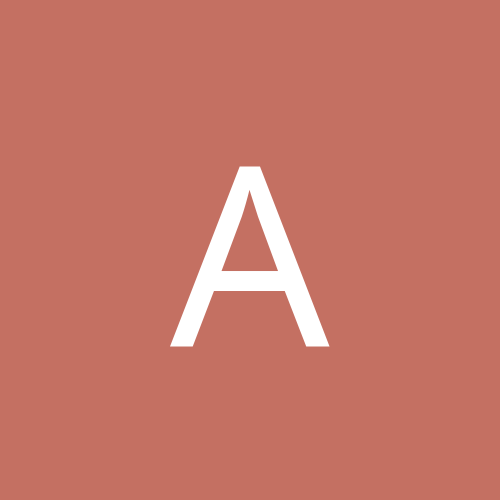
Admiral LSD
Members-
Content count
989 -
Joined
-
Last visited
Never
Everything posted by Admiral LSD
-
binutils is a collection of tools used in the creation of binaries from source code. It's strange that it's not installed on your system, did you elect to install the "Development" package group (along with "Kernel Development" as that includes the kernel source which is usually a critical component when compiling stuff)?
-
I'd start by grabbing and installing the latest nVidia Linux graphics drivers.
-
That an nForce2 board isn't it? What you want then is the nVidia nvnet nForce LAN driver module. You can get the latest version here or, if a new version is released in the future, by going to the main nVidia drivers page and selecting "Platform / nForce Drivers", "Unified Driver" and "Linux" before hitting the "Go" button. Driver modules for the onboard audio hardware are also included in this package but if you plan on using the onboard audio I recommend you ignore them completely and go for the ALSA Project drivers. I personally recommend you grab the source tarballs (especially if you have a non-nVidia video card and want 3D acceleration as a fairly important kernel patch is included in the source package) and compile them manually but nVidia also provide binary RPMs for several other distributions, including Red Hat 9.
-
GKrellM has a network monitor that works with a wide variety of interfaces but I'm not sure if it can log the data and collate it to create reports so it may not suit your needs. I can't think of anything else off the top of my head though.
-
Just remember that when you install the drivers from the nVidia web site you have to open up your /etc/XF86Config (or XF86Config-4) file and change the Driver line from "nv" to "nvidia" Also, once you have the new drivers installed you can update them when a new version is released by opening a command prompt (as root) and typing: Code: nvidia-installer --update
-
So you want the crash course in how to set up X? Ok then, lets see what we can do. First of all, you have to grab the latest nVidia Linux drivers for your graphics card. The latest atm is 4496 and while I could post a direct link it's best to post a link to the nVidia drivers page instead and say to get the latest drivers, go there, select Graphics Driver, GeForce and TNT, Linux IA32 and press Go. Once you're at the driver page, download the installation script and follow the directions to install it on your system. Now we get to the fun part, actually configuring X. I don't know enough about mdk to suggest an easier way of doing this so I'll suggest the somewhat tricker (but dead simple once you get the hang of it) method that I know works on every distribution: the xf86config script. Before you start configuring X though, you need to collect a bit of information about your hardware: 1. Keyboard type 2. Mouse type 3. Horizontal and Vertical refresh rate ranges for your monitor 4. Video card chipset 5. Default resolution and colour depth Much of this can be gleaned from manuals or manufacturers websites. Once you have the info, boot to a terminal and then as root type: Code: xf86config and press enter. It'll be confusing at first but just read through every screen and pick the option that bests suits your hardware. You'll be asked a few questions in between the main hardware choices but many of them can safely be said "no" to. When you get to the video card section, don't go looking for your Ti4600 instead look for, on the first two pages of cards, a driver for a generic nVidia card using the nv driver. Feel free to name it after your Ti4600 afterward though. When you've completed the scrip you'll have a fresh, albeit rather basic, XF86Config file to work with. Before you startx though, you need to make a couple of minor edits to said XF86Config file the details of which are in the nVidia driver release notes under the section "EDITING YOUR XF86CONFIG FILE" hth but truth be told, there are probably tons and tons of web sites that can explain the procedure better than I can, possibly even pointing you in the direction of an easier tool to use, so I suggest you try googling on "XFree86 Configuration" or something like that.
-
If you already have Windows 2000 installed and running properly you're already half way there and have the most problematic part out of the way. At this point, provided you have space free on your HDD for a Linux partition (if not, be prepared to fiddle a bit with something like Partition Magic to resize your existing partition), it really should be just a simple matter of running the RH installer and it should detect your 2000 NTFS partition (you are running NTFS aren't you? If not, stop reading this and convert it right away!) and add it as an option in the relevant bootloader. If not, it should be relatively easy to add the NTFS partition to the bootloader manually.
-
You shouldn't have to reinstall, this isn't Windows and it really is a relatively simple mess you've gotten yourself into. As long as you can get XFree86 configured right, using xf86config or whatever else SuSE uses for X configuration, you should be right and in addition you'll have learnt a little bit more about Linux troubleshooting as a bonus
-
OK if startx didn't work that means theres something wrong with the main X configuration file which means we now know why the graphical login manager doesn't work. Fixing this is going to be a real pain in the arse for both me and you because I don't know enough about SuSE to advise you on an easier method and for you because you don't seem to know enough about Linux to understand a word of what I'm about to tell you. As I mentioned before, the xf86config (type xf86config at a prompt and press enter) script is probably the best way to proceed at this point as I know for sure you'll have it on your system and I don't know enough about SuSE to advise an easier method. You'll need to know the following things about your system before you proceed: 1. Mouse Type. Your mouse probably won't be listed under it's model name so you're going to have to take an educated guess as to which one to use. PS/2 Intellimouse or generic PS/2 or Microsoft mouse are probably good choices if you don't know. You'll be asked some question about 3 button support but if you use a wheel mouse these won't be necessary as your mouse will already have three buttons. You'll also be prompted for your mouse device. As the default is usually acceptable it's safe to just press enter here 2. Keyboard type. Again, as with the mouse type, it's highly unlikely your keyboard will be listed by name so again you'll have to make an educated guess. If in doubt, generic 101 or 104 (if your keyboard has windows keys) should be a safe choice. You'll have to select your language type next so follow the directions to make your choice. You'll be asked a couple more questions after this for stuff like a name for the keyboard variant and Xkb options. It's perfectly safe to accept the default variant name and select 'n' for the XKb options. 3. Your monitors horizontal and vertical sync ranges. Again, your particular monitor model will no be listed however it's not safe to just take a guess here as theres a very real chance you'll cause permenent damage to your monitor. The best thing to do here is find the exact sync ranges your monitor uses (either in its manual or online) and enter them as custom ranges. You'll also be asked to assign a name for your monitor definition but if you don't want to, it's perfectly safe to enter your way through this part. 4. Your video card type. This is the only part of the procedure where the possibility exists that your hardware will be identified by name. Press Enter to scroll your way through the list until you find you card name or failing that, go back to the beginning and pick a generic driver for your particular cards chipset (eg nv for nvidia cards, radeon or ati for ATi cards etc). You'll be shown your selection to confirm it so just press enter here. You'll then be prompted for the amount of video ram your card has. I'm not quite sure why they still include this step as the vram line is commented out in the resulting file but just humour them and pick a value that's fairly cose to the amount of ram on your card. Again, you'll be prompted to name your card definition and again if you don't want to, it's perfectly safe to press enter here. Once you get that out of the way, you can start to select what video modes and colour depths you want to use. This part is entirely up to you, provided you've set the previous sections up properly the worst that can happen from a wrong pick here is that X simply won't start meaning you'll probably have to start from the beginning but you won't damage anything. The best way to go here though is to pick the resolution and colour depth you normally use under Windows eg: If you use a resolution of 1024x768 and a colour depth of 24 bits press 3, enter, 4, enter. X lets you select a resolution thats much bigger than what your monitor supports by using one that does as a "window" onto the larger desktop navigable by mving the mouse pointer to the far edge of the direction you want to move in. For the sake of expedience, it's probably best to select n here. when you get back to the mode listing press 4 to continue on with the configuration. The next step will be defined by what colour depth you chose in the last one. If you chose 24 bit like in my example, press 5 and then enter otherwise pick the value you did choose and select that instead. Next, select yes to write a new XF86Config file and hopefully X will start properly again. As I said earlier, you won't have stuff like mousewheel support working (that requires config file editing which I'm not sure your ready for yet) but once you're actually in the GUI it should be a simple matter of setting X up properly using whatever tools SuSE provide for the purpose.
-
;( And people wonder why I hate n00b distros like Red Hat... First off, it sounds like, for some reason, you've been knocked out of your graphical login manager. Second, the superuser account in Linux isn't usually referred to as "Administrator" but rather "root". Thirdly, it's quite normal for Linux to hide your keystrokes when typing in a password at a regular text login screen, it's a security precaution. You should already know what the root password is as you would have most certainly been prompted to enter it when you set SuSe up so assuming you can get to a prompt, try typing Code: startx to see if we can't get into X manually. If you can then somehow the systems default runlevel has been changed. To change it back you need to open the file /etc/inittab in a text editor, and look for a line like: Code: id:3:initdefault: and change it to read Code: id:5:initdefault: If you can't start X manually, then most likely your main X config file, XF86Config, has had strange things done to it. The easiest and most distribution independent way to fix it temporarily (you'll be without stuff like mousewheel support in the beginning but it'll get you into the GUI where you can choose more appropriate options using whatever GUI tools SuSe provides for setting X up) is to use the xf86config script that comes with X to set it up by hand. It'll require a fair bit of knowledge of things like your keyboard, mouse video card and monitor type but all of this info should either already be known to you (and when in doubt, generic options are usually a safe choice) or located in the manual (you'll need the manual for your monitor at least as this is most likely where the horizontal and vertical sweep frequencies are listed and you'll need these) for your particular hardware.
-
You shouldn't have to specify the version, if YUM is any good you'll just be able to type yum install mozilla (or yum upgrade(?) mozilla if it's already instead) and it'll automatically download and install the latest version. You may have to synchronise your local package database against an online database before you'll get the latest packages but I don't know how to go about doing that (now, if it were Debian or Gentoo...) or even if it's necessary.
-
I just did a quick search of the Gentoo forums and came across this thread which mentions that apart from AGPGART (which can be made to work with a little fiddling) and ICH5-R hardware SATA RAID, everything should work fine, even sound (as long as you use the ALSA intel8x0 module). Your mileage may vary if you use something other than Gentoo but that at least indicates its possible to get it working OK.
-
You may have trouble with some of the hardware in there, like AGPGART (for hardware accelerated 3D, 2D through the DRI should work just fine), SATA and RAID but stuff like USB, Firewire, PATA and even sound *should* work without a hitch. I can't confirm any of this so you might want to hunt around a bit more and see what else you can come up with.
-
The lack of a /usr/src/linux directory is easy: You don't have the kernel-source package for your distro installed. Correcting that varies from distribution to distribution and I don't know the corrrect for procedure for mdk because I don't use it but there has to be another 'draker around here who can help you out. However, I think mdk9.1 already comes with support for WLANs (at least the kernel level support mentioned in step B of that file) so you can skip that part and move on to C. It's still a good idea to have the kernel source installed as lots of things require it to compile properly.
-
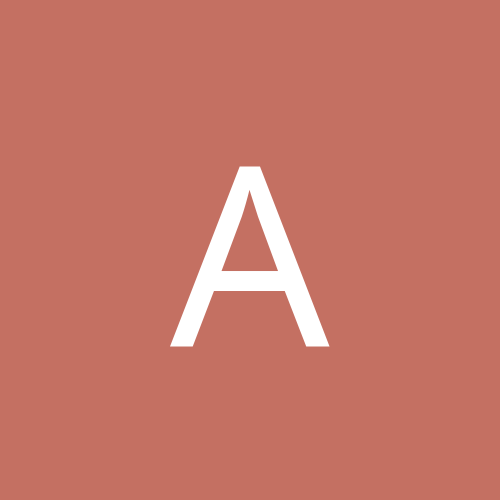
Need Help, on Loading Video driver for my Linux 8 m/c.
Admiral LSD replied to krishnaprasad's topic in Everything Linux
You haven't given us and awful lot to go on, is there anything else you can tell us about the machine, like a Gateway model number? Until we find out exactly what type of video card is in the machine we can't really advise you on how to proceed in getting it working under Linux. -
Severn's version number is something like 9.0.93, right? Are they planning on pulling the same stunt with 9.1 -> 10 that they did with 8.1 -> 9.0 where they release a .1 beta and then make a full digit jump? I sure as to hell hope not...
-
Quote: I'm not sure what the "Gentoo 1.4 final" is?? Gentoo Linux: http://www.gentoo.org/main/en/about.xml
-
Or you could wait a few more days (August 5, they're timing it to coincide with LinuxWorld) and get the Gentoo 1.4 final It works better.
-
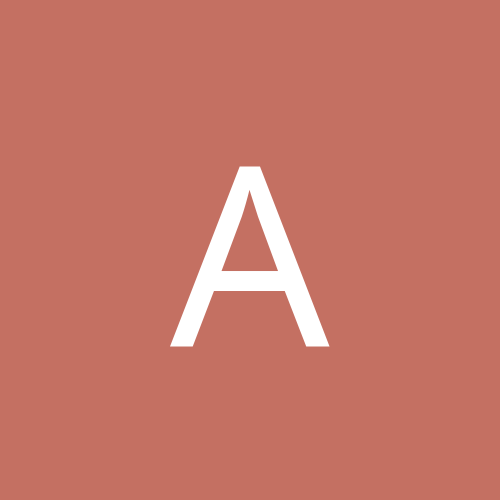
Question regarding video card compatitbility.
Admiral LSD replied to Chalic's topic in Linux Hardware
The Radeon 9500 Pro should be supported using the XFree86 radeon DRI driver which RH9 *should* include and it should be possible for it to work right off the bat (even if you have to select "Generic Radeon" or something like that). There are also the ATi FireGL drivers which also support the Radeon 9500 Pro (this is what I use) but perform a lot better in my experience. I get the latter through Gentoo's Portage system so I wouldn't know an exact download link for them off the top of my head. -
Installing the nVidia drivers is easier now than it has been in the past. nVidia recently changed the way the drivers install to not only make them more distribution independent (no more RPMs, yay!) but you can also update them with a single command (nvidia-installer --update). Full instructions on how to install them are on the nVidia site: http://www.nvidia.com/object/linux_display_ia32_1.0-4496.html README/Install Notes: ftp://download.nvidia.com/XFree86/Linux-x86/1.0-4496/README.txt
-
Quote: I've never met a source tarball that I liked or that was less trouble than a simple rpm. Any way the drivers are no longer real rpm's but they are Nvidia's own installer. nVidia's source tarballs are a simple make && make install affair with possibly some simple config file edits afterwards. Their RPMs were no end of trouble. On two seperate Linux distros (Mandrake, v8.2 IIRC and Red Hat 8) they (the graphics driver RPMs, back when they released them in that form) failed to install properly forcing me to go for the source tarballs which installed flawlessly. I've never wasted my time with their RPMs since. In fact, don't waste my time with RPM anymore period, it's far too much trouble than it's worth. Debian's apt and Gentoo's Portage systems are so far ahead of it (and you actually learn something about Linux while using them) it's not funny.
-
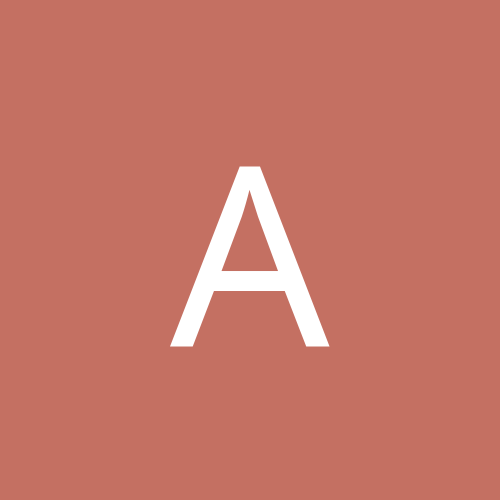
Linux will not boot past "INIT: version 2.84 booting!
Admiral LSD replied to dcdjservices's topic in Everything Linux
Linux is compatible with anything provided you're willing to put the time and effort in to make some things work -
The latest version of the nForce drivers is 1.0-0261. nVidia haven't update their "Linux/FreeBSD drivers" page in ages so the best way to find the latest driver revision is to go to the main drivers page and in the three boxes, selecting Platform/nForce drivers, Unified Driver, Linux and then clicking 'Go'. Next, avoid the RPMs and go straight for the source tarballs, they're far more trouble than they're worth. When you have the source tarballs downloaded, uncompress them into /usr/src: Code: cd /usr/srctar zxvf /path/to/NVIDIA_nforce-1.0-0261.tar.gz You don't want the audio driver as you'll either have ALSA already installed or be installing it later and the nvgart patch is probably useless as it'll have a heart attack when presented with RH's horribly raped kernels so just compile and install the network driver like so: Code: cd /usr/src/nforce/nvnetmake && make install This is where it gets tricky. I haven't used RH in ages so I don't know whether it's still persisting with manually editing modules.conf or has joined the 21st century and is using modutils but somehow, the following line has to end up in modules.conf: Code: alias eth0 nvnet When that's done, modprobe nvnet and then run whatever tool RH usues to set up a LAN interface. That should get the onboard LAN going. For sound, I suggest you look at the ALSA Project page for their intel8x0 driver (which also works on nForce2). The IGP onboard video is supported through the same unified drivers as any other nVidia card so grab the latest by again going to the driver page but this time selecting Graphics Driver, GeForce and TNT and Linux IA32 before hitting go. Install them by following the instruction on the driver page but remember to open up your /etc/XF86Config file and changing the name of the driver from 'nv' to 'nvidia' or they won't work at all. That should be enough to get your nForce board working at least partially on Linux.
-
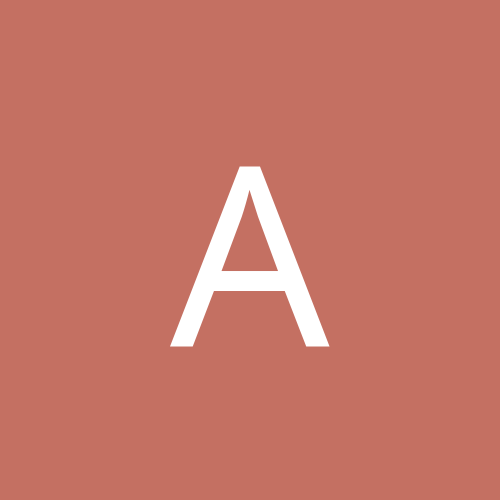
Upgrade MDK 9 to 9.1 kde 3.1 problems-anyone help?
Admiral LSD replied to dc's topic in Linux Software
It looks to me that Konquerer has gotten b0rked somehow. You can try uninstalling it and replacing it with the mdk 9.1 version but you may need to force it as RPM sucks goat nuts. -
If you're going to install Sid, I wouldn't bother with the install CDs. Instead, I'd go for the netinst CD and install it that way. The net installer has its quirks but provides a much easier way to get an up to date version of Sid installed more quickly