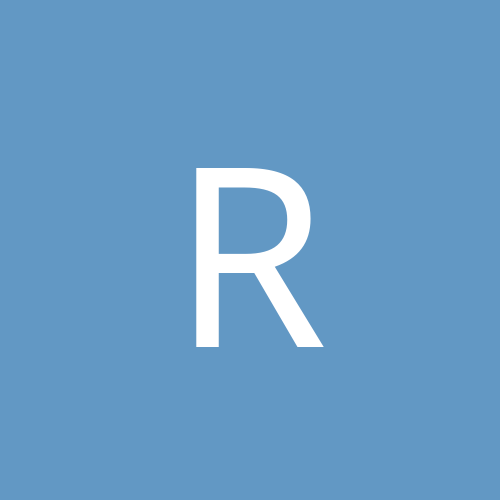hi
i have msi 6380/amd 1.3/512ddr yadda yadda ..yadda.
i have no problems playing online HL (or derivitives like cstrike and tf classic)
but i was unable to play HL single player --random crashes.
valve support gave me the answer --it was network related.
here is the advice they gave me:
(first part is generic advice)
Recently you requested personal assistance from our on-line support
center. Below is a summary of your request and our response.
If we do not hear from you within 48 hours we will assume your issue
has been resolved.
Thank you for allowing us to be of service to you.
Suggested Answer
---------------------------------------------------------------
At 08/01/2001 11:59 AM we wrote - Problems often occur if other programs or utilities are running during
the installation process and cause conflicts. Try these steps to get a
clean installation and disable possible conflicts.
1. Uninstall the program from your hard drive.
a. Click on Start-->Sierra Utilities or Start-->programs-->Setup &
Uninstall
or
Start-->settings--> Control Panel-->Add Remove programs.
b. Select the program and uninstall/remove it. If the program will not
uninstall, just delete the current program folder.
2. Make sure there are no other programs running in WIN NT. To close
programs running in the background:
a. Hold down the CTRL and ALT keys and press the DEL key. This will
bring up a Task Manager Box.
b. Click on the Application tab. The Application will show the
currently running programs.
c. End Task on any excessive programs
3. Make sure the C:\WINNT\TEMP directory is empty:
- Go to Start, Run, and type: TEMP
- Click on OK
- Choose "Select all" from the EDIT menu and then Delete from the FILE
menu.
- Delete any files that are in the TEMP folder and put them in the
Recycle Bin.
- Empty your Recycle Bin.
4. Verify that you have sufficient hard drive space for reinstallation
of the program. Remember to allocate twice the listed space on
compressed drives! To check drive space, double click on the MY
COMPUTER icon, then right click on your hard drive icon and select
PROPERTIES. You will see a pie chart indicating the used and free space
on the drive.
5. Check the hard drive for errors, and then defragment the hard drive.
- Go to Start, Settings, Control Panel, Administrator Tools, and click on "Computer
Management."
- Expand "Storage" by clicking on the "+" sign.
- Click on Disk Defragment
- Select the Drive and click on Analyze.
- When the system is finished analyzing the hard drive, click on the Defragment button and defragment the hard drive.
6. Make sure your CD-ROM is optimized correctly.
- Go to Start, Settings, Control Panel, Administrator Tools, and click on "Computer
Management."
- Expand "Storage" by clicking on the "+" sign.
- Expand "Removable Storage" and then "Physical Locations."
- Click on the CD-ROM drive to highlight and select "Properties" from
the ACTION menu.
- Click on the "General" tab and change "Inventory Method" to "Fast" or
"None."
- Click on Apply, then Okay.
- Close all windows and restart the computer.
7. Run the installation for the program. (Start, Run, and type
D:\SETUP.EXE.) Remember to clear the task list (Step #2) before starting the program.
At 08/02/2001 08:14 AM we wrote - Try running the game in opengl. There are issues with d3d and software modes.
At 08/13/2001 09:58 AM we wrote - This can be caused by an outdated driver or a driver conflict. Contact the manufacturers of your sound card for the latest drivers for your hardware. Many manufacturers update their drivers every three months. Up[censored] your drivers usually eliminates conflicts, expands features, increases stability and will include application specific bug fixes that the manufacturer chooses to address.
To the identify the hardware/update the drivers:
-Right-click the My Computer icon.
-Click on Properties from the menu that appears.
-Click on the Device Manager tab.
-Click the "+" symbol in front of sound, video and game controllers (the soundcard should drop down).
-Write down the type and model of the card.
Use this information to go to the card manufacturers' websites. If you do not know their exact web addresses, use the following sites which have most card manufacturers' websites listed:
http://www.winfiles.com
http://www.drivershq.com
Next, go to the card manufacturer's website and go to their Drivers section. Then select and download the driver with the most current date associated with the particular model card as listed within the device manager for the version of Windows ('95 or '98) installed on the computer. Follow the manufacturers instructions on how to install these updates (since they will be specific to your particular hardware we won't have instructions for you).
Alternately, you can contact the system vendor for recommendations as to where to go to obtain drivers for the hardware.
At 08/14/2001 08:17 AM we wrote - Also, you can circumvent this issue by making a special shortcut for the game:
-Go to Start, Find and choose Files or Folders. In the "Named" line type HL.EXE and make sure that the "Look In" line is set to look in the hard drive on which the game is installed. Then click Find Now.
-When the HL.EXE appears in the window below right-click the icon and choose create shortcut. Windows will ask if you want to create a shortcut on your desktop. Choose Yes.
-Right-click the shortcut and choose properties. Click the shortcut tab and add the following to the target line:
-nomaster +sv_lan 1
Your shortcut should now look something like this:
C:\SIERRA\HALF-LIFE\HL.EXE -nomaster +sv_lan 1
This shortcut should be used for Single Player only.
If problems persist we recommend the following troubleshooting steps:
First try to create a LAN game. If the game loads the conflict is usually caused by one of the following:
1. Internet Explorer 5.0 is set to automatically attempt to dial out.
2. DNS settings that are conflicting with Half-Life or IE5.
3. Having multiple TCP/IP stacks/multiple adapters installed.
1. Internet Explorer 5.0 is set to automatically attempt to dial out.
-Click on Start, choose Settings, and click on Control Panel. Locate and double-click the Internet Properties icon.
-Click on the Connections tab and then click the LAN settings button under Local Area Network (LAN) settings.
-Clear all check boxes listed on the window that appears and click Okay on both this window and the Internet Properties Window.
-Try the game again.
2. DNS settings that are conflicting with Half-Life or IE5.
-Click on Start, choose Settings, and click on Control Panel.
-Choose the Networking Properties icon, then the Configuration tab.
-Locate the listing for TCP/IP, highlight it and click Properties (if you have more than one please see step 3).
-Write down all the information listed under the Enable DNS so it is not lost.
-Then click on the DNS Configuration tab button and select Disable DNS.
-Try the game again.
If you have problems connecting to your ISP with this disabled turn this back on and re-enter the information when not playing single player games.
3. Having multiple TCP/IP stacks/multiple adapters installed.
In some cases this can be caused by having multiple TCP/IP Stacks installed that are not in use. The game/Internet Explorer can be attempting to authenticate the game through WON using one of the extra stacks. If you use an Ethernet (LAN) card to access the internet (Cable/DSL or T1/LAN connections) and still have a Dial-Up adapter listed with a TCP/IP stack bound to it Internet Explorer may be attempting to dial out through this stack. Conversely, if you use a Modem to connect to the internet and also have an inactive Ethernet (LAN) card installed Internet Explorer may be attempting to make a connection via this stack (usually after 3-5 minutes the connection attempt will time out and let you in to a game).
-Go to Start, then Settings and choose Control Panel.
-Double-click on NETWORK, this will open the Network Properties box.
-Highlight the extra stacks by clicking on them once in the list, then remove it by clicking REMOVE.
This will uninstall the extra, unneeded, stacks. Click OK and the computer will ask you to restart, click YES. Once booted back up start the game and try a single player game.
Also, make sure you are not running any background programs. From your desktop hold down CTRL ALT and DELETE to bring up the CLOSE PROGRAM window. The only thing necessary to have running in this list is EXPLORER and SYSTRAY. If you have other programs in this list, highlight them and click on END TASK. Repeat these steps until EXPLORER AND SYSTRAY are the only things remaining in the