
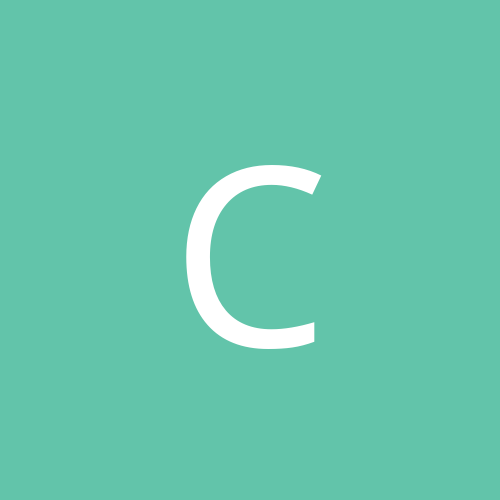
c0rv1d43
Members-
Content count
28 -
Joined
-
Last visited
Never
Community Reputation
0 NeutralAbout c0rv1d43
-
Rank
newbie
-
Old habits are hard to change.
-
Yes, I agree that navigation of the MSKB, and much of the rest of the Microsoft site, has improved considerably in recent months. But I still run into the occasional cul-de-sac when using their online search features to look for something that should be easy to find. I've noticed that the Help and Support applet in WinXP makes an outstanding front end for searching the knowledge base. Unfortunately, it slants the results heavily toward their potential use with Windows XP. So, if I'm trying to find information on another OS, I don't bother to use the applet. - Collin
-
Ya, we like da links! I hadn't been much involved in helping anyone with Win2K for quite a while, but I surely had the chance today. I still think it's weird that Microsoft's search tool wasn't helpful in getting me to the latest "Application Compatibility Tool". Well, I guess it's just a matter of using magic words. Thanks again! - Collin
-
Thanks for posting this. I just spent the morning looking all over Technet Online for the Application Compatibility Tool. Apparently the most recent version is only listed as a part of the Support Tools now. It was kind of funny. I clicked on a link for act15.exe and it sent me to a page where I could download act20.exe, which is only for use in Windows XP. I wanted to smack someone! Turns out that the app I was trying to support wasn't Win2000 compliant anyway -- despite the fact that the packaging and the brochures said it was. But at least now I do have the latest version of APCOMPAT.EXE for the OS. Thanks again. - Collin
-
Another approach that might work on an NTFS partition with WinXP Home Edition on it would be to use the command line utility, CACLS.EXE, for setting proper Access Control List parameters for the files you're having trouble with. Type "CACLS" (no quotes and no arguments or parameters) at a CMD prompt for information on use of the utility. - Collin
-
Oh, sorry. I wasn't sure from the way you worded the initial message that you had tried Safe Mode. Wasn't sure what you meant by options. That's weird. I've never seen even a bad install that was capable of preventing WinXP from getting to Safe Mode. Did you figure out what it was that borked the system? - Collin
-
Aye-aye-aye! Sorry I didn't see this earlier. I'll post this just in case it might help someone else. Whe you get caught in a boot loop just hit F8 during the first part of the boot process (right after POST). When presented with the white-on-black menu choose Safe Mode. This lets you boot to safe mode to get rid of whatever it was that you installed (or undo whatever it was that you did to the system) just before the loop started. Safe Mode lets you deal with this stuff because it loads only the most basic drivers, eliminating the errant driver (and all other non-essential drivers) from the boot process. - Collin
-
Yeah, I've been making a lot of errors in presumption lately. Those who are sysadmins probably deal with a lot of domain and AD issues which won't pertain to Home Edition. As for me, I've been dealing with Home Edition so much lately for friends, I tend to forget to consider that a personal user may be running Pro. It seems to me that it might be a good move on Microsoft's part to provide at least some of that functionality in Home Edition. I can see that they're trying to keep people from locking themselves out of their data, but allowing strictly local admin control over at least applets would not be so likely to get home users into trouble, would it? <sigh> - Collin
-
You should look at the link that Clutch provided. I retrospect I don't know why, but I was assuming that you were runnine WinXP Home Edition. If you're running the Pro version the group policy editor is your friend. If you are running Home Edition, then we're still at sea. That OS doesn't come with a group policy editor. I don't know much about using the browser to get Hotmail access. I've connected that way once or twice, but I haven't used it that way. I just logged onto Hotmail through the browser and couldn't see anything in the user options that would seem to be the cause of Windows Messenger launching. I learned that it was launching on this fresh install machine simply because OE had not yet been configured on it. Once I configured OE and told the WM not to start again it stopped popping up when OE was launched. I don't know what to tell you about your situation, though. - Collin
-
Okay, so you've started Outlook Express and gone to Tools | Options and checked on the General tab to be sure that "Automatically log on to Windows Messenger" is not checked. And you've started Windows Messenger and gone to Tools | Options and checked on the Preferences tab to be sure that all of those options are not checked. (Actually, the important ones are "Run this program when Windows starts" and "Allow this program to run in the background", but I uncheck all of them in case one of those little "helper" functions might be able to reactivate the thing.) BTW, you can also get to the Windows Messenger options dialog from within Outlook Express by going to Tools | Windows Messenger | Options, too. I just went through that whole rigamarole on a freshly installed system to try to see why it isn't working for you. Guess what. It doesn't work for me, either. The little Windows Messenger icon pops up in Systray every time I start Outlook Express on that machine. However, it is marked as being disabled. The icon disappears as soon as I quit Outlook Express. I can tell you that the process I outlined does work to defeat Windows Messenger from starting on other machines that are used daily. Must be something else involved in this. Windows Messenger has not been uninstalled from any of these machines, although I have gone through the process of editing the sysoc.inf file before so that Windows Messenger shows up in Add / Remove Programs so that it can be removed using the Windows uninstaller. I'm beginning to wonder if some recent update from the Windows Update site might have changed this behavior. The freshly installed machine did have the Windows Messenger 4.5 update installed. Outlook Express is NOT the default mail handler on this PC. I don't know whether or not that has anything to do with the behavior. What is your default e-mail program? Anyone have any suggestions on this? I'll keep plugging away when I have a bit more time in hopes of unraveling this little mystery. If you wish to uninstall Windows Messenger I'll be glad to post the directions. They're certainly not rocket science. It's a quick and easy procedure to perform. Just be forewarned that Microsoft warns against doing this. They say that some of the libraries it uses are necessary for other functions in the OS. I do know that it will slow Outlook and Outlook Express loading if they are set to use Windows Messenger, but maybe in other circumstances as well. For instance, it's obvious that this PC is calling Windows Messenger up when it starts. What would happen to the Outlook Express loading time if I uninstalled Windows Messenger from the machine? Would I wind up waiting through a long timeout? - Collin PS: Something just occurred to me. You said that Windows Messenger still pops up when you go into Hotmail. How are you accessing Hotmail -- through your browser or through Outlook Express or through Outlook? If through your browser (something I don't use for accessing my Hotmail accounts), you should check your online profile for Hotmail to see if it might be directing the little bugger to pop up. If you're using Outlook Express or Outlook, you might wish to check the actual http e-mail account settings for your Hotmail account(s) to see if a setting there might be causing the problem. When I just looked in Outlook, there wasn't anything obvious in there that I would suspect of being able to cause this problem. However, I did see where the "HTTP Mail Service Provider" dropdown allows a choice of Hotmail, MSN, or "other". Which are you using? Do you have an MSN account? Do you have a .Net account or Passport with automatic logon enabled?
-
WinXP's speed, apparent and real, is grossly affected by the device complement it is supporting. Bad device drivers = bad performance. Good device drivers = good performance. Win2K didn't seem to be adversely effected as easily when there was iffy driver support. Just one other ingredient to toss into the gumbo. WinXP is definitely faster on my three personal machines than was Win2K. It is definitely slower on my spouse's desktop, but faster on her notebook. - Collin
-
Golly, I've not had to do anything at all to get Myst III: Exile to run under two very different machines running Windows XP. Didn't need compatibility mode or anything like that. How is it failing for her? Were there any problems getting it installed? (Heavens! I hope she didn't let it install it's own version of DirectX 8! It works fine if you just skip the DirectX installation.) Does it not start up at all, or does it start up and freeze at some point, or does it start up and crash or quit? What video subsystem is running on her PC? Did she get the latest patch from UBISoft? - Collin
-
Open Messenger. Go to the Tools menu, and select Options. On the Preferences tab of the Options dialog unselect everything. Messenger will bother you no more. This will have to be done in each user profile on the machine, of course, since it is a per user setting. Oh, and any time you upgrade or repair IE / OE / Office, you'll probably have to go through it again. Many people will tell you to edit the sysoc.inf file and uninstall Messenger. This is not a good idea for a number of reasons. Just going through this bit of an intial hassle will keep it out of your hair. - Collin Edit: Oh yeah, I forgot to tell you that first you need to also tell your e-mail client(s) to not use Messenger! You'll find the setting in the Tools menus for both Outlook and Outlook Express.
-
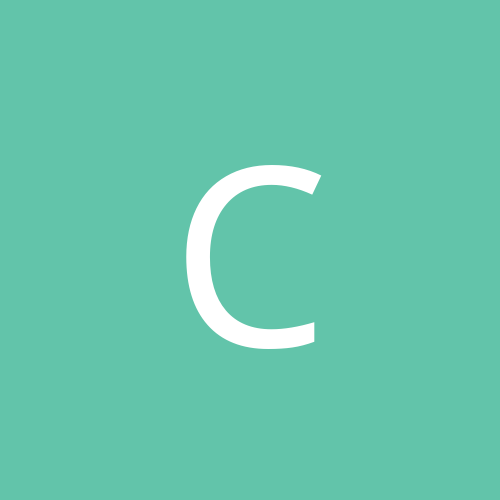
Who has just lost the ability to burn in winXP
c0rv1d43 replied to wwwTHEVIDEOGEEKcom@ntc's topic in Software
From my own experiences, and those of others that I've seen first-hand, I'd have to agree wholeheartedly. I've seen a lot of advice posted here and in other places that would seem to indicate that just grabbing ASPI file complements and throwing them onto the hard drive is the thing to do when your CD writing software is misbehaving. It kind of puts me in mind of the corporate IT types who can't seem to configure TCP/IP properly and wind up loading NetBEUI and IPX/SPX on every box they configure in the forlorn hope of achieving connectivity of some kind. (One of my big-time pet peeves.) Any software that insists that I fiddle with basic functionality of the OS and other software in order to make it work is asking me to blow it off my hard drive. The vendors should at least tell people to use local copies of support files which might not get along with other software on the system. - Collin -
To those of you who have lost the CD in the Send To right-click context menu of Windows Explorer, if you've lost the CD writer in that menu for the reason I suspect, then just placing the CD writer back in the Send To directory for your profile (or for All Users) isn't gonna fix it. Check to see if the properties dialog for your CD writer has a Recording tab on it. If not, you're probably experiencing the same issue that I and quite a few others have faced. I had seen a lot of these messages about the loss of the built-in CD writing functionality of WinXP online recently. I suspected that it had something to do with a CD burning update that was placed on the Windows Update site. Did you people install that update? If so, try uninstalling it, and then reinstalling it. No, I'm not kidding. I think that the patch was available for a while in a form which caused this problem. I restored functionality on my system by going through the whole process of removing the writer from Device Manager, removing all CD writing software, and then having the drive redetected by Windows and by reinstalling the Windows update and the other software. A brighter person than me on this forum who was having the same issues listened to my advice but decided to save himself some trouble by just uninstalling the Windows Update and reinstalling it. When he did so, his built-in WinXP CD writing functionality was restored. The item you're looking for in Add/Remove Programs is "Windows XP Hotfix (SP1) [see Q309691 for more information]". You have nothing to lose by trying it. It's small and doesn't take long to download and install again. Oh yeah, just be sure to reboot the system after uninstalling and before reinstalling it. Hope this is helpful. - Collin