
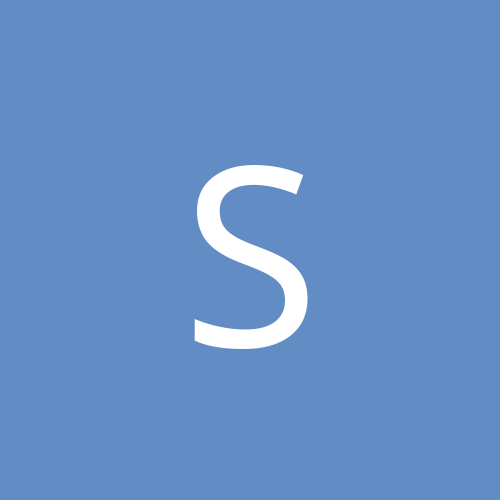
Sampson
Members-
Content count
1457 -
Joined
-
Last visited
Everything posted by Sampson
-
Look at this article - it is fairly comprehensive: http://www.kbalertz.com/811982/troubleshoot.playback.Windows.Media.Player.aspx
-
The moral of the story is - always convey the number of things you've done to the computer and not just describe the symptoms.
-
This kind of thing can happen when a game is installed and remaps the behaviour of the keyboard or mouse, but fails and when rebooted, messes up Windows. Dell generally has a set of keys defined on bootup that lets you into its diagnostics. It varies from machine to machine. Sometimes it is ALT-F9 or some such. Your manual should tell you. Hitting these will bring up its diagnostics. Run them. Sometimes, it will fix the problem, more often, it will give you an error code. Write that down. Then, call Dell and give them the code you found. It is better to use Dell's tech support rather than hack around and make it worse, particularly since you may have to send the machine to Dell.
-
I seriously doubt that your computer hates you, but if it were to develop emotions, I could see why. There are probably two things that you will need to do. If your machine is coming up in windows now, you will need to remove all of your video drivers (under Add/Remove Programs from Control Panel) - the set for your MX 4000 and the onboard set. After doing this, reboot and let it come up in windows. Windows should install the standard VGA drivers and the screen will default to 800x600 or 640x480. It will probably want to install your drivers but cancel that and Restart your computer. When it begins to restart you should see a message about getting into your BIOS. It will tell you what key to hit. Hit that key, go into bios, and change to default for your video from onboard to AGP or PCI depending on the type of MX 4000 card you have. When you exit the BIOS be sure to answer 'Y' to save your changes. Let it come back into windows. It will want to install your video drivers. Get the CD your card came with and put it into your CD rom drive and let it install your drivers. After you have done that - if you don't have any anti-virus software on your machine - download and install Avast, or Anti-vir or AVG. They are all free - but install only one of them. (You can get them from www.majorgeeks.com) make sure the definitions are updated and then scan your machine. If you already have virus software on your machine, then scan your machine for viruses. Be sure that you have the latest definitions. After you have scanned for viruses, download and install WindowsDefender, Ad-aware, and Spybot Search and destroy (all found at majorgeeks also). Install them all, update their definitions and then scan your machine for spyware. Finally, bann your so-called friend from your computer for life.
-
The way this is normally fixed is by copying the two files autoexec.nt and config.nt found in \Windows\repair to the folder \Windows\system32. The cd you've been given was meant to run under Windows 98. Therefore, you will have to run it in compatibility mode - right click on the .exe you want to run, choose Properties, then click on the Compatibility tab and then choose Window 98
-
You might want to try some of the tweaked drivers based upon nVidia but which have been "hacked" particularly for games. One group that seems to get praise in some quarters is Extreme G found here: http://www.tweaksrus.com/
-
ATI and Via chipsets do not always play well together. You might think about flashing your machine with a more recent BIOS and installing the latest 4-in-1 Via update.
-
Sims 2 is demanding. Your processor probably just can't keep up. Your video card is at the low end and probably needs another 128K at the resolution (800x600) perhaps 16bit you have it set for. You could try dropping the resolution and using the 256 color quality. It won't look pretty, but it might play.
-
You probably have several things working against you. The first is that you are running a celeron machine - so despite its speed, it will be slow on games. But, it more probable that your machine is using the integrated graphics (probably Intel) rather than the nVidia cards your are installing. You will need to uninstall all your graphic drivers, reboot, go into BIOS before the machine comes up in Windows, change the default from the integrated graphics to AGP or PCI (depending on the card you are using), save that configuration, bring up Windows, then install your nVidia drivers. Having said that, neither of the nVidia cards will perform all that well.
-
Yes, your device manager. If it is your drivers, you can download the most recent from here: http://www.majorgeeks.com/Realtek_AC97_Drivers_d4400.html You can go into your device manager, and uninstall the sound device. Windows will want to install a new one. You can then run the executible from Windows Explorer that you downloaded earlier and it should provide the drivers for your interface.
-
It is sometimes hard to find the tick that is messing things up. So, you start from the easiest. First, bring up the Volume Control (Start-Programs-Accessories-Entertainment-Volume Control) and make sure Mute is not checked, and all the volumes are turned up. Second, make sure that the external amplifier is working. Third, (and you probably already tried the first two) go into your System Manager Hardware tab and make sure that there is no exclamation point next to your Sound and that it recognizes the proper drivers.
-
Zone Alarm seems to be happy with their update. There is a free copy of Outpost Pro: http://www.agnitum.com/products/outpost/index.php that you can download and try. It does expire after a time, but it is also pretty reasonable.
-
Your post is a little confusing since you are using Windows 98 on a system that has PCI Express rails? Do you really have PCI Express slots or is it just PCI? In any event, if it is windows 98, it has reassigned your sound card to an IRQ that is shared with another piece of hardware that is hogging the IRQ or that the sound card doesn't play well with. Generally, under windows 98 the advice was always to move the card to a different slot and hope that it would grab a different IRQ. Make sure the card is seated properly. To be sure that it is making contact you can use a pencil eraser to "clean" the metal along the bottom of the card that fits into the slot to reduce the "corrosion". (You just have to swipe it lightly.) Anyway, go onto Creative's website and download the latest drivers for your specific card for windows 98. You said that you already uninstalled your previous hardware - by that I am assuming that you uninstalled the software from Add/Remove software and you went into your System manager (task manager) and uninstalled the hardware itself from the hardware abstraction layer. If this is what you have done, normally, 98 will tell you that it has found new hardware and want to install the software for it. If it doesn't, then you can go into Add Hardware from your Control Panel and have Windows find the card. When it finds it, it will probably want to install a Windows driver for it, but don't let it. At this point you can continue by telling it the type of card you have (choose it from the drop downs, and indicate you have your own software. (This does not always work since 98 will probably start looking for an inf file and what you've downloaded is more probably an .exe file). Or, you can cancel, then bring up windows explorer and double click on the file you downloaded from Creative and install the drivers for the soundcard. Follow the prompts for the software and test the card with the software provided by Creative.
-
As a rule of thumb, you want + voltages to stick within +-5% of the rated amount. +12V: +11.40 to +12.60 +5V: +4.75 to +5.25 +3.3V: +3.14 to +3.47
-
This page has memory testing under DOS: http://www.benchmarkhq.mu/english.html?/be_memory.html At the top of the page is click on CPU to get those tests for the CPU. Boot your machine under DOS - meaning that you will need to make a bootable A:\ floppy. However, the primary suspect is your power supply.
-
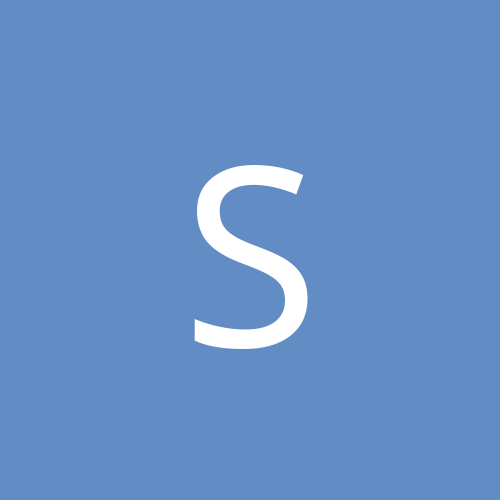
pc keeps giving blue screen of death and restarting...
Sampson replied to save77's topic in Everything New Technology
Normally, that stop code means that you have a dead hard drive. If you have your original XP cd rom you can use it to try to boot from. When you first start the machine, but before it can boot into windows, you should see a message like Hit DEL to enter into Bios. Do that, and once in BIOS change the booting sequence from the Hard Drive to the CD Rom. Exit the Bios and when asked to save the change, press Y for yes. Put your XP CD in and let the machine boot up. Generally, it will give you some choices, you want to Repair. Before you go any farther, you should see something like a Dos prompt. To see if your hard drive is working type C: and hit Enter. If the hard drive comes up, you can at least know it may still be working. If it doesn't, it is unlikely that you will be able to repair it. -
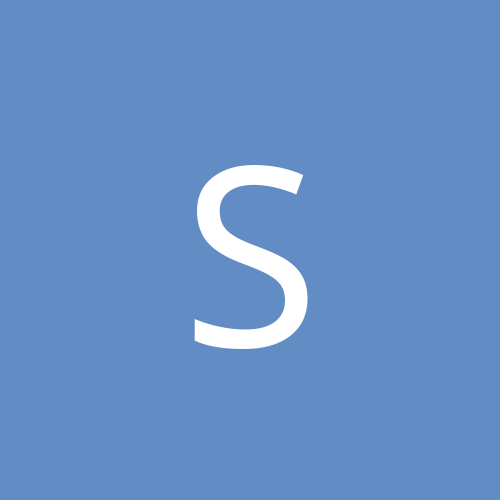
Two part questions (and both parts completely unrelated)
Sampson replied to mjwebb007's topic in Software
Since the same group has a variety of CPU stress tests for free - this is where I would start: http://www.benchmarkhq.mu/english.html?/be_cpu.html -
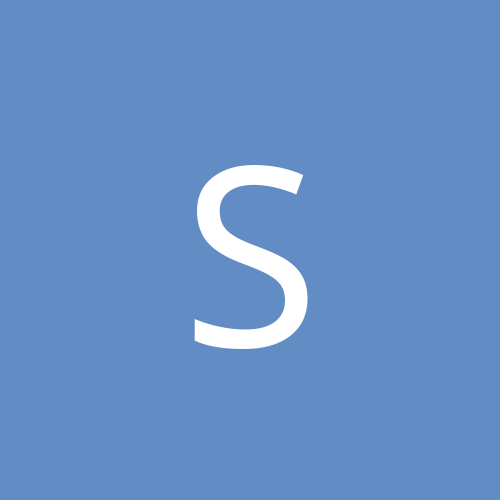
Two part questions (and both parts completely unrelated)
Sampson replied to mjwebb007's topic in Software
To your first question my best guess (because that is the most one can do in a forum without testing the machine) is that your CPU is damaged and needs to be replaced. You said that this was due to overheating, and the symptom is that when the OS is booting up that it stops at the same file. It could be that the file is corrupt, of course, but I suspect you may have already replaced it since from other threads, you know your stuff. The reason I believe the CPU is damaged is due to the timing of the bootup. The CPU is under maximum stress at bootup and therefore its usage is going to cause the extra heat. CPU's are funny creatures. While we think of them as a single piece they are made up of thousands of transistors, which, unfortunately don't all get cooled equally. When your overheating starts can either be a function of the amount of time it takes the CPU to overheat or that the particular .dll or .exe's demand on the CPU tops the maximum heat the CPU (or a smidgen of it) can sustain before it shuts down. I'll have to look to find a stress test under DOS to see if the CPU overheats. Besides, my second guess is easier to do since the memory might be the culprit and cure the whole problem. The second guess is just as speculative - memory - a stick after a few moments overheats or the specific .dll or .exe is hitting the address on the defective stick. You will need to test it under DOS since getting into Windows is out of the question. So, if the computer has an A drive, you could format a bootable floppy and use the program you can download from here: http://www.benchmarkhq.mu/english.html?/be_memory.html to test it under DOS. If the memory checks out ok and the machine does not fail, then we might need to find a stress test under DOS. As to your second question - since it is going to be a server and seemingly do nothing more than pass files XP Pro would be preferred. -
My guess is that since both the mouse and the hard drive are not working, you have a short of some kind - possibly created by an electrical spike. Sounds like the motherboard needs replacing. In any event, since it doesn't have USB ports, it is bound to have serial ports - either the 9 pin or the RS-232 type. Get a serial mouse and see if you can at least get it to where you can get into the Bios.
-
The problem here could be a simple as replacing the battery for the CMOS chip, booting into the BIOS (once the keyboard responds) and resetting the hard drive parameters to turning the computer into a boat anchor and throwing it away since some aberrant electrical spike blitzed the hard drive and the motherboard. Try a different keyboard or even a USB keyboard to bring up the computer so that you can get into the BIOS to see what needs to be reset, particularly the hard drive. If it reboots and goes into windows, it is possible that all you needed was the CMOS battery. If not, your hard drive may have failed. Format a bootable floppy drive, get into the BIOS again, set it to boot from the A:\ drive, then save the changes in BIOS and reboot. If it comes up with a Dos prompt, it is probable that the hard drive is unusable.
-
Go to this page first to see graphically how you could set this up: http://www.cable-modems.org/articles/internet_sharing/software_firewall.htm You will note that it uses a separate computer to act as the Gateway, but in your case, your computer probably already has both cards - one for the modem, the other going to the hub or your friend's computer directly. What I would then do is to connect them by proxy. Go to this page: http://windowsxp.mvps.org/analogx.htm to see how you would do so through software.
-
The easiest way is to find a Cable/DSL ready router that will accept UTP cabling
-
AdslBoy, while you clearly outline your problem, are you talking about two computers or the Compaq laptop alone? If you are talking about the Compaq laptop alone, are you saying that you dual boot the machine and your hard disk is partitioned for two operating systems? Since it is a laptop, what PC Card are you inserting other than through the PCMCIA slot?
-
If I make the following presumptions: 1) You have not installed new drivers recently 2) This happens in all or most of your games 3) You have not installed any new hardware lately Then, I would be left to conclude that you have a heat problem, namely, that the fan installed on the graphic card is failing or cutting in too late to cool down the card. If you do have a problem with the fan, it can be replaced. However, if some of the components on the card did overheat there still may be some damage to those components even with a new fan replacement. Now, if my initial presumptions are incorrect and you have installed new nVidia drivers, you should uninstall the present drivers properly (use Driver Heaven if you are not sure how) and then download the specific drivers form the MSI website that they suggest for your card. The generic nVidia drivers will work with your MSI card, but MSI's drivers add special functionality to their drivers for their cards. If this is happening in only one game and not all, you may need to look for the patch that will resolve the problem. If you have installed new hardware for your machine recently, then there are a couple of possibilities - your PCU may need to be replaced because it is not up to the increased power demand, or the new hardware has affected the air flow within the machine increasing its ambient temperature. Pull the side off the computer to allow more air flow to see if the problem will disappear.
-
Your plan is ambitious, but I hope that you can do without sleep for the next six months trying to get these bits to work with that computer. I am not saying that it cannot be done, but it is like trying to take a London cab and turning it into a hotrod. First, Dell is a computer you order according to the use you will put it too. You have a perfectly sound computer for home/student use. That's what it was designed for. The main reason that many people have problems with Dells is because they do not order the computer that will run the software they really intend to use; they order one or two levels below what they need. Second, Dell does use slightly tweaked hardware and software so that their performance generally exceeds a "comparable" system but to execute this, a lot of their components are proprietary, making expansion of their hardware comparable to the labors of Hercules. Ask your self why a system that has P4 2.6 GHz wouldn't have an AGP slot? Then, ask yourself if the power requirement to add a new video card, more memory, a bigger hard drive and DVD is going to be sustained by your existing PCU? Then, you have added heat, needing more fans? And, finally, do they have a BIOS that will support all this neat stuff? If you decide to go through with this, here are some extra reservations to keep in mind - memory, if you order it, be sure that the company you get it from guarantees that it will work in a Dell. If you are going to tackle the hard drive keep in mind that Dell's Bios is limited for one thing, and that their own hard drives have some kind of quirk in them and some extra hidden folders on them where they store things like their own utilities. If you choose not to remove their drive and want to add a second drive, be sure the PCU will be able to handle the extra power drain. PCI cards are going to do only an adequate (if you like slow, few effects, and did I say slow?) job at playing games. Probably, most will tell you that the ATI's will give you the best overall result though these cards will only support DirectX 8. The Nvidia cards (like the FX5200) can support directX 9, but they are not really gaiming cards. Finally, you should make very sure that the BIOS is available that will support a DVD for that machine. I guess what I am saying is - you would do better to use the machine the way it was designed, save your money for a computer you really want, then sell or donate the Dell later - believe me, if you do what you want to do, you will be back in these forums wondering how you overcome the latest blue screen of death.