Sign in to follow this
Followers
0
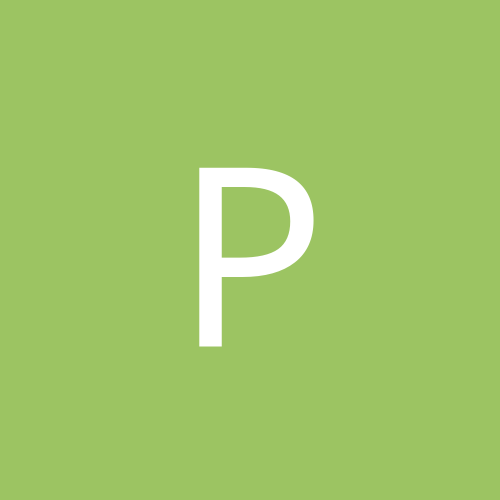
WHAT IS THE BEST TWEAK YOU HAVE FOUND FOR WIN2K?
By
pr-man, in Customization & Tweaking
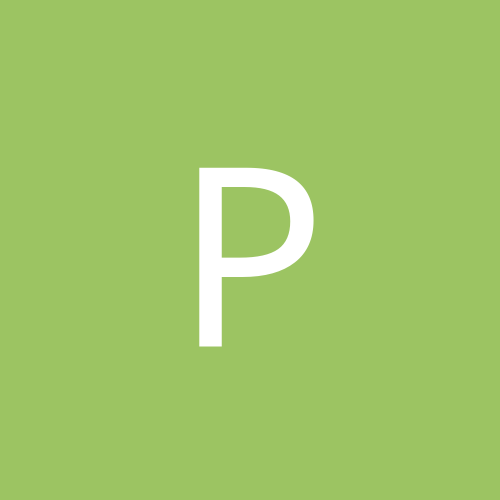
By
pr-man, in Customization & Tweaking