Sign in to follow this
Followers
0
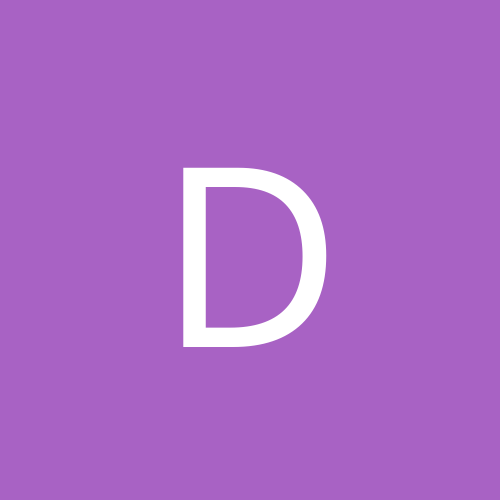
Primary Partition/Logical Partition Multi OS Question
By
dazz1973, in Customization & Tweaking
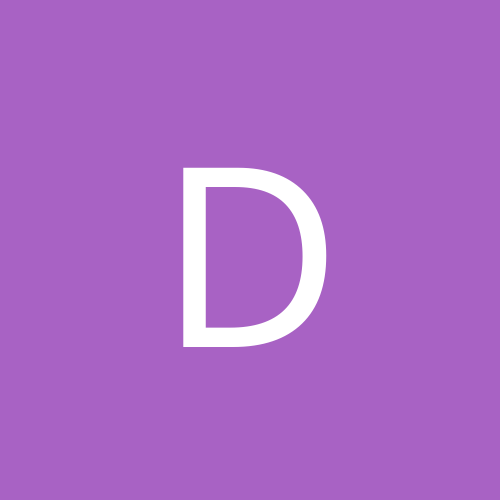
By
dazz1973, in Customization & Tweaking