Sign in to follow this
Followers
0
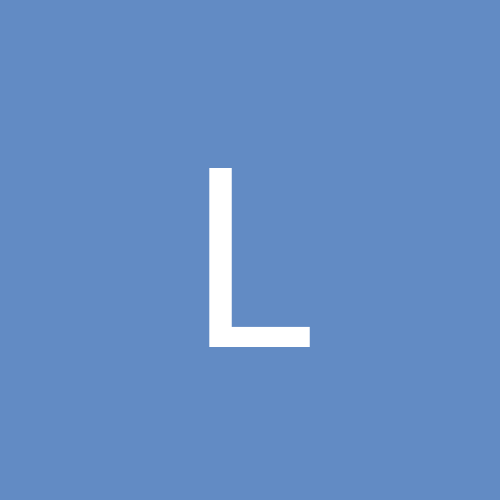
Only have 16 colors as a choice?
By
ludwighk, in Customization & Tweaking
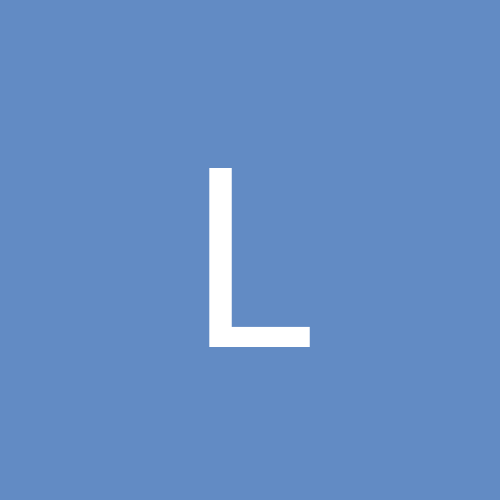
By
ludwighk, in Customization & Tweaking