Sign in to follow this
Followers
0
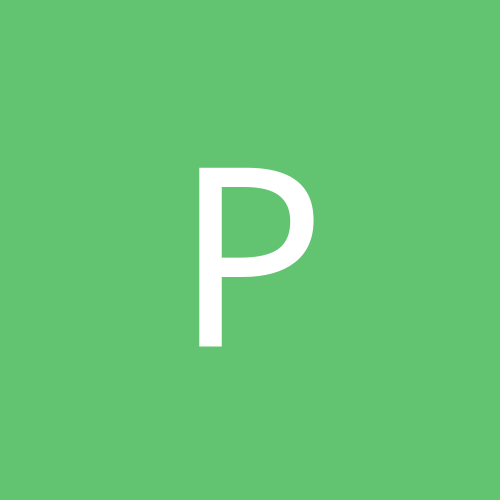
Linksys Broadband Router - some websites are inaccessible
By
Phalanx-Imawano, in Slack Space
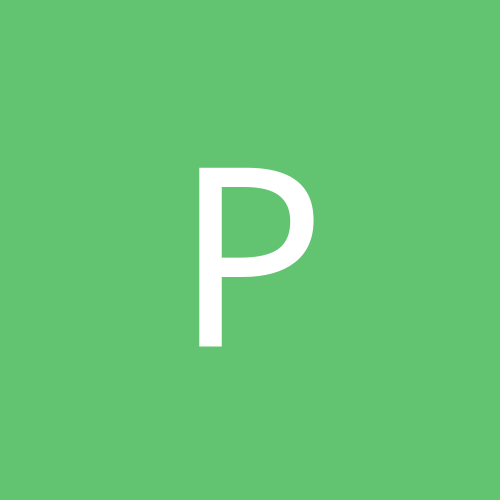
By
Phalanx-Imawano, in Slack Space