Sign in to follow this
Followers
0
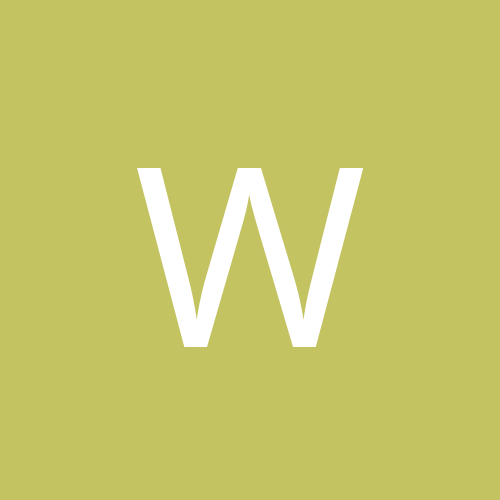
Unmouting CD roms, and Getting permisssion to access slave drive.
By
Whiskers, in Everything Linux
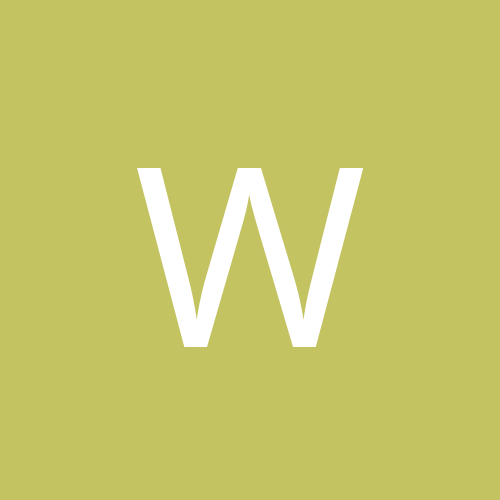
By
Whiskers, in Everything Linux