Sign in to follow this
Followers
0
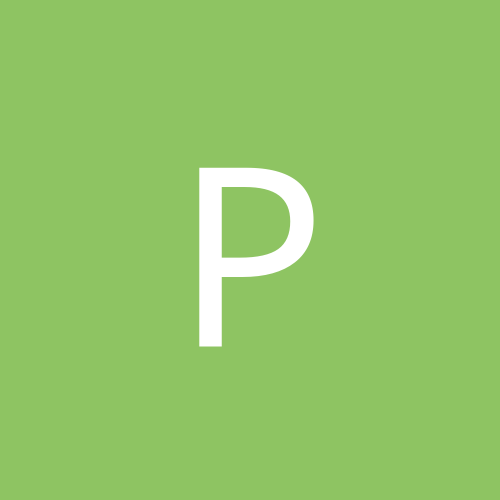
Temporary Internet Files Folder - Understanding It
By
pmistry, in Customization & Tweaking
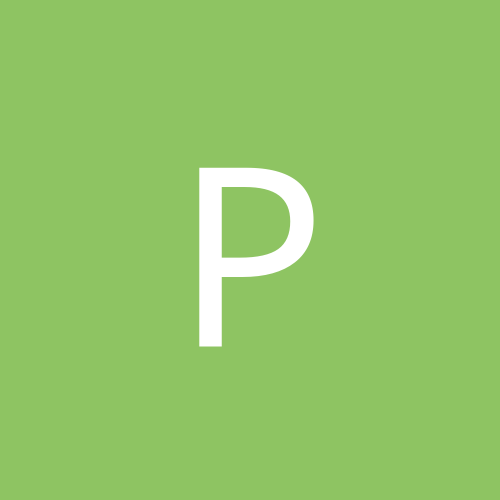
By
pmistry, in Customization & Tweaking