Sign in to follow this
Followers
0
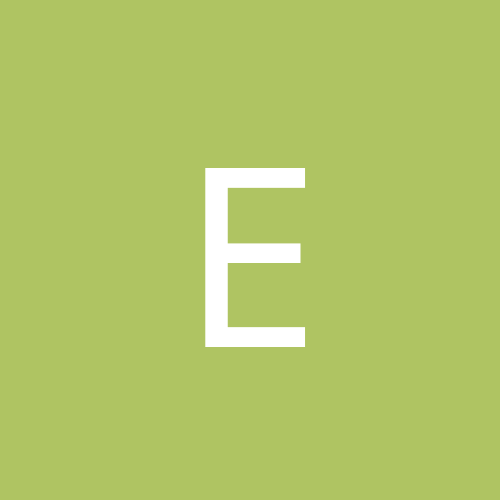
Hang when login to a domain user using Windows XP with active desktop
By
eric278, in Everything New Technology
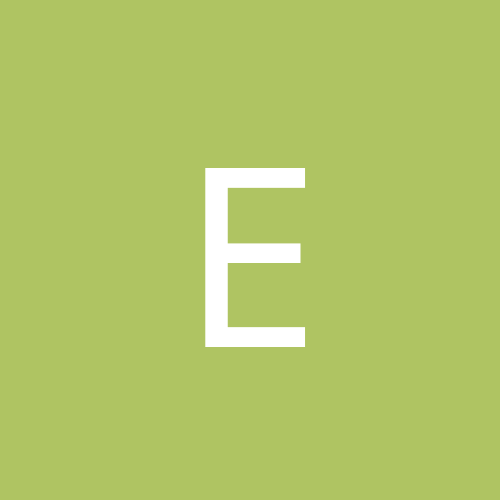
By
eric278, in Everything New Technology