Sign in to follow this
Followers
0
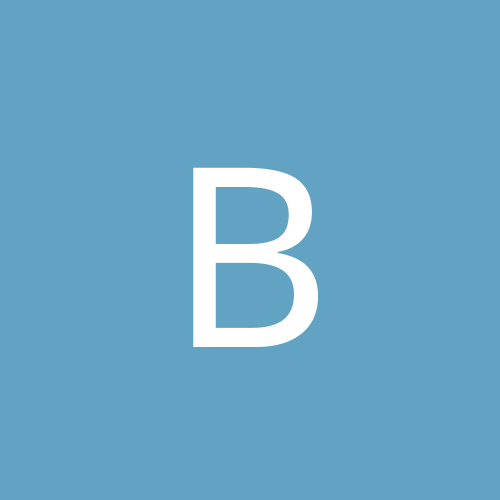
How do restore the Linux boot in a multiboot environment
By
babusa, in Everything Linux
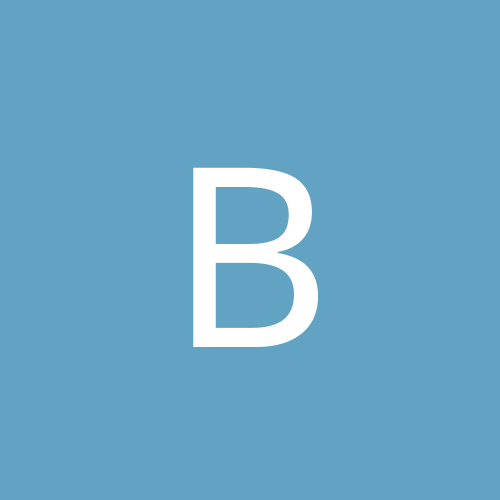
By
babusa, in Everything Linux